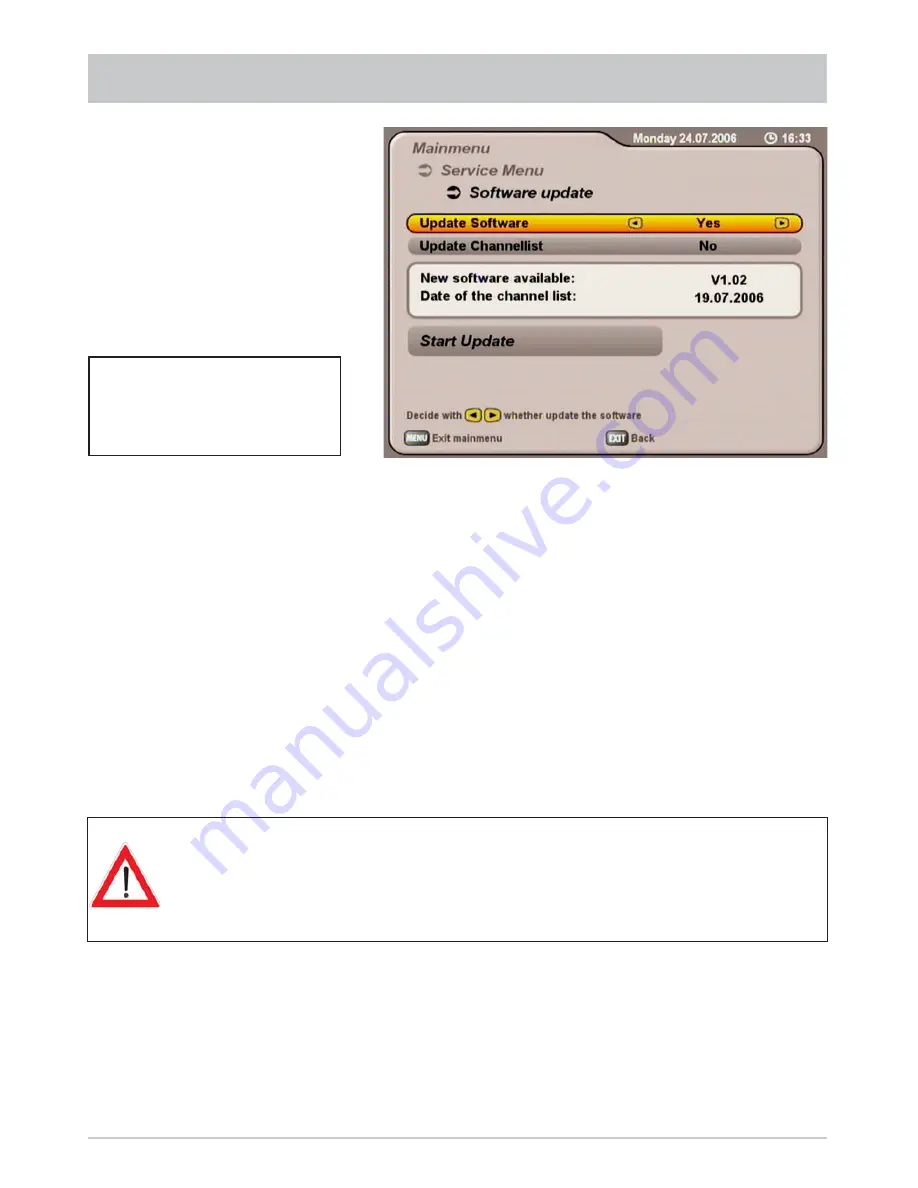
60
SERVICE MENU
Also pay attention to the bars
at the bottom of the on-screen
display! This provides hints on
what to do next.
UPDATE Software
Use the
buttons (No/Yes) to select whether you wish to load the new software that is available.
If you are unsure whether you wish to load the new software, you can initially set the reply to “No”.
If you do agree to the changes, you can then proceed to download the software.
Update the Channel List
Use the
buttons (No/Yes) to select whether you wish to update the channel list by loading
the updated channel data or not. In the new channel list, changes to channel transmission slots are
recognised and new channels are added.
When you have made your settings, use the
buttons to select “Start Update” and press the
button to start updating.
The following display appears (see example on next page):
If you load a new channel list, your old channel list together with your personal
settings (such as sorting) will be overwritten. If you do not wish your settings to
be lost, you can also perform a manual scan of the satellites that you receive, as
described in the “Channel scan” section. This will detect all new channels and all
changes to channels.













































