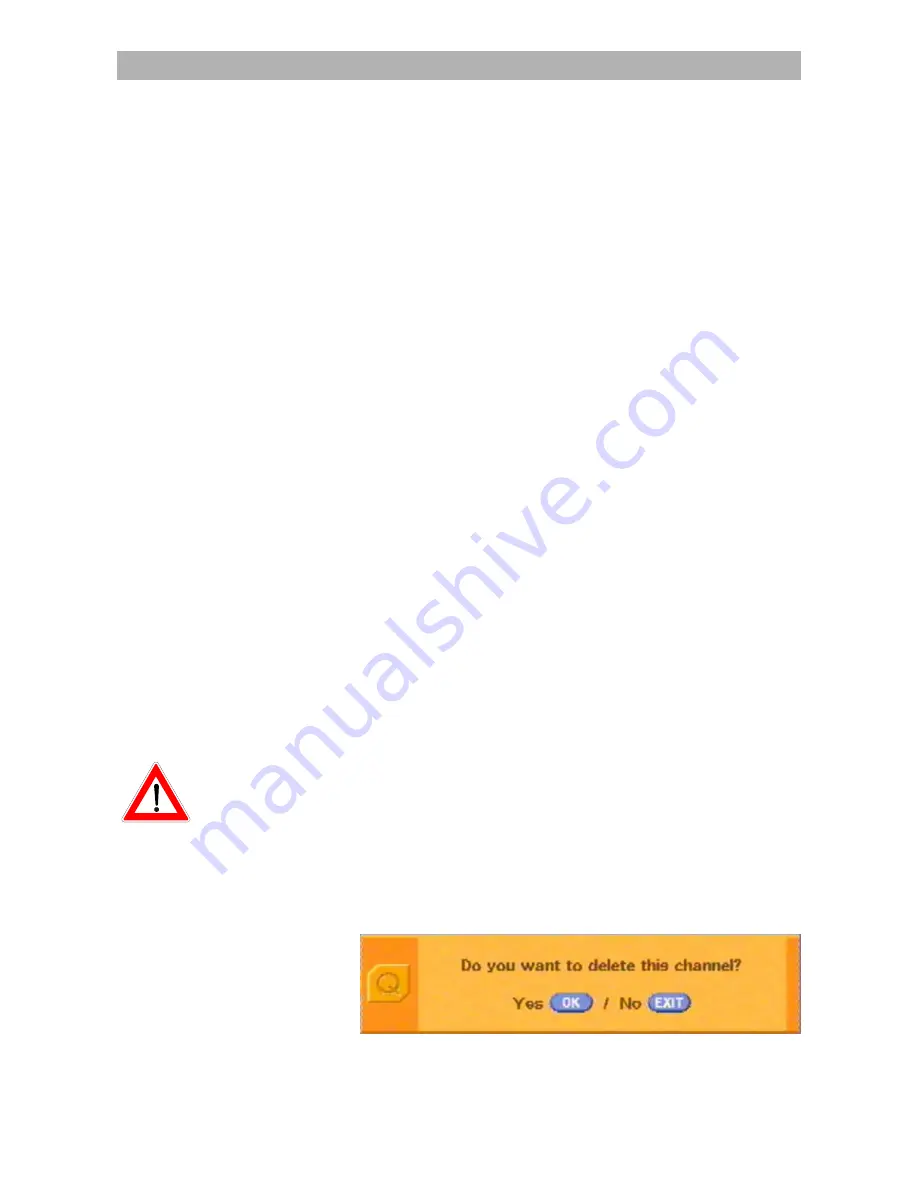
Channel List
31
Be careful when delet-
ing channels!
You can determine the desired channel with the
keys. It is high-
lighted with a coloured bar and displayed as small insert in the right
upper corner of the screen.
Press
to confirm your selection. The programme is now displayed.
If you want to get back to the channel list (display of all programmes of
the networks which are set), press
, then press
to select the
'network line', then select 'all networks' with
. Press
to have
the current channel list displayed.
Channel sort Function
You can sort the channels just as you want. The sorting is effected by
shifting the entries in the channel list.
Call up the channel list by pressing
.
Select the channel you want to shift with
and
. The bar
indicating the current programme is highlighted in the list with a col-
oured bar and the programme is displayed as insert in the upper cor-
ner of the screen.
Press the yellow
key to mark the channel which you want to shift.
The writing in the bar is now red. Now you can shift the channel just
as you want with
and
. Press the yellow
key once more
to position the channel where you want to have it stored.
Press
to leave the channel.
The new storage is confirmed and displayed on the screen for a few
seconds. The shifted channel is shown on the screen and now stored
on the new position in the channel list.
Deleting Channels
Basically, you need to follow almost the same procedure for deleting a
channel as for sorting a channel.
Press
to call up the channel list.
Select the position of the channel you want to delete by pressing
and
.
Now, confirm deleting the channel by pressing the blue
key.
The following question is now displayed on the screen:
Confirm the desired procedure by pressing the corresponding key
(OK/L).
Press
to have the channel deleted. The changes in storage are
confirmed and the programme of the next channel on the list is on the
screen.






























