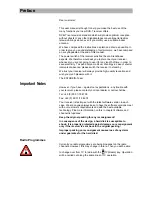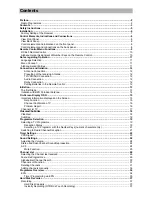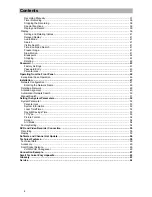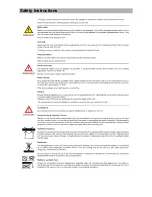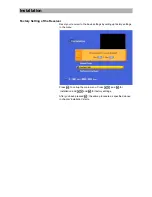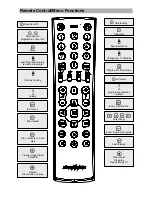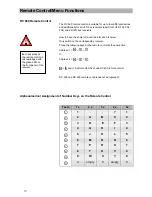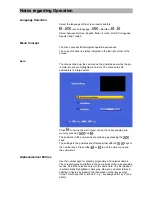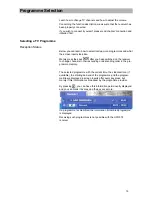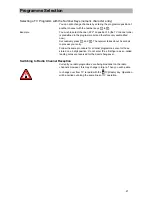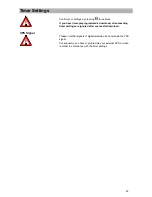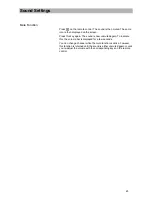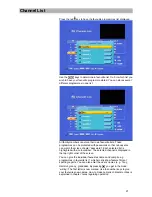Initiation
14
Initiation with BZD 30 indoor Antenna
1. Switch on both the TV set and the receiver.
-
Press
(Stand-by)
on the remote control to switch the re-
ceiver to operational mode (LED flashes green).
2. Switch the TV set to AV mode, unless it switches automatically.
3. In order to activate the voltage supply of the antenna, carry out
the following steps with the remote control of the receiver:
-
Press
to enter the main menu.
-
Select the sub-menu 'installation' with
and confirm
your entry with
.
-
Now select 'net. configuration' with
. Press
to con-
firm your entry.
-
Press
once again to call up 'operation'
-
Now change the selection for the supply voltage from 'OFF'
to 'ON' by pressing
(see photo).
-
Now the antenna is energised with 5 V.
-
Press
four times to get back to the TV mode.