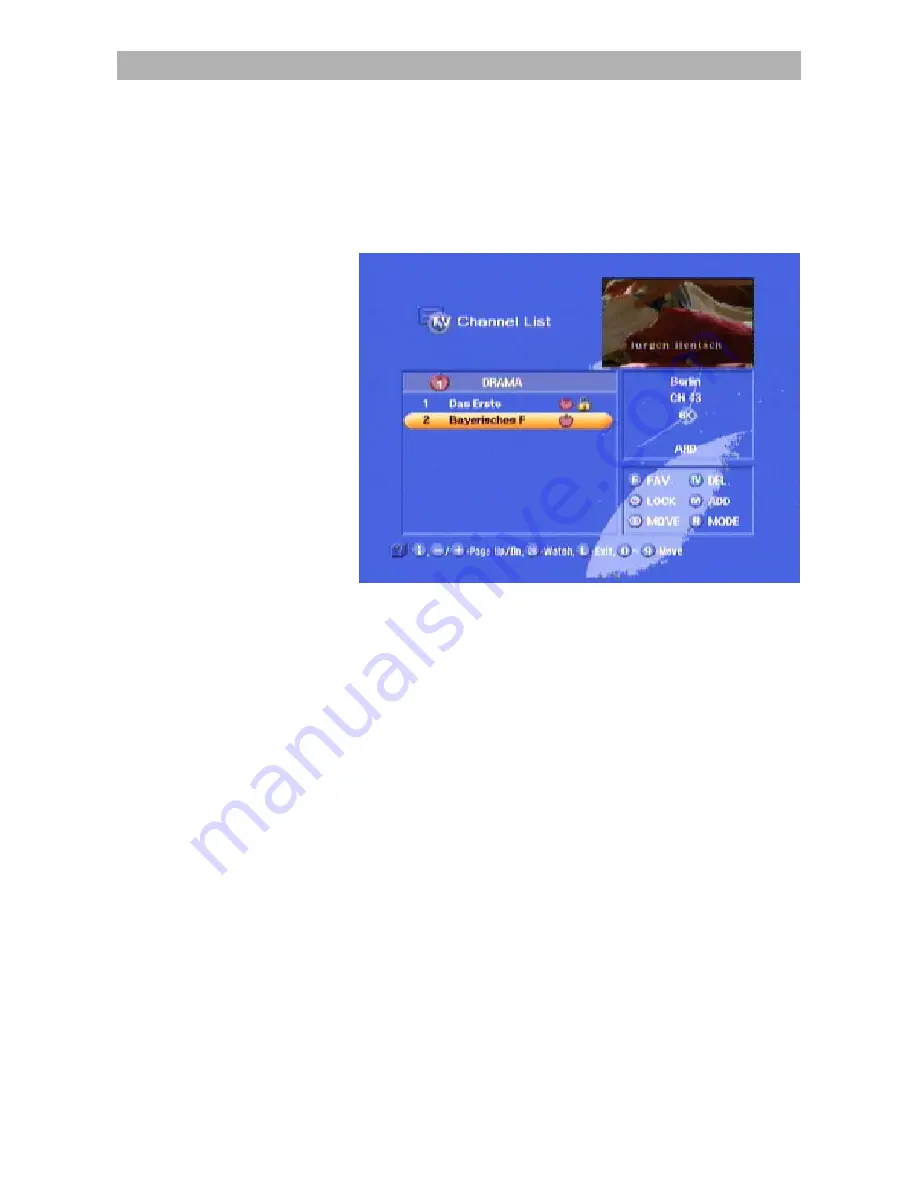
Password
42
Parental control
In a similar way to identifying your favourite channels with the "apple"
symbol, you can set the parental control to prevent unauthorized
access for children. Locked channels are identified by the "padlock"
symbol in the "TV" or "radio" channel lists.
Press
to access the channel list.
Use the
and
buttons to select the channel in the on-
screen display you wish to lock.
With the
and
buttons you can move the bar page-by-
page or line-by-line.
The selected channel is identified by a coloured bar.
Confirm your selection by pressing the
button and the padlock
symbol will appear in the bar.
You will move automatically to the display of the next channel in the
channel list.
By pressing
you can now lock another channel or cancel the
channel lock by pressing the
again. The padlock symbol now
disappears.
After pressing
, the changed settings are confirmed and the next
channel in the channel list appears together with the information
banner for several seconds.
Summary of Contents for UFD 570/S
Page 1: ...User s Guide DVB T Receiver UFD 570 S Order No 20210035...
Page 2: ...2...
















































