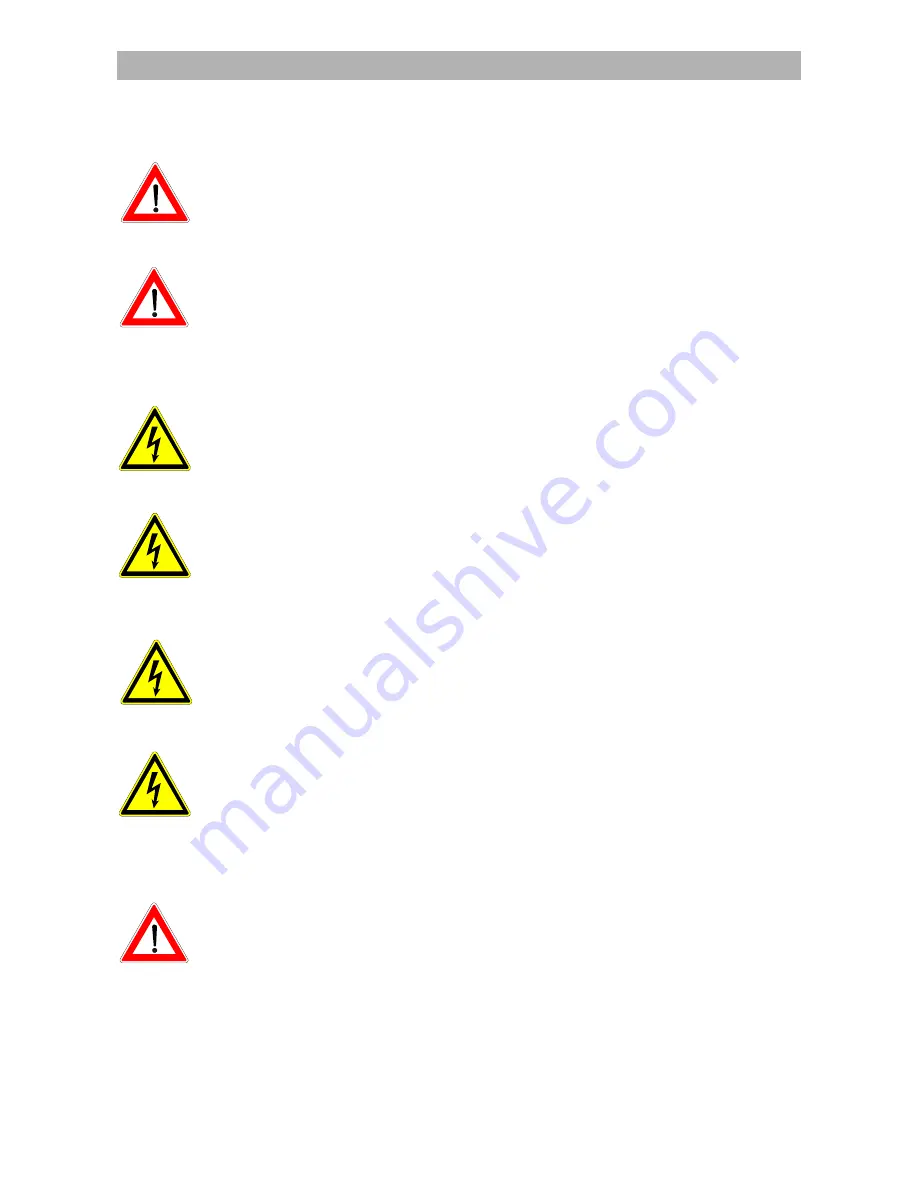
Safety instructions
Safety instructions
Important notes regarding operation
The following section contains important information relating to the operation, place
of installation and connecting-up of the receiver.
Read these notes carefully before putting the unit into operation.
Extended absence / thunderstorms
Always switch the unit off via its mains switch (at front left on unit) during periods of
extended absence or at the onset of thunderstorms. This also applies to any other
equipment that is connected to the receiver.
However, take into account any possible timer programming and switch the unit on
again in good time prior to the recording time.
Mains lead
Make certain that the mains lead (power supply lead) is undamaged. Never put the
unit into operation if the mains lead is damaged.
Cleaning
Withdraw the mains plug before cleaning the unit. Use a dry cloth for cleaning.
Clean the surface only and nothing else.
On no account open the housing. There is a risk of electric shock if components
within the unit are touched.
Children-at-play
Pay attention that children do not insert objects into the ventilation slots. There is a
risk of mortal danger due to electric shock.
Repairs
If your receiver needs repairing or changes to settings, get qualified specialists to
carry this out. Unauthorised opening and attempts at repairs entail loss of guaran-
tee.
The unit’s electrical safety can be affected by improper tampering with it.
The manufacturer’s liability excludes accidents occurring to the user when the unit
is opened.
Connections
The unit may be rendered inoperative or not work properly if the connections are
not wired up properly.
7
Summary of Contents for UFD 520
Page 1: ...Operating Manual Order no 260 498 ...
Page 2: ......






















