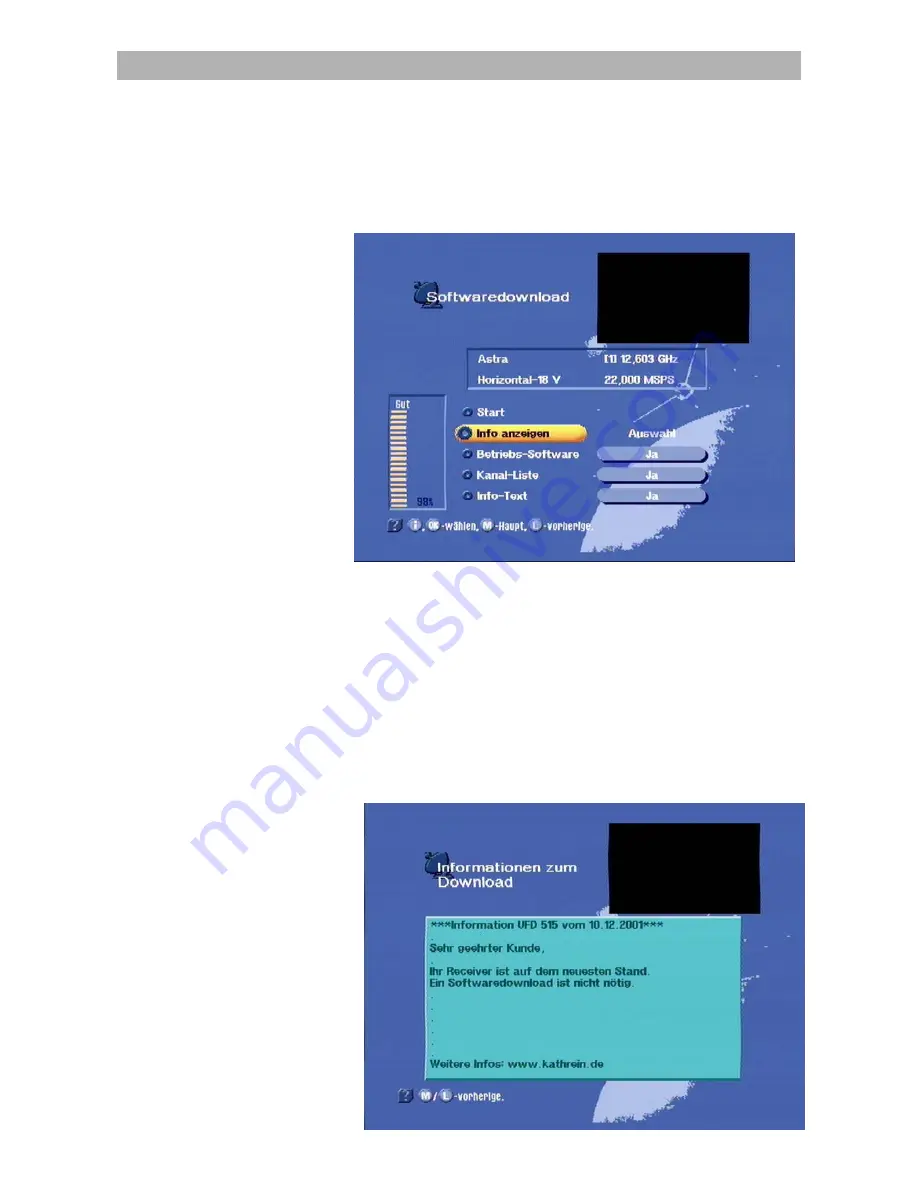
Software and programme list update
The light cursor bar in "Software download" can be moved with the
ou
buttons. Press
O
in the menu item "Display info" to
receive information about the transmitted software and programme
list. The menu items "Info text," "programme list" and "operating
software" are automatically set to "
Yes
," when new information and
contents are available. The lower bar displays the relative signal level.
The light cursor bar in "Software download" can be moved to the
position which you want to deactivate (No) using the
ou
and
-
or
+
buttons. Inactive positions cannot be changed. In the case, that
you only want to update the software, but not the programme list,
deactivate the field "programme list" and vice versa. You can call up
the "info text."
For updating, move the cursor bar to "Start" and confirm it with
O
.
Afterwards, the receiver begins with the update and a message below
appears on the screen.
67
Summary of Contents for UFD 515
Page 1: ...Operating manual Order no 20210009 ...
Page 2: ...2 ...


























