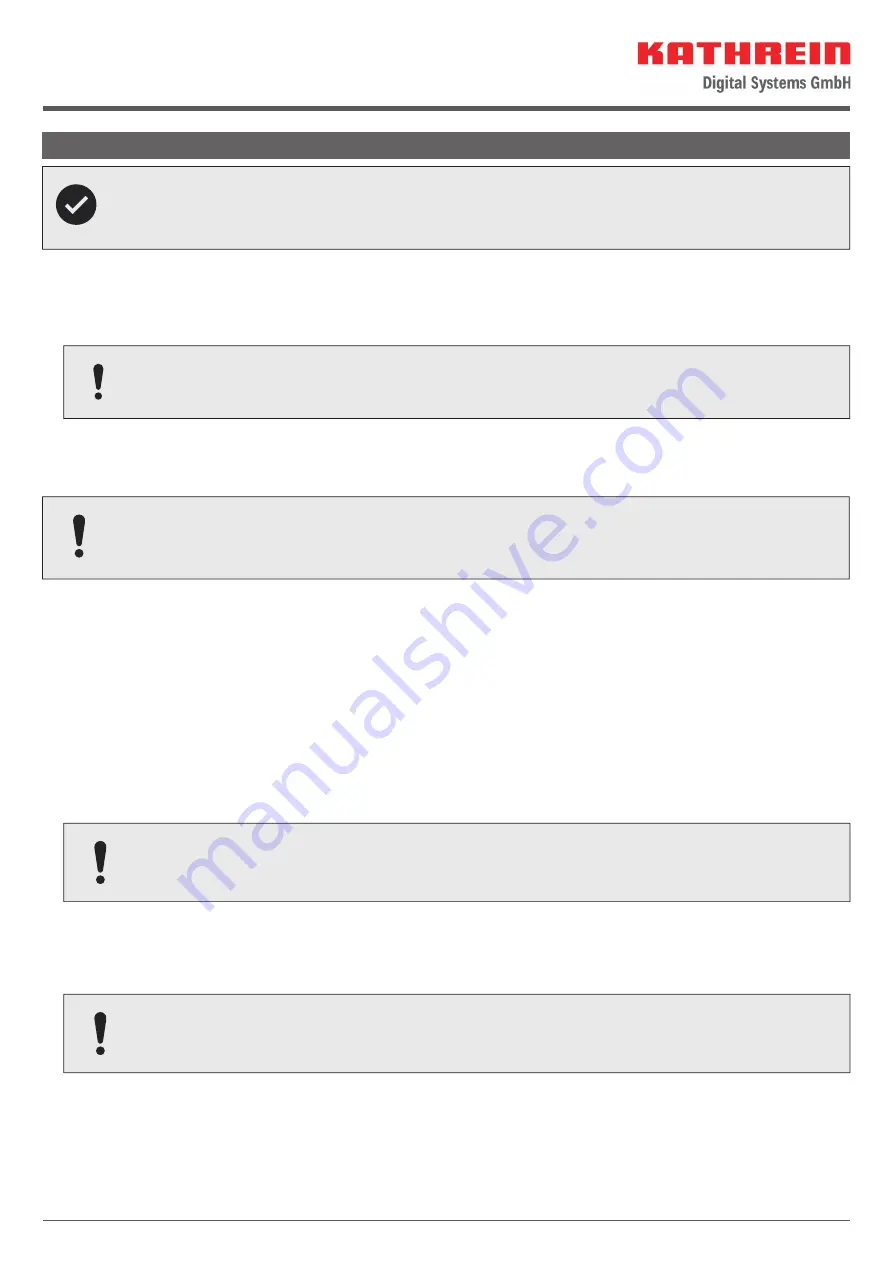
7 / 12
Live TV with the HDS 166 plus
The BAS 66 Skew is a TWIN antenna. This means that two devices can be operated at the same time. Live
TV can be watched on two TV sets or on a TV set and a mobile device (mobile phone, tablet, notebook)
simultaneously (see Fig. 9).
When the antenna alignment is completed, there are two options for displaying the TV picture.
Live TV on a TV set/receiver
●
Connect the antenna input of your TV set/receiver and the
IF OUTPUT
(see
① Fig. 8
) port of the CAP converter to a
suitable SAT connection cable (not included).
Risk of malfunction!
►
Do not interchange the cables.
●
The CAP converter starts automatically as soon as the TV set/receiver is turned on. It goes into standby mode as
soon as the TV set/receiver is switched off .
Live TV on a mobile phone, tablet or notebook
The CAP converter is ready for operation if the LED on the push-button cable is green. If the LED is perma-
nently red (CAP converter in standby), press the push-button on the cable once to put the converter into
operating mode.
✔
Your smartphone/tablet is connected to the
KATHREIN_......
WLAN network (the network key (PIN) can be found on the
sticker on the top side of the CAP converter).
✔
The
CAPcontrol
app is opened and the item
TV and Radio
is selected from the menu.
●
Live TV on Android devices:
–
Click on the programme you want to watch
–
A small preview window appears in the top left corner showing the selected programme
–
Click on the preview window to get into full screen mode
–
Swipe from left to right or from right to left to switch to the next or previous channel
–
Swipe from top to bottom or from bottom to top to turn the volume up or down
–
Click on the Back button to return to the channel list
●
Live TV on iOS devices:
The
VLC for Mobile
app is required for watching live TV on iOS devices.
–
Click on the programme you want to watch
–
The VLC player is started and and displays the selected programme
–
Click on the Back button to return to the channel list
●
Live TV on a notebook:
The VLC player must be installed on your notebook. Also required is the
Astra19_2.m3u
fi le, which can be
downloaded from
www.kathrein-ds.com
.
–
Start the VLC player on your notebook
–
In the menu, select
Media -> Open fi le ...
and click on the downloaded m3u fi le
–
The playback starts automatically with the “Das Erste” channel
–
In the menu, select
View-> Playlist
to display the channel list and ouble-click to select the desired channel
–
Double-click on the preview window in the bottom left corner to get into full screen mode
–
In full screen mode, click on the N or P button to switch to the next or previous channel












