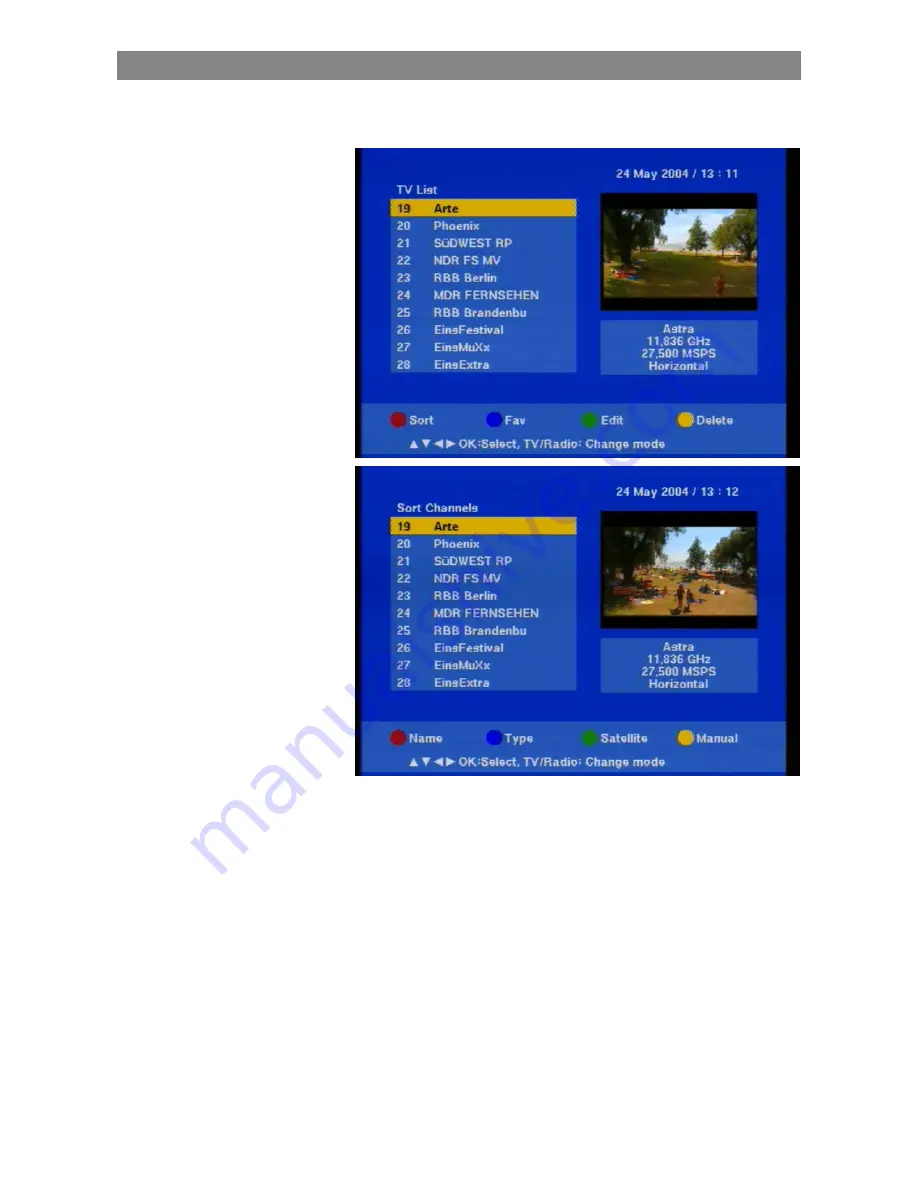
Main menu
17
Organising the programmes and favourites
Sorting:
1. Press 'Menu' to call up the receiver menu.
2. Select menu item 'Programme list editing' and confirm this item
with 'OK'.
3. Now scroll to the programme you want to shift using the cursor
keys (the programme is then highlighted in yellow).
4. Now press the red key 'sort' and then the yellow key 'manually'.
5. When 'shift to...' is displayed, enter the desired programme
position using the number keys, and confirm your entry with 'OK'.
6. Now press 'Exit' to exit the menu.
7. When 'Store sorting?' is displayed, press 'OK' to store the sorting.
8. The PIN must be entered with the number keys
(the combination of numbers '0000' is factory preset).
9. Now press 'Exit' to exit the menu.
Attention!
Confirming a sorting means that the previous list can no more be
accessed.
Summary of Contents for Euroline UFE 305/S
Page 1: ...User manual UFE 305 S DVB S receiver Order Number 20210049 ...
Page 2: ...2 ...
Page 6: ...Remote control 6 Remote control 1 2 3 4 6 7 8 9 10 11 12 5 13 6 5 14 15 16 17 18 19 20 ...
Page 9: ...Safety instructions 9 Safety instructions ...
Page 33: ...Connection diagram 33 Connection diagram ...
Page 34: ...Your notes 34 Your notes ...
Page 35: ...Your notes 35 ...






























