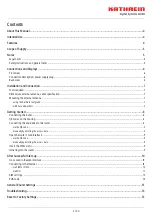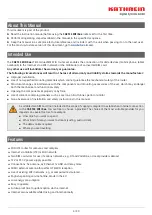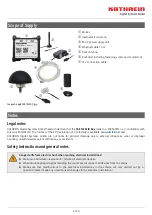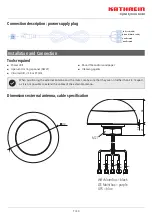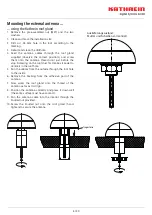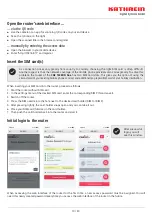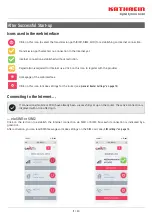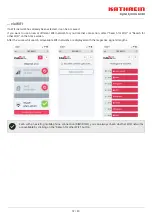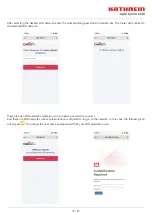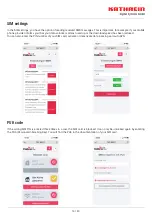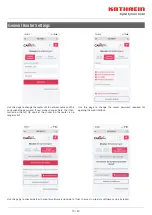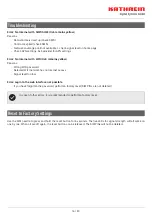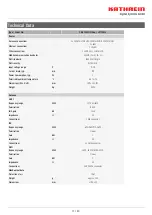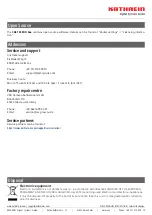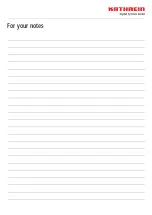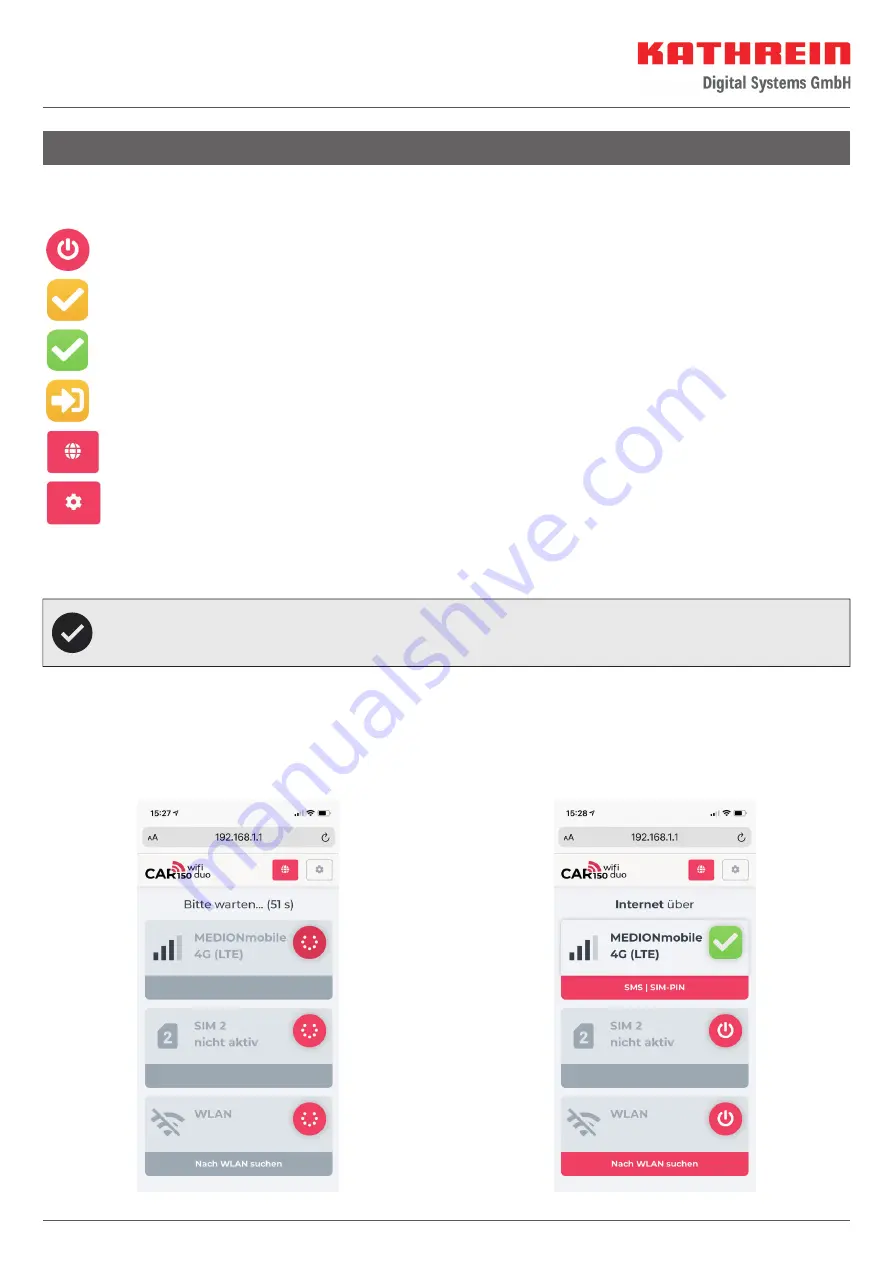
11 / 20
Icons used in the web interface
Click on this icon to select the transmission path (SIM1, SIM2, WiFi) for establishing an Internet connection.
Transmission path selected, no connection to the Internet yet.
Internet connection established without restriction.
Registration is required for Internet use. Click on this icon to register with the provider.
Homepage of the web interface
Click on this icon to make settings for the router (see
„General Router Settings“ on page 15
).
After Successful Start-up
Connecting to the Internet ...
... via SIM1 or SIM2
Click on the red icon to establish the Internet connection via SIM1 or SIM2. Successful connection is indicated by a
green tick.
After activation, you can read SMS messages or make settings on the SIM card, see
„SIM settings“ on page 14.
If connections (mobile or WiFi) have already been successfully set up on the router, the active connection is
displayed with a tick after login.
Summary of Contents for CAR 150 WiFi Duo
Page 19: ...For your notes...
Page 20: ...For your notes...