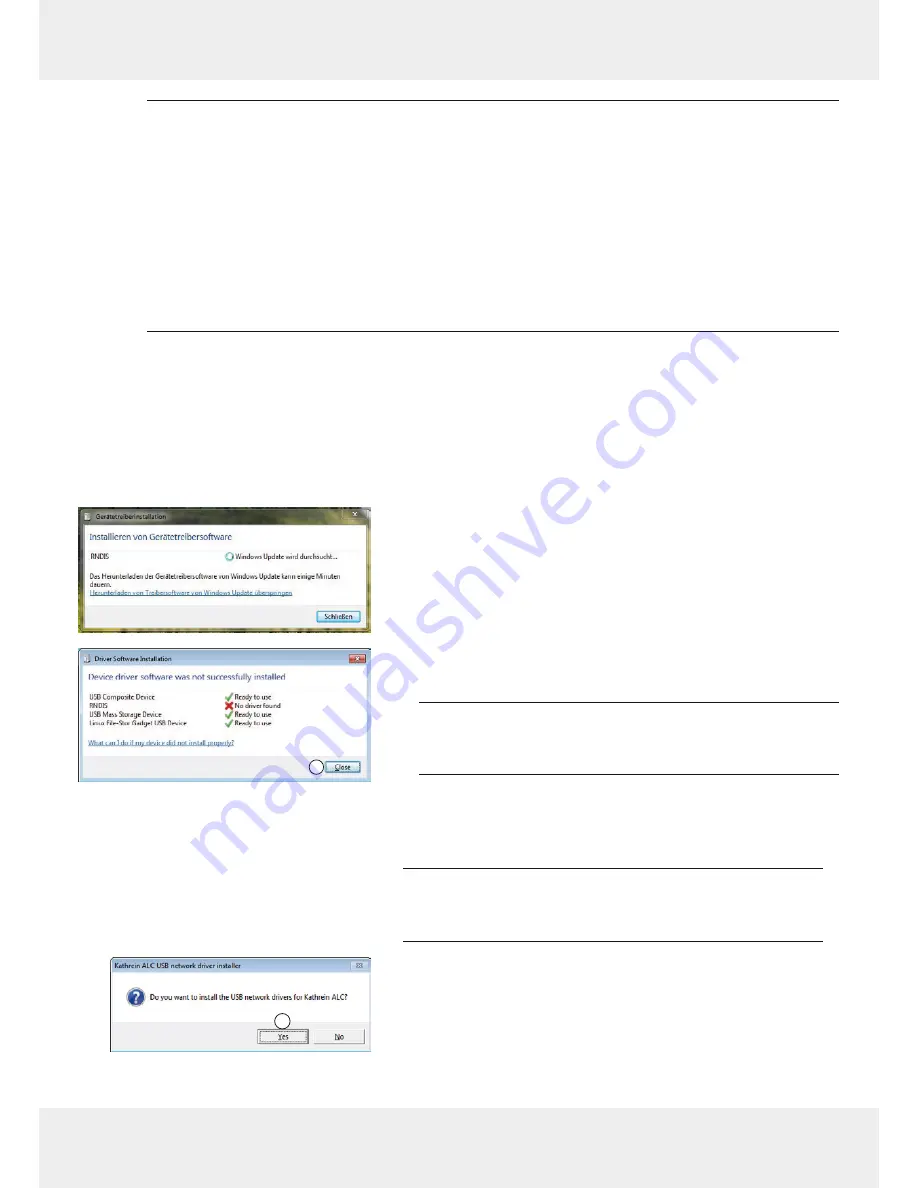
60 of 116
Web browser
936.4720b
Notes
●
In the event of connection problems, make sure that the proxy settings in the browser
are deactivated.
●
If a DNS server error message appears in the browser, then there is a name resolution
conflict. In this case, enter one of the following addresses in the browser:
–
http://192.168.0.1
for USB connection to the ALC
⇛
12.2.2, p. 60 et seq and
12.2.3, p. 62 et seq
–
http://192.168.1.1
for WLAN connection to the ALC
●
Some browsers also require the specification of the internet protocol used. If this is the
case, enter
http://alc.kathrein
in the address bar.
12.2.2 Connect via USB using Windows 7
Connect devices
►
Connect the ALC to the web-enabled device using the
USB cable supplied.
Install USB driver on the web-enabled device
1. Switch on the ALC.
⇨
A dialogue for installing the device driver software
appears (figure on the left).
1
⇨
Once the installation is complete, the figure on the left
appears.
Note
The RNDIS driver is installed only using the following
steps.
2. Press
Close
(
①
).
3. Open
Windows Explorer
, go to the
CD-Drive Kathrein
ALC
drive and execute file
rndis_installer.exe
.
Note
The
CD-Drive Kathrein ALC
drive is the ALC logged in
under this name.
2
⇨
The dialogue for confirming installation of the USB
network driver for the ALC appears (figure on the left).
4. Press
Yes
(
②
) to start the installation.
Summary of Contents for ALC
Page 13: ...13 of 116 936 4720b Fig 8 List with error information...
Page 111: ...111 of 116 936 4720b...
Page 112: ...112 of 116 936 4720b...
Page 113: ...113 of 116 936 4720b...






























