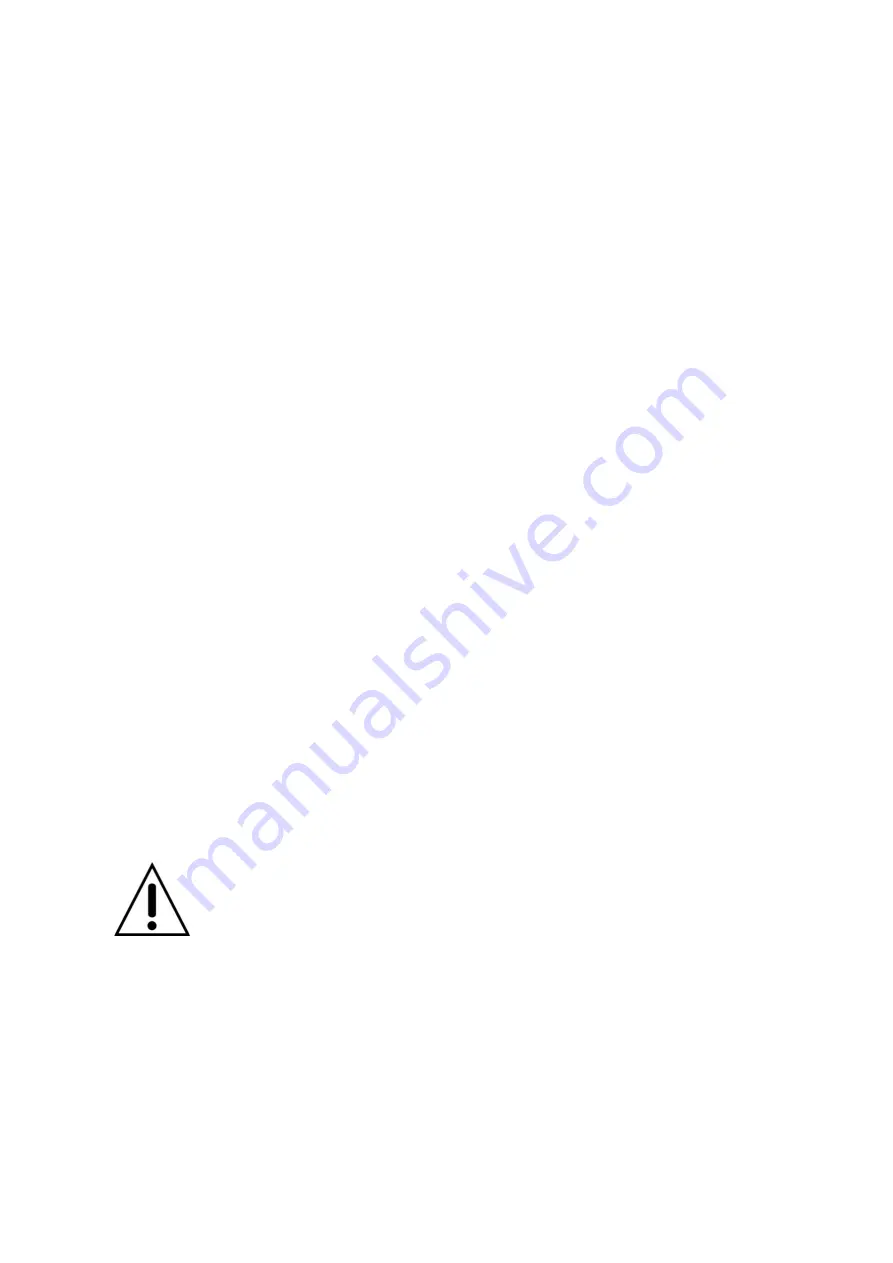
8
Add a tag to the tag reader:
1.
Start the installation mode by pressing the Arm or Disarm button and then
promptly setting switch 1 (SW1) to ON. The status LED starts flashing and one
long signal is followed by two short signal sounds.
2.
Press the Arm button once to start the tag learn mode. The status LED lights
up for five seconds and one signal sounds.
3.
During this time, hold a tag in front of the tag reader. The status LED flashes
fast three times and two signals sound, indicating the successful integration
of a tag in the tag reader.
Please note:
•
Only one signal indicates that this tag was already added.
•
If you want to add several tags, hold them one after the other (at intervals
of 5 seconds) in front of the tag reader or restart the entire process.
•
Exit the installation mode of the tag reader by setting SW1 back to OFF.
Range test:
To test the signal strength at the desired installation location, perform a range test.
1.
Open the alarm panel menu “Sensors”
“Range” and press “Start”.
2.
Switch SW1 to “ON”.
3.
The sensor and the signal strength should be indicated. The higher the
indicated number the better the reception (1 – 9).
4.
Switch SW1 to “OFF”.
Please note:
If there is no signal at the installation location or the signal strength is below 4 or
frequently falls below this level (signal fluctuations of 2 to 3 are normal), we
recommend using a repeater to improve the signal.
How to use the tag reader:
After having completed the tag reader installation as described above, you can use
the tag reader as follows:
1.
Arming/disarming:
Press the Arm or Disarm button once to activate the tag reader.
2.
You have five seconds to hold a tag in front of the tag reader. If the tag is
recognized within this time, the alarm panel is armed or disarmed.
Caution:
If there are system errors in the alarm panel when the system is armed,
repeat the arming process within 10 seconds, since otherwise the
alarm panel remains disarmed! Alternatively, you can activate the
menu force “arming with failure” in the web interface of your alarm
panel.












