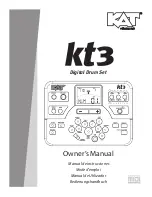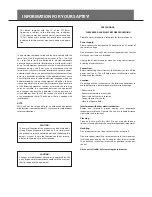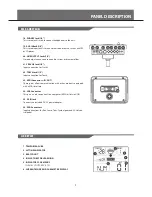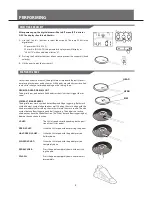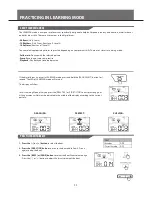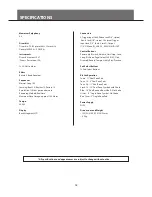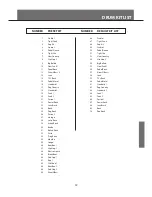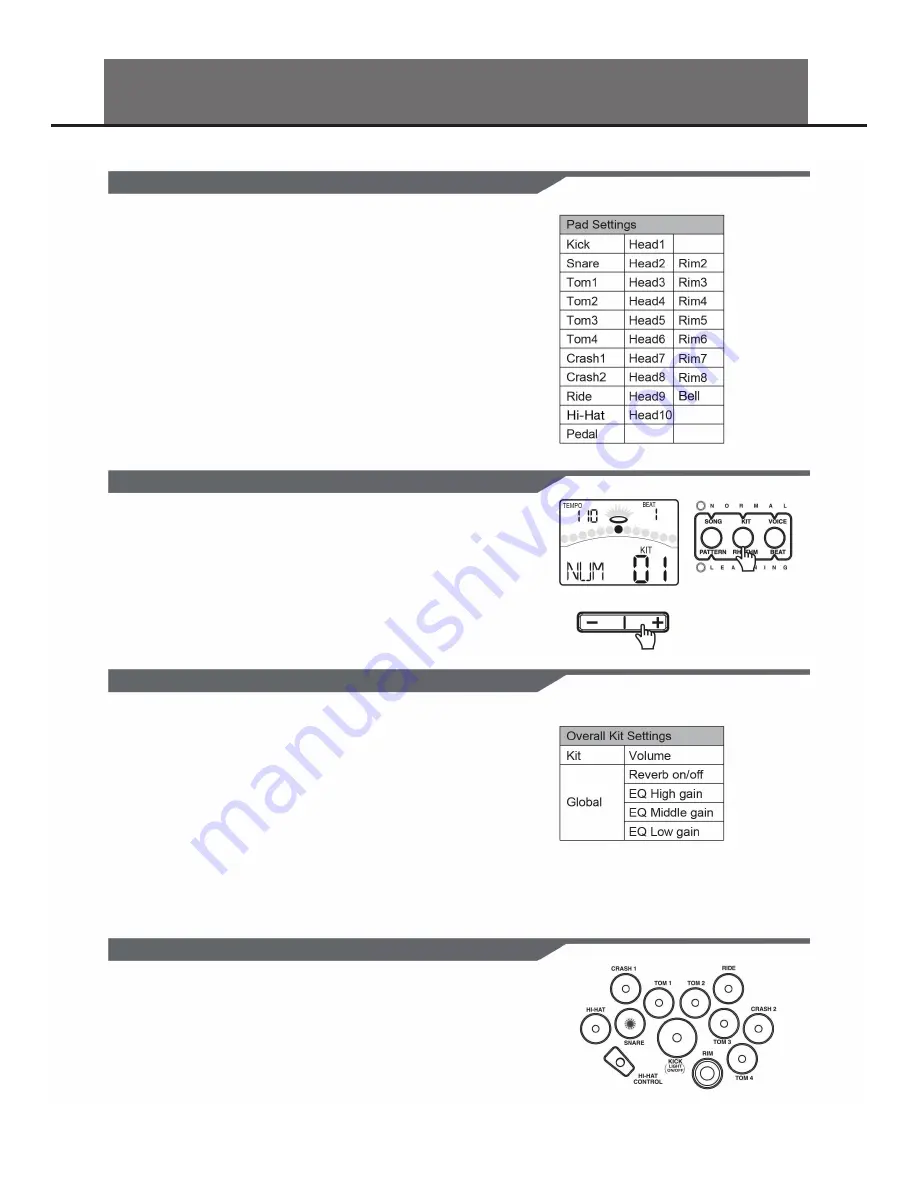
CREATING YOUR OWN DRUM KIT
In KIT menu, you can select drum kits to play from the pads, and you can edit
voices and their associated parameters, such as Pitch, Reverb Level, Volume,
Pan, MIDI Note, etc.
There are 70 kits in the digital drum:
• 45 preset kits (Kits 01 -45)
• 25 user kits (Kits U46-U70)
In addition, there are 11 General MIDI preset kits for MIDl/USB applications,
and for MIDI file playback. Please refer to
GM Drum Kit List
. Each drum kit
contains settings for up to 19 voices, assigned to the 10 pad inputs and 1 pedal
controller:
ABOUT THE DRUM KITS
SELECTING A DRUM KIT
OVERALL DRUM KIT SETTING
SELECTING THE PAD TO EDIT
If the digital drum is not yet in KIT menu, press the [KIT] button to enter it. The
KIT indicator will light up, and the LCD will display the current kit number.
Press the [ - ] or [ + ] buttons to select a kit. When holding down [ +], values
increase rapidly. When holding down [ - ], values decrease rapidly.
In KIT menu, you can set the overall kit parameters.
1. Press the [PAGE] or [KIT] button, select Kit volume page.
The parameter adjusts the overall kit volume(0-32).
2. Press the [PAGE] or [KIT] button, select Reverb Switch
page. The parameter toggles the global reverb Switch ON/OFF.
3. Press the [PAGE] or [KIT] button, select EQ gain page.
These parameters adjust the three bands of Master EQ(-12dB-12dB).
The current pad to be edited can be selected either by pressing its Pad Select but-
ton, or by striking the pad itself. The PAD indicator will light up to show which pad is
currently selected. If the rim of a pad is selected, both the PAD indicator and the
RIM indicator will turn on.
14