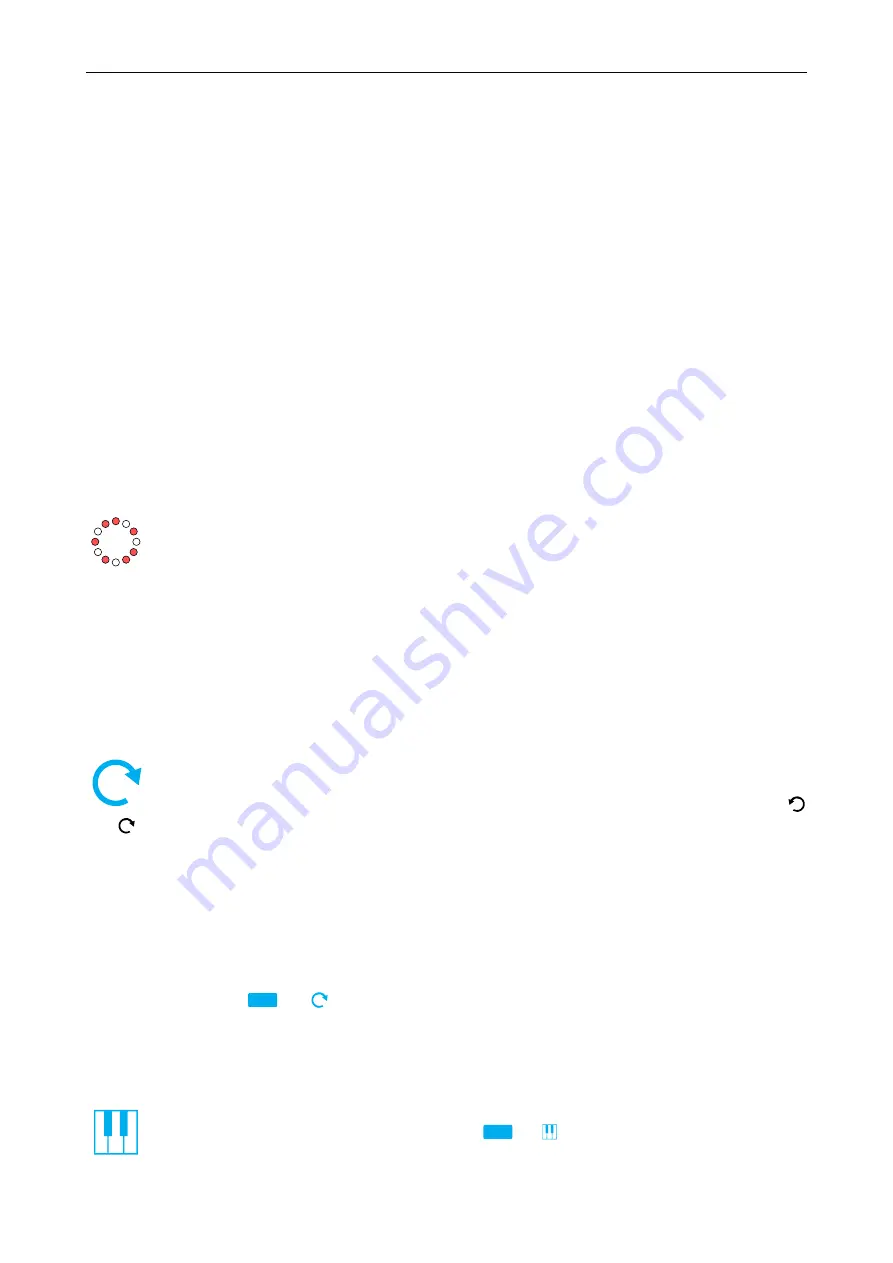
Quantizer
Kassutronics
Getting started
Basic connections
To start, connect some voltage source to the In jack of channel 1. This could be an LFO,
sequencer, ribbon controller, or any other CV source. Connect the Out jack to the V/Oct
input of a VCO. Now, the VCO will play in tune to the active scale, which by default is a
major scale.
Each time the input voltage changes enough for the Quantizer to change the note, the Gate
output will go high and the corresponding LED will ash. The Gate output is typically used
to trigger an envelope.
The Trig input can optionally be fed with any gate or trigger signal. Once a cable is
connected to this input, the quantizer will only output a new note when there is a rising edge
on the Trig input. Among other things, this is useful for connecting the trigger or gate output
of a CV keyboard or ribbon controller. When the cable is removed from the Trig jack, the
quantizer will automatically go back to the normal freerunning mode after about one second.
Setting the quantization scale
Use the scale buttons to dene the musical scale the quantizer will only allow notes
which enabled (button LED on) to be played. The 12 scale buttons correspond to the
12 semitones in an octave. They are arranged in a circle to emphasize the circular
nature of musical pitch: going up 12 semitones gives you the same note, but one octave higher.
Usually, the top button (labeled 0) is seen as the root note of the scale. The scale buttons
are also surrounded by white and black regions, which correspond to the white and black keys
of the piano keyboard assuming button 0 is a C. So, enabling only the white buttons (which is
the default setting) gives you a major scale.
Rotation: everything is circular
τ
While the white and black keys are useful if you are used to a piano keyboard, I think
the circle gives a more natural insight into many aspects of musical theory. Once you
have set up a scale you like with the scale buttons, try using the rotate buttons
and
to rotate the scale in steps of one semitone.
The eect of rotating a scale can be seen in two ways. In one view, the rotated scale is
the same scale with a dierent root note. For example, rotating a C major scale clockwise 3
semitones gives an E
[
major scale. Alternatively, a rotated scale can be viewed as a dierent
scale but with the same root note. Using the same example, C major rotated clockwise 3
semitones is a C minor scale. Which of these views is relevant depends on the musical context
where it is used.
In addition to using the rotate buttons, you can also use the rotate menu to rotate to a
specic note. Press
τ
Shift
+
τ
to enter the menu, and press one of the 12 scale buttons to
rotate the root note to that location.
Keyboard mode
There is one special mode where the quantizer stops it's normal quantizing business:
keyboard mode. It is activated by pressing
τ
Shift
+ . In keyboard mode, the 12 scale
buttons act like a CV keyboard, and the last pressed note is output on both channels.
2
User manual version 1.1







