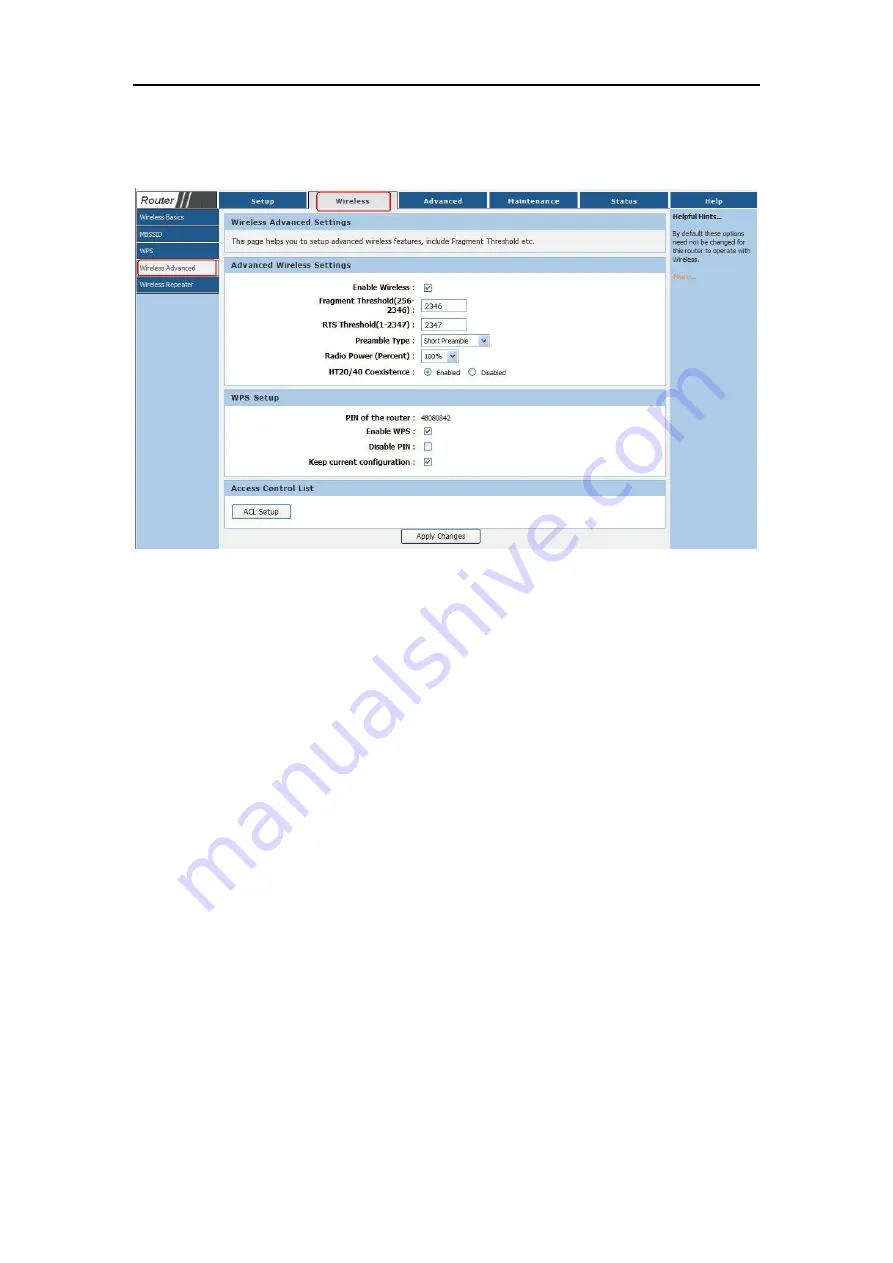
KW55293 Wireless Router
User Manual
19
5.2.4 Wireless Advanced
Choose menu “
Wireless
→
Wireless Advanced
”, you can configure the wireless advanced
Settings on the page as shown:
Enabled Wireless
:
Enabled or Disabled wireless function
Fragmentation Threshold -
This value is the maximum size determining whether packets
will be fragmented. Setting the Fragmentation Threshold too low may result in poor network
performance because of excessive packets. 2346 is the default setting and
is recommended.
RTS Threshold :
Here you can specify the RTS (Request to Send) Threshold. If the packet
is larger than the specified RTS Threshold size, the Router will send RTS frames to a
particular receiving station and negotiate the sending of a data frame. The default value is
2346.
Radio Power :
can guarantee the packets with high-priority messages being transmitted
preferentially. It is strongly recommended.
Enable WPS:
Enable or disable WPS function
Enable PIN:
Enable or disable PIN function
Click the
Apply Changes
button to save
your settings.





































