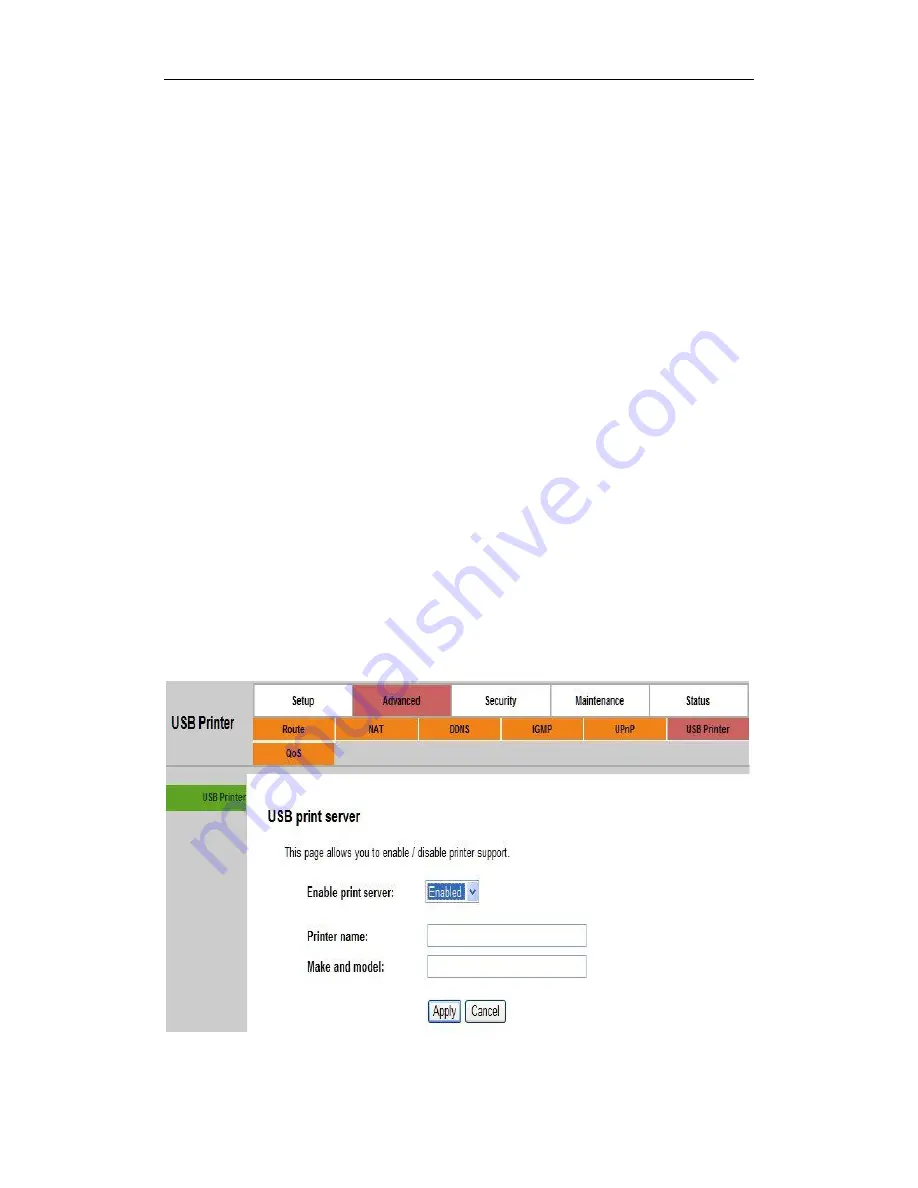
Wireless Router
User Manual
19
802.1x
— In 802.1x (also known as RADIUS), a separate machine called an
authentication server receives a user ID and password. It grants or denies
access based on whether the ID and password match any entries in its
account list. User can optionally enable WEP encryption with this option.
Because it requires a separate machine acting as the authentication server,
802.1x is most often used in business environments.
WPA
— WPA is a more recent encryption method that addresses many of
the weaknesses in WEP. Any client capable of WPA encryption should use
it instead of WEP.
WPA (PSK)
— This is WPA encryption combined with a
pre-shared key
(PSK)
, which is a text string known only to the gateway and authorized
wireless clients. The gateway rejects the login if the client's PSK does not
match.
WPA2
— WPA2 is a more advanced encryption method than WPA. Because
it is a more recent standard, some of user’s wireless devices might not be
able to use it.
WPA2 (PSK)
— This option uses WPA2 with a pre-shared key.
After making changes, click
Apply
to save.
5.4 Printer Server Installaions
1. Click “Advanced
USB Printer
” and then Check “
Enable on-board printer
server
” and key in “
Printer name
”, “
Make and model
” .





































