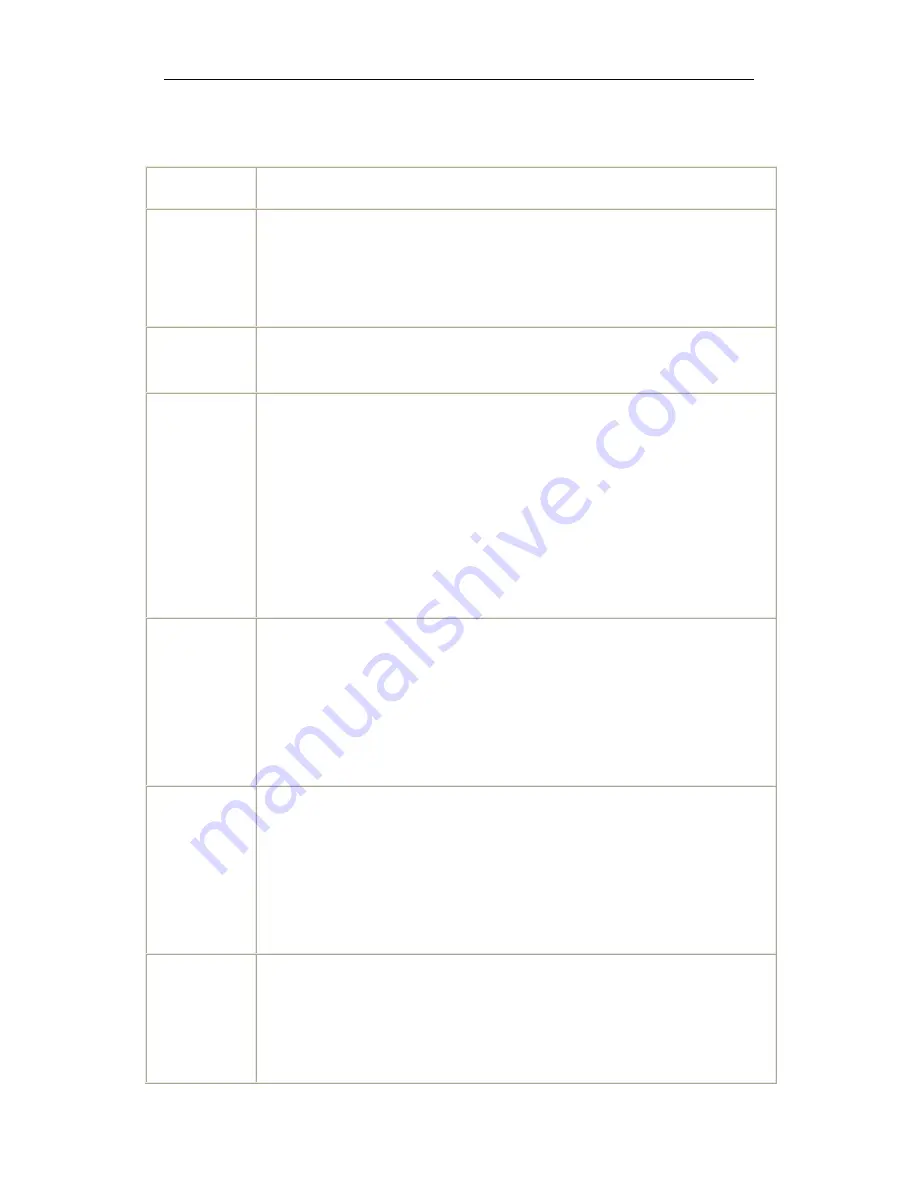
Wireless Router
User Manual
16
Warning:
The settings shown above are default settings. Changes made to these
items can cause wireless communication problems.
Field
Description
Multicast rate
This drop-down list lets user specify the wireless communication rate for
multicast packets, which are sent to more than one destination at a time.
The value can be
Auto
(uses the highest rate when possible, or else a
lower rate) or a fixed rate between 1 and 54 Mbps.
Basic rate
User has the option of supporting all rates listed in
Rate
above or using the
1-, 2-Mbps rates, which support only older 802.11b implementations.
Fragmentation
threshold
A threshold, specified in bytes, that determines whether packets will be
fragmented and at what size. On an 802.11 connection, packets that are larger
the fragmentation threshold are split into smaller units suitable for the circuit
size. Packets smaller than the specified fragmentation threshold value are not
fragmented.
Enter a value between
256
and
2346
. If user experience a high packet error
rate, try to increase this value slightly. Setting the fragmentation threshold too
low may result in poor performance.
RTS threshold
This is number of bytes in the packet size beyond which the gateway
invokes its RTS/CTS (request to send, clear to send) mechanism. Packets
larger than this threshold trigger the RTS/CTS mechanism, while the
gateway transmits smaller packets without using RTS/CTS. The default
setting of
2347
, which is the maximum, disables the RTS threshold
mechanism.
DTIM interval
A delivery traffic indication message (DTIM), also known as a beacon, is a
countdown informing wireless clients of the next window for listening to
broadcast and multicast messages. When the gateway has broadcast or
multicast messages for its clients, it sends its next DTIM message with this
DTIM interval value. The clients hear the beacons and awaken as needed
to receive the broadcast and multicast messages.
Beacon
interval
The amount of time (in milliseconds) between beacon transmissions, each
of which identifies the presence of an access point. By default, wireless
clients passively scan all radio channels, listening for beacons coming from
access points. Before a client enters power-save mode, it needs the beacon
interval to determine when to wake up for the next beacon (and learn








































