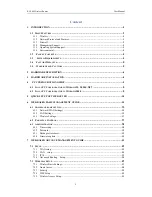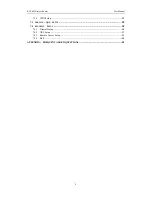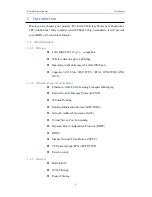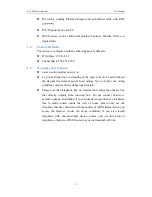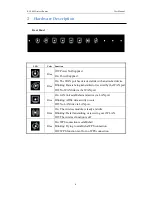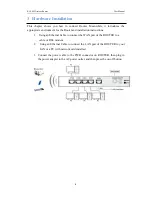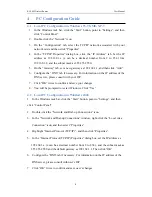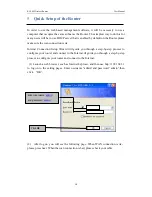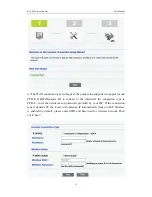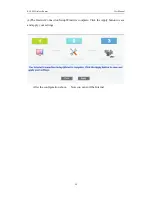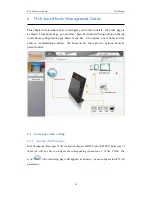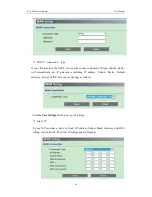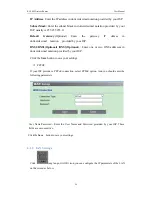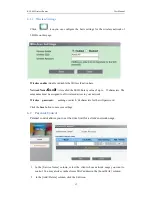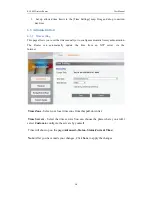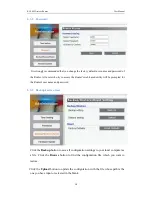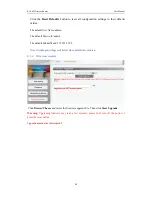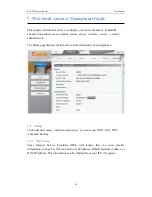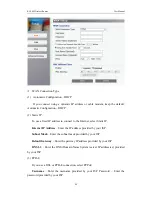KA300 Wireless Router
User Manual
7
Rear panel
Port
Function
WAN
Connect the device to a cable or DSL modem
ETH1,2,3,4
Connect the device to your PC's Ethernet port, or to
the uplink port on your hub/switch, using a RJ-45
cable
RESET
System reset or reset to factory defaults
WPS
On: WPS connection is established
Blinking: Trying to establish a WPS connection
Off: WPS function is off or no WPS connection
ON/OFF
Switch it on or off
POWER
Connect to the supplied power adapter