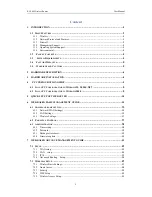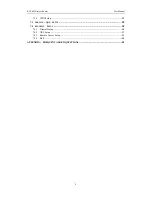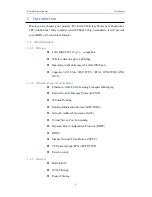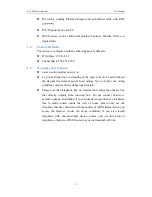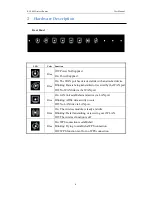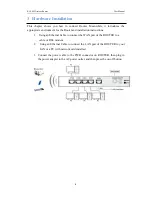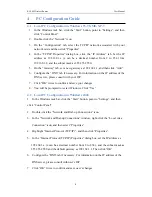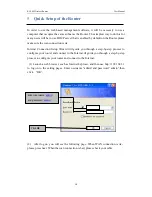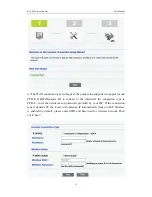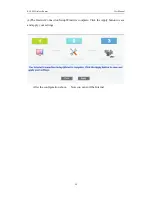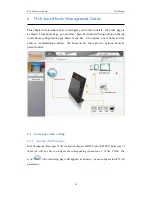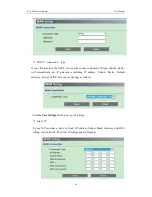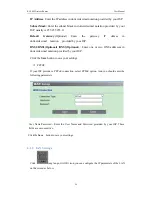KA300 Wireless Router
User Manual
1
Content
1 INTRODUCTION
...................................................................................................................... 3
1.1
M
AIN
F
EATURES
.............................................................................................................. 3
1.1.1 Wireless
............................................................................................................................... 3
1.1.2 Network Protocol and Features
............................................................................................ 3
1.1.3 Firewall
................................................................................................................................ 3
1.1.4 Management Support
........................................................................................................... 4
1.1.5 Operating System Support
................................................................................................... 4
1.1.6 Environmental
...................................................................................................................... 4
1.2
P
ACKET
C
ONTENTS
....................................................................................................... 4
1.3
S
YSTEM
R
EQUIREMENTS
............................................................................................... 4
1.4
F
ACTORY
D
EFAULTS
...................................................................................................... 5
1.5
W
ARNINGS AND
C
AUTIONS
............................................................................................. 5
2 HARDWARE DESCRIPTION
................................................................................................... 6
3
HARDWARE INSTALLATION
............................................................................................... 8
4 PC CONFIGURATION GUIDE
.............................................................................................. 9
4.1
L
OCAL
PC
C
ONFIGURATION IN
W
INDOWS
95,
98,
ME,
XP,7
.............................................. 9
4.2
L
OCAL
PC
C
ONFIGURATION IN
W
INDOWS
2000
................................................................ 9
5 QUICK SETUP OF THE ROUTER
........................................................................................ 10
6 WEB-BASED BASIC MANAGEMENT GUIDE
..................................................................... 13
6.1
HOME PAGE BASIC SETTING
............................................................................................ 13
6.1.1 Network (WANSettings)
................................................................................................... 13
6.1.2 LAN Settings
..................................................................................................................... 15
6.1.3 Wireless Settings
............................................................................................................... 17
6.2
P
ARENTAL
C
ONTROL
.................................................................................................... 17
6.3
A
DMINISTRATION
.......................................................................................................... 18
6.3.1 Time setting
....................................................................................................................... 18
6.3.2 Password:
........................................................................................................................... 19
6.3.3 Backup/restore/reset
........................................................................................................... 19
6.3.4 Firmware update
................................................................................................................ 20
7 WEB-BASED ADVANCE MANAGEMENT GUIDE
............................................................. 21
7.1
S
ETUP
............................................................................................................................ 21
7.1.1 WAN setup
........................................................................................................................ 21
7.1.2 LAN setup
....................................................................................................................... 24
7.1.3 IPV6
................................................................................................................................... 25
7.1.4 Advanced Routing Setup
................................................................................................ 26
7.2
W
IRELESS
S
ETUP
........................................................................................................... 27
7.2.1 Wireless Basic Settings
...................................................................................................... 27
7.2.2 Guest Access
...................................................................................................................... 28
7.2.3 Security
.............................................................................................................................. 29
7.2.4 WPS Setup
......................................................................................................................... 30
7.2.5 Wireless Access Setup
....................................................................................................... 31