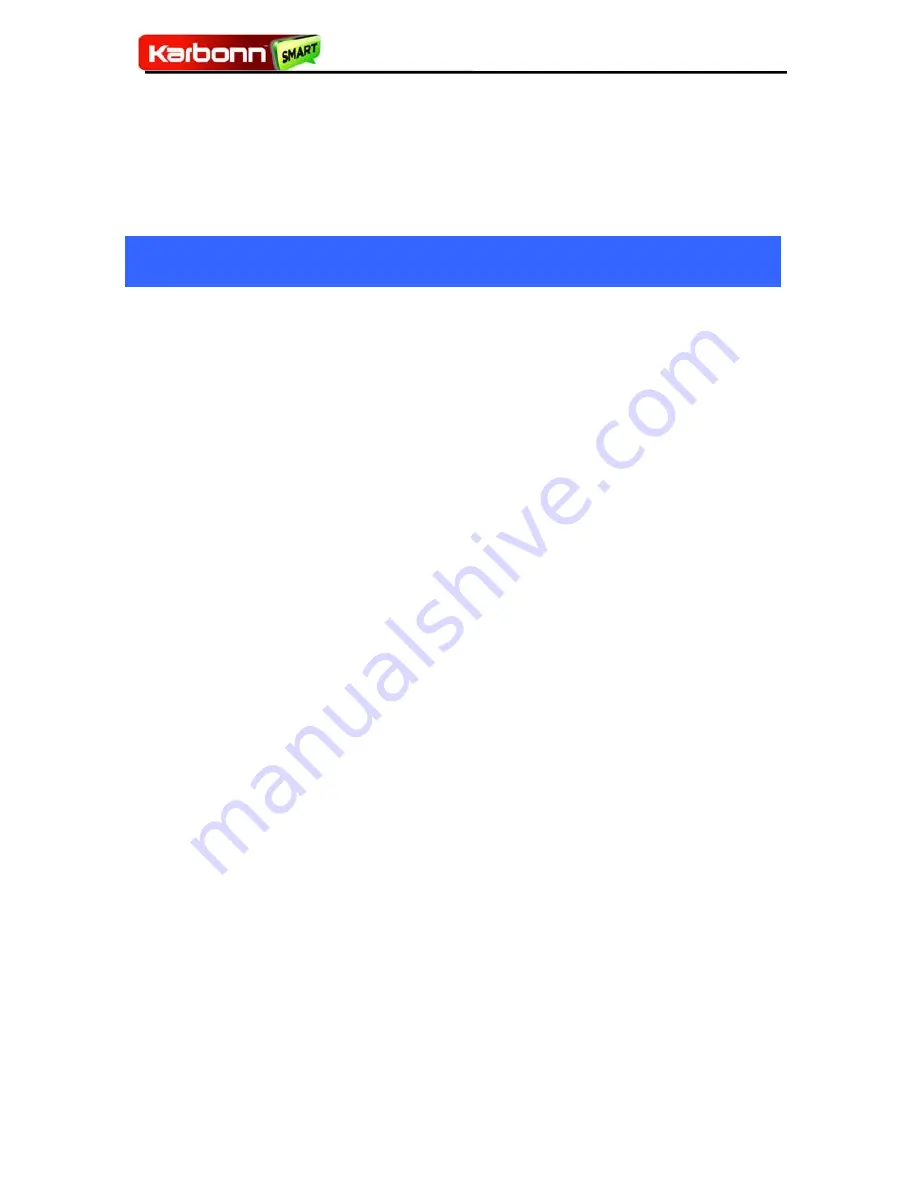
TitaniumS21
24
10.1
Why Use a Google Account
Your Google Account lets you take full advantage of Google
applications and services that you may want to use, such as
Gmail, Maps, Navigation, and various applications.
11
11
Connect
Connect
to
to
Networks
Networks
and
and
Devices
Devices
Your phone can connect to a variety of networks and
devices, including Wi-Fi, GPRS, Bluetooth, devices, such as
headsets. You can also transfer files to/from your PC
through the data cable.
11.1
Connect to Internet
Refer to section 6 for details.
11.2
Connect to Wi-Fi Networks
Refer to Section 6.1 for details.
11.3
Pair With Bluetooth Devices
1. Go to
Settings
Settings
>
>
Wireless
Wireless
&
&
Networks
Networks
>
>
Bluetooth
Bluetooth
settings
settings
.
.
2. If Bluetooth is off, check
Bluetooth
Bluetooth to turn it on. Your
phone scans and displays the Bluetooth devices in range.
3. If the device you want to pair with is not in the list, make
it discoverable.
4. If your phone stops scanning before you make the other
device discoverable, touch
Scan
Scan
for
for
devices.
devices.
5. Touch the ID of the other device in the list in Settings to
pair them. If you are prompted to for a password, enter any
password on one device and enter the same password you
entered in the other device to be paired.), If the pairing is
successful, your phone connects to the device.






















