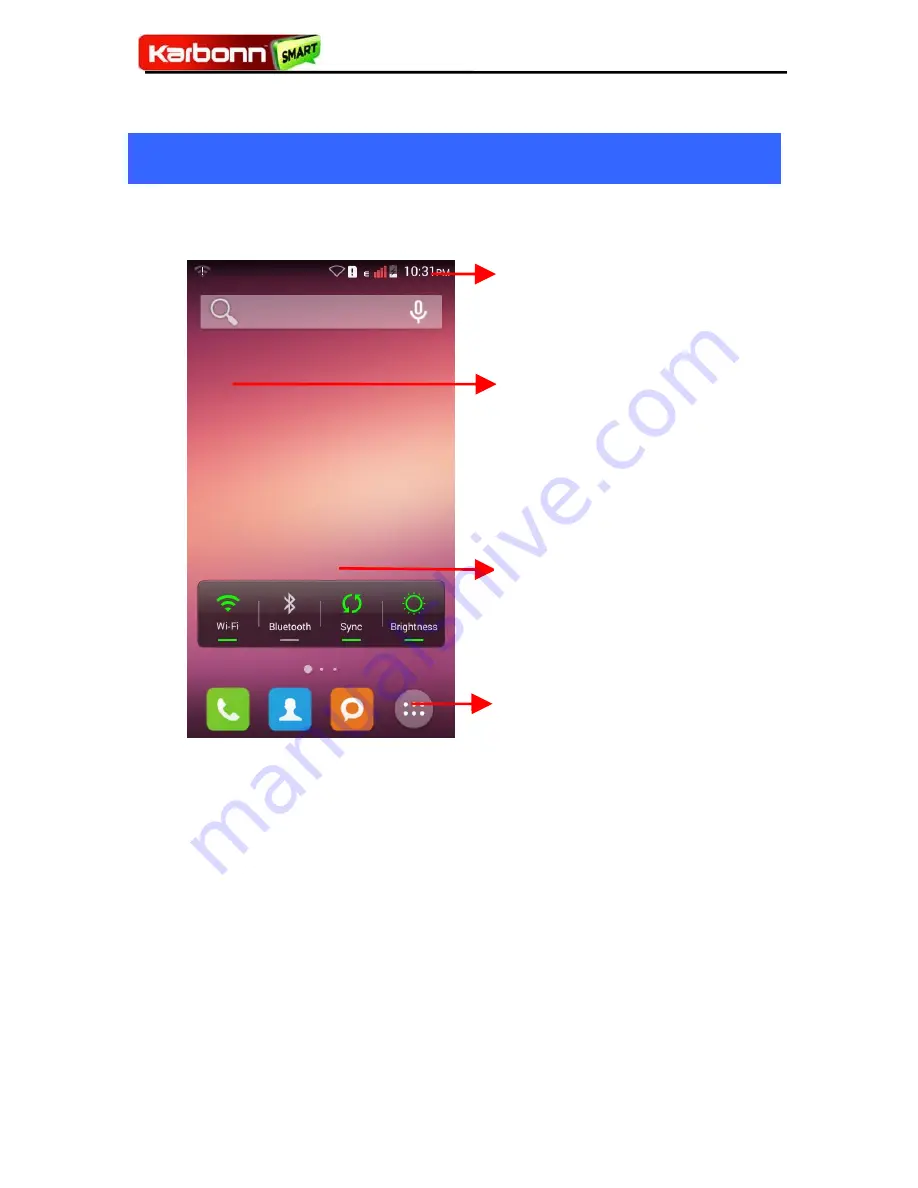
TitaniumS21
11
4
4
The
The
Home
Home
Screen
Screen
When you sign in, the home screen opens.
The main menu screen is your starting point to access
all the features on your phone.
At the top of the screen, the Status bar displays the
time, status, and notifications.
Press Home icon or Back icon to close the Launcher.
4.1
Customize Home Screen
You can add applications, shortcuts, widgets, and other
items to any part of the Home screen or change the
wallpaper.
Tap items on the Home screen
to open them. Touch and hold
an empty spot to add a
shortcut to an application, a
widget and so on
The status bar shows the time,
signal strength, battery status,
and notification icons.
Slide the Launcher left
or right to bring more
icons into view.
Touch an application
to open it
.
.


























