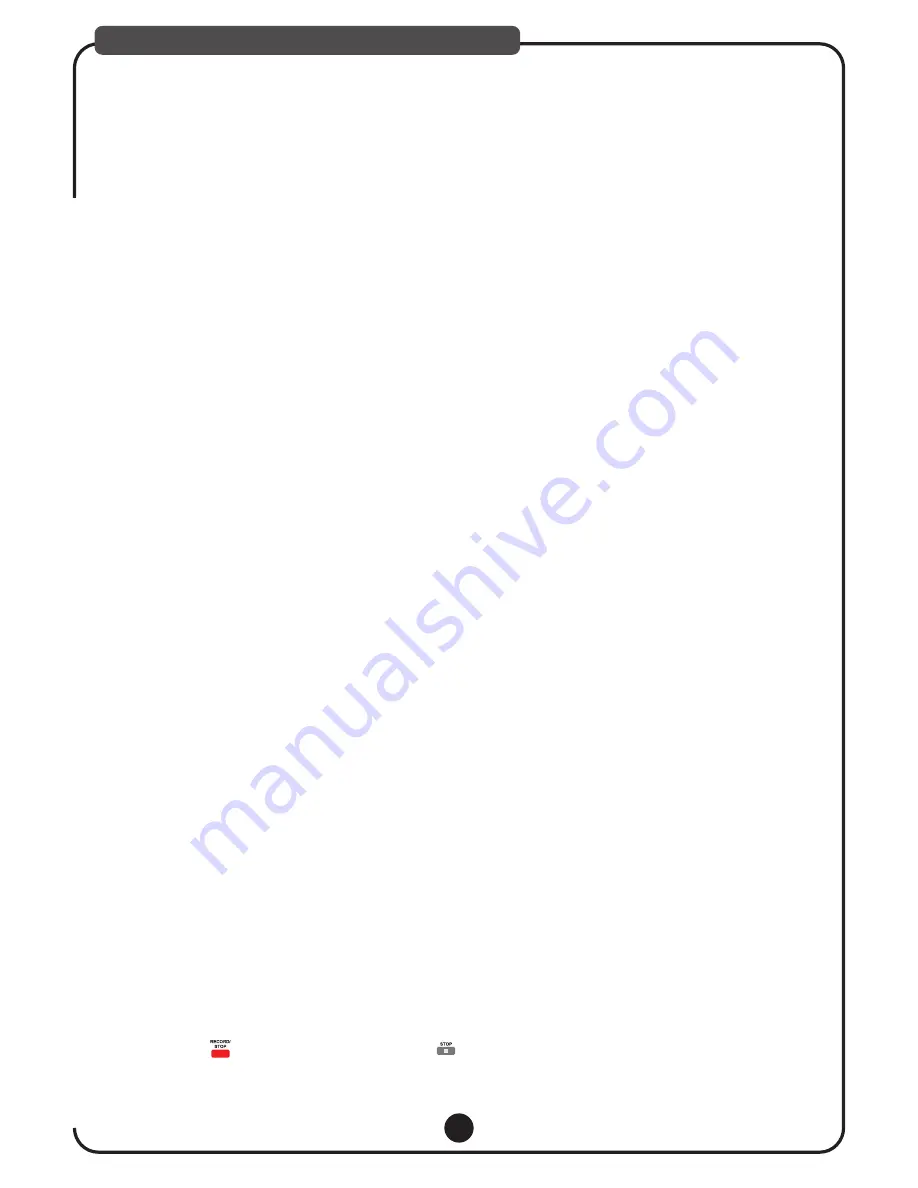
15
RECORDING & MP3+G FUNCTIONS
MP3+G FUNCTION
1. What is MP3+G?
MP3+G is simply a normal MP3 audio file with an accompanying CDG graphics (lyrics) files. When a song
is selected to play on an MP3+G player, the player will search for both the MP3 and CDG files. If found, it
will cue them both to play in sync. If only an MP3 file is found, it will play the audio only. The advantage to
MP3+G files are size, convenience and price. They occupy one-eighth the space of normal karaoke files.
Instead of buying a disc of which you may only sing half the songs, you can pick and choose which songs
you want to download and carry them with you on a USB Flash Drive.
2. Where do you find MP3+G files?
SingTheHits.com has a wide selection of songs in many formats to browse, purchase and download.
Use your favorite search engine like Google, Bing or Yahoo, etc. to find even more.
3. How you can make your own MP3+G Disc or load a USB Flash Drive(recommended)?
After you’ve downloaded MP3+G files, use your computer software to burn your own CDR (preferred) or
CDRW disc. Or, connect your USB Flash Drive to your computer and copy the files from computer.
4. How do you get started quickly?
Everyone with a new player wants to get started quickly. However, take a few moments to review the connection
Illustrations and read the manual. This will prevent common mistakes and make your experience much more
exciting. Follow these steps:
a. Connect your player to a TV as illustrated on previous pages.
b. Insert your disc or USB Flash Drive.
c. Turn player on and give it a moment to load songs in the menu.
d. Select your song, press [ENTER] key on remote to begin playing music and singing.
5. How do you make a recording?
A USB Flash Drive or SD CARD is required to record music and singing. The music source can be a disc or a
song on the same USB Flash Drive or SD CARD.
Note:
All USB Flash Drives or SD CARD are not created equal.
If issues arise, you may have to try a different brand USB Flash Drive or SD CARD.
a. Insert disc or USB Flash Drive or SD CARD and allow machine to load menu of song titles (MP3+G only).
b. Choose your song and press [PLAY].
c. Then press [RECORD]. Your screen should indicate USB ready.
Begin singing when music starts.
d. When finished recording, press [RECORD] again.
6. How do you playback your recording?
1). Direct Access
a. Press [RECORDED PLAYBACK] button to play latest Recorded song Automatically.
2). Folder Access
a. Insert your USB Flash Drive or SD CARD with recordings.
b. Press [DISC/USB/SD] button to select USB or SD CARD mode.
c. Select [RECORDED] folder and press [ENTER].
d. Select the recording you wish to listen to and press [ENTER].
Note:
*Press to stop recording, Don’t Press *.
Summary of Contents for DV102
Page 2: ......
Page 3: ...3176999 SAFETY PRECAUTIONS 01...


















