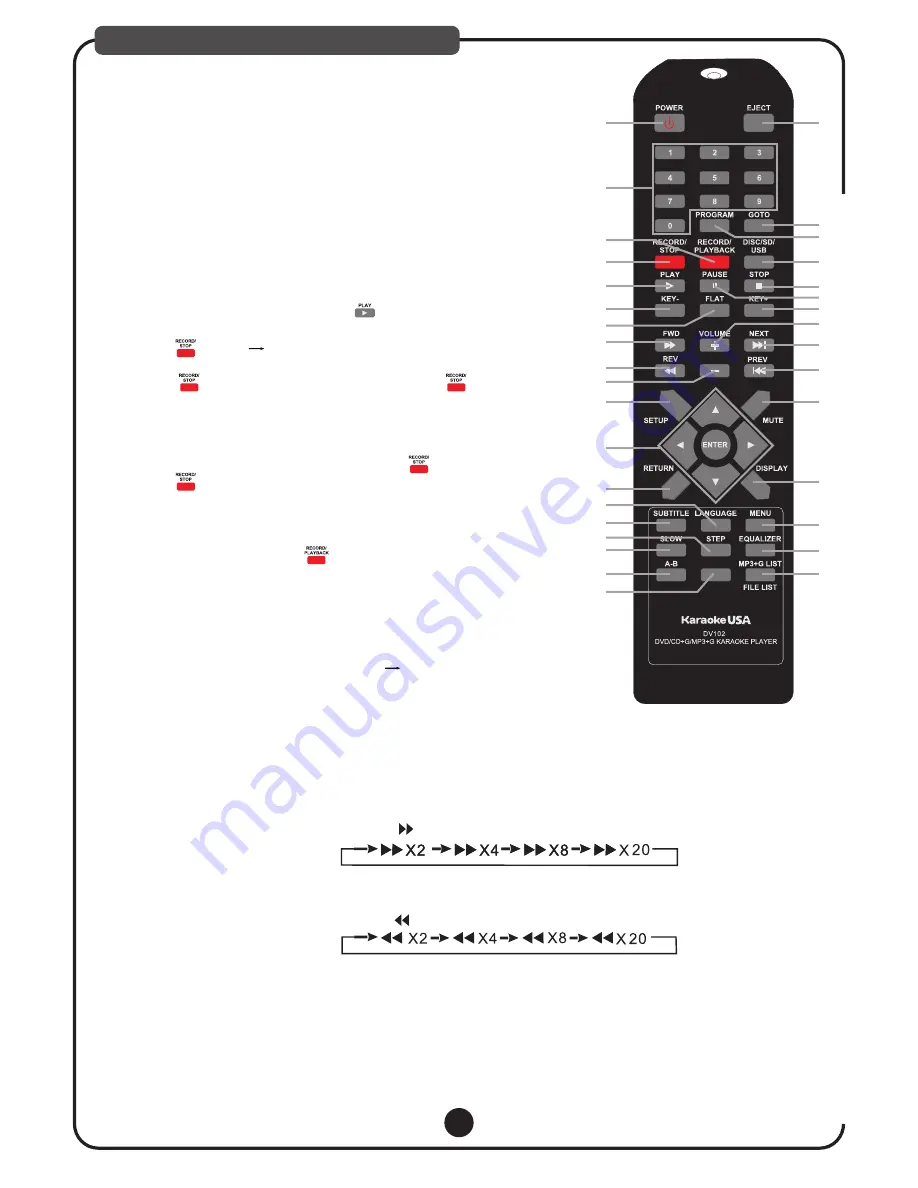
08
DESCRIPTIONS & FUNCTIONS
REMOTE CONTROL
1. POWER:
Switch the system between STANDBY and ON.
4. RECORD/STOP
1
2
3
4
5
6
7
8
9
10
11
12
13
14
15
17
16
18
19
20
21
22
23
24
26
25
28
29
27
30
31
32
33
34
Used to specify a track number for playing, changing, or programming.
In PBC function operation, the number keys are additionally utilized
for the selection of menu items.
2. NUMBER KEYS (1 to 9, 0)
3. RECORD PLAYBACK:
Press this button to listen the music that you
JUST
recorded.
5. PLAY:
Starts to play the disc with/without the playback control function.
6. KEY-:
Transpose the music key down.
7. FLAT:
Set the music key as normal.
8. FWD. (Not available in CDG, MP3+G disc.)
9. REV. (Not available in CDG, MP3+G disc.)
During DVD/CD playback, press or hold to scan reverse. The player will review the disc at 2,4,8 and 20
times normal speed as follows:
Press PLAY to resume normal playback.
During DVD/CD playback, press or hold to scan forward. The player will review the disc at 2,4,8 and 20
times normal speed as follows:
Press PLAY to resume normal playback.
10
.
VOLUME-:
Decrease the volume of analog audio output.
12. Direction (
ENTER):
Used for navigation within a selection menu.
11
.
SETUP:
Press to setup the TV settings according to your needs.
13. RETURN:
This button is used to return to a menu screen during play.
a. Insert a USB or SD card as a recording device;
b. Load an MP3+G DISC, USB or SD CARD (with MP3G songs), select
song from the song list and press [ ]:
c. If user wants to sing the song and record his vocal with the music then
press button screen shows [CARD Ready] or [USB Ready]:
User can start singing into the microphone and record. When finish;
d. Press to stop Recording. If user not to press , it will go back
to MP3G menu automatically after finishing song.
2).CD+G/CD Disc Recording
a. Insert a USB or SD card as a recording device;
b. At Disc Mode, load & play DISC then press to start recording.
c. Press to stop recording.
Note:
* USB or SD CARD must be inserted before start recording.
*
Play Back the Recorded File:
1). DIRECT ACCESS:
Press button just right after your recording.
2). FOLDER ACCESS:
Note: Recorded files are default save to RECORD file in your recording
device.
a. Press [DISC/SD/USB] button to select your recording device (USB or
SD);
b. Select [RECORD] then press [ENTER] all Track#!
c. Pick the identical Track Number when the Song/Vocal was recorded,
follow by [PLAY] to play back the recorded track.
DVD disc format does not allow to record.
REPEAT
Summary of Contents for DV102
Page 2: ......
Page 3: ...3176999 SAFETY PRECAUTIONS 01...




















