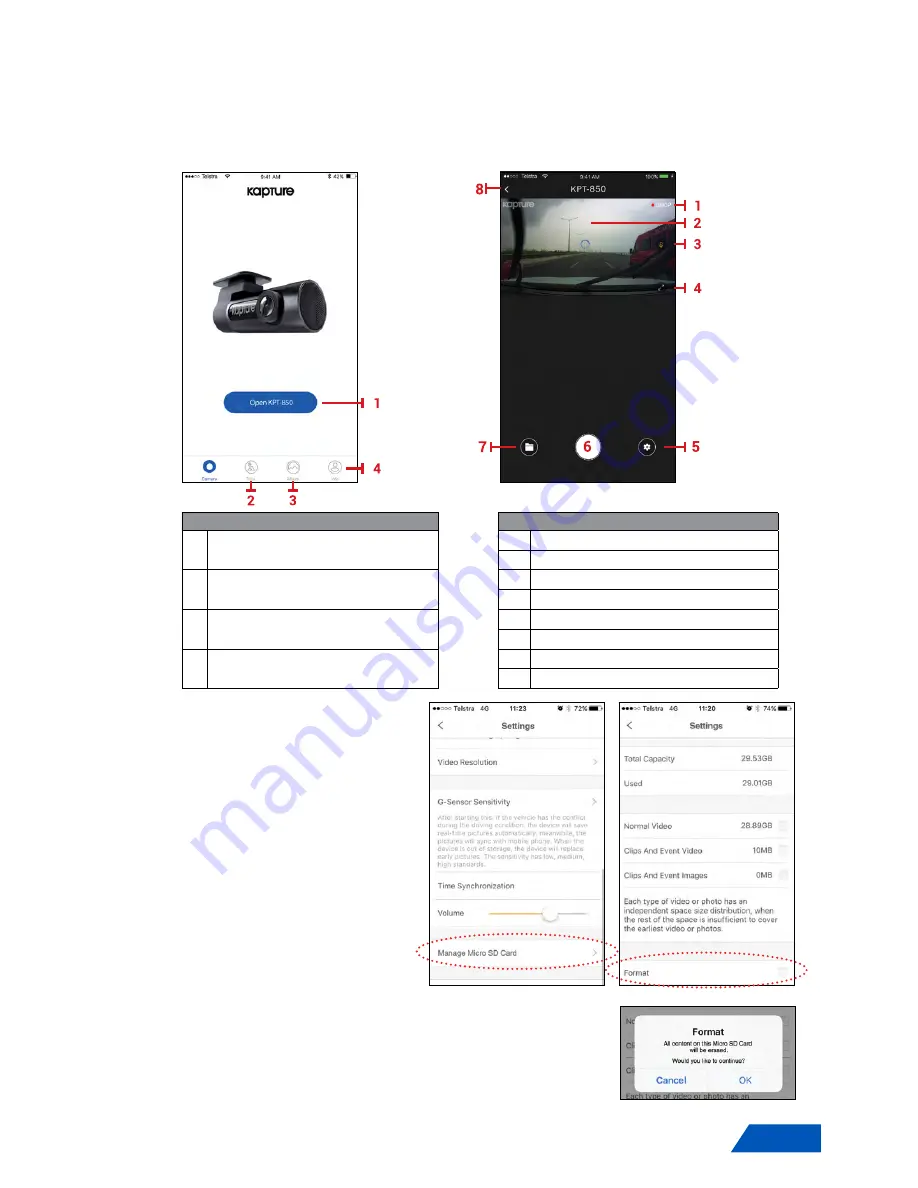
9
3. USING THE KPT-850 APP
Once you open the
KPT-850
App (ensuring your phone is connected to the camera via
WiFi) the front page will give you access to options available such as live view, GPS data,
Album, and app details.
(Refer to FIG 3)
The below app screens are the most common and will be referenced throughout this manual. Please
ensure to familiarise yourself with their functions as listed below.
FIG 3
FIG 3.1
1
Open KPT-850 -
Shows the live view of
your KPT-850
1
Flashing Red LED indicates recording status
2
Main live view screen
2
Trip -
Journey information with GPS
information
3
Microphone on/off status
4
Landscape view
3
Album -
Photos & Videos downloaded
onto phone
5
Settings menu
6
Instant image
4
Me -
FAQ and App information
7
Access to media on barrel camera
8
Return to main menu
3.1 LIVE VIEW SCREEN
The live view screen is used to
see the live feed from the
KPT-
850
(Refer to FIG 3.1 - point 2)
and
is also where barrel camera
media content can be found.
(Refer to FIG 3.1 - point 7)
3.2 FORMATTING YOUR MEMORY
CARD
To format your card, follow the
following instructions:
1.
Open the
KPT-850
app
(Refer
to FIG 3 above - point 1)
2.
Press the
cog wheel
button
to access the app settings
(Refer to FIG 3.1 - point 5).
3.
Scroll towards the bottom of the menu until
“Manage the
SD card”
option is found and select it
(Refer to FIG 3.2).
4.
Memory card details are displayed with the Format option
listed at the bottom.
(Refer to FIG 3.3)
5.
Format by selecting
Format
option, confirm selection
(Refer to FIG 3.4)
FIG 3.1
FIG 3
FIG 3.2
FIG 3.3
FIG 3.4
















