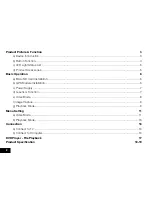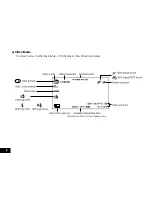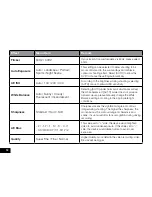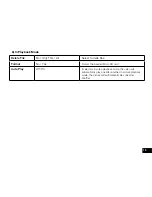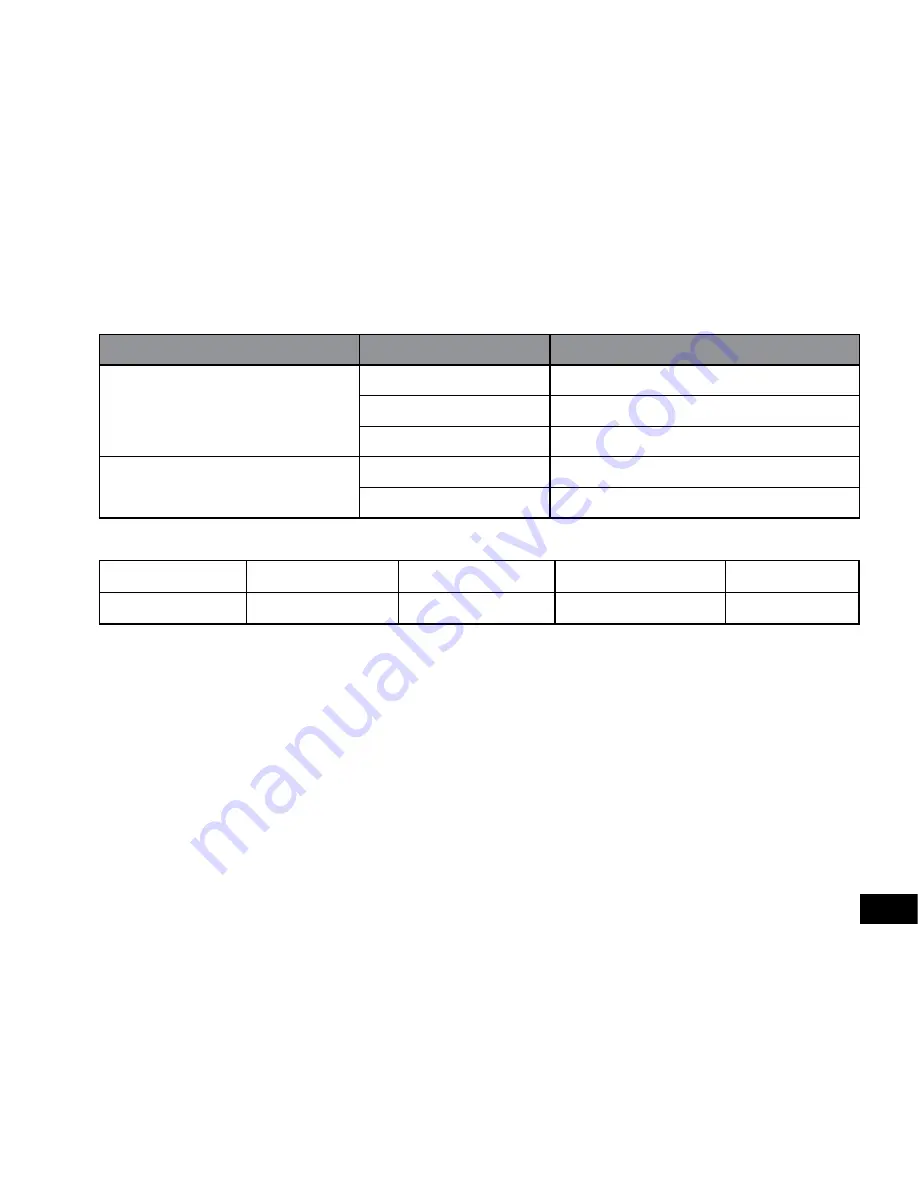
5
c) LED Light Status List
LED Light
Status
Meaning
Status Light (Blue)
Flash
DVR is Recording
On
DVR is in standby or Playback Mode
Off
DVR is off
Charging Light (Red)
On
Charging Battery
Off
Charging finish
d) Product Accessories
1. Car DVR x1
2. Car Charger x1
3. Camera Holder x1
4. Suction Cup x1
5. Flat Mount x1
6. USB Cable x1
7. User’s Manual x1
8. GPS module x1
9. DVR Player Disk x1