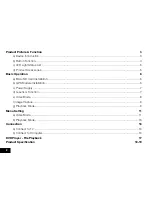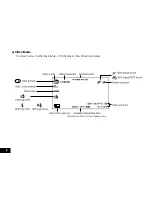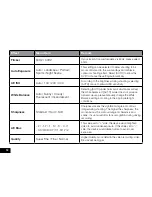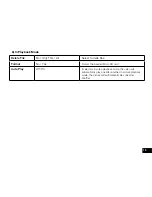16
Connection
a) Connecting to a TV
The DVR can output the video to Video equipment (TV or Monitor) for playback or to adjust settings.
1. Insert Micro SD card to DVR.
2. Connect HDMI cable to the video equipment (TV or Monitor) and the DVR.
3. Ensure DVR is powered on and in Standby mode.
4. Adjust the input of the video equipment to HDMI.
5. Installation completed.
Note:
When connecting with a TV, the DVR LCD screen will automatically shut off.
b) Connect to Computer
1. Insert Micro SD card to DVR.
2. Ensure DVR is powered on and in Standby mode.
3. Connect USB cable to DVR and computer, “USB connection” will be shown on screen, and
“removable disk” will be shown on computer.
4. Open the device “removable disk” on your computer to view files.
5. Select files to replay picture file or video file.
6. Protected files or files copied from another card will be stored in a specific folder named
”999PROTE”.