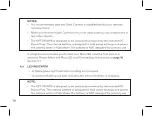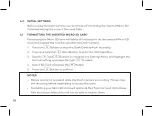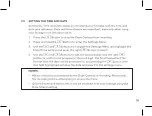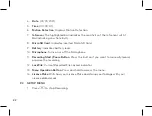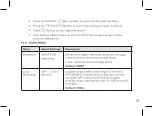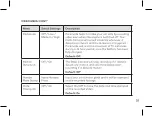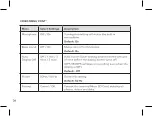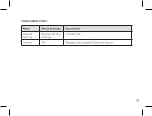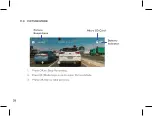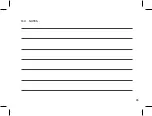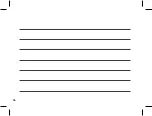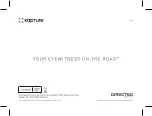Summary of Contents for KPT-590GPS
Page 1: ......
Page 2: ......
Page 8: ......
Page 14: ......
Page 15: ......
Page 16: ......
Page 17: ......
Page 18: ......
Page 20: ......
Page 21: ......
Page 23: ......
Page 25: ......
Page 26: ......
Page 27: ......
Page 28: ......
Page 29: ......
Page 30: ......
Page 31: ......
Page 32: ......
Page 37: ...35 15 0 NOTES...
Page 38: ...36...
Page 39: ......
Page 40: ......