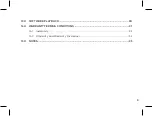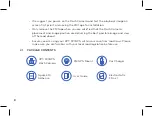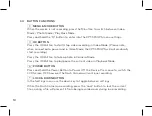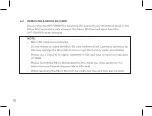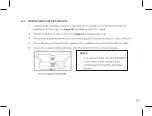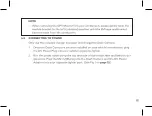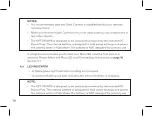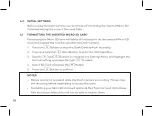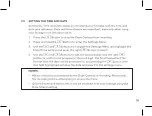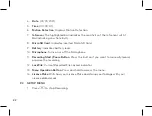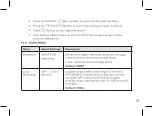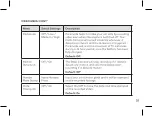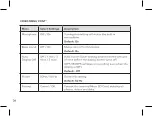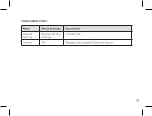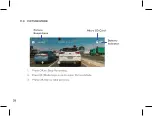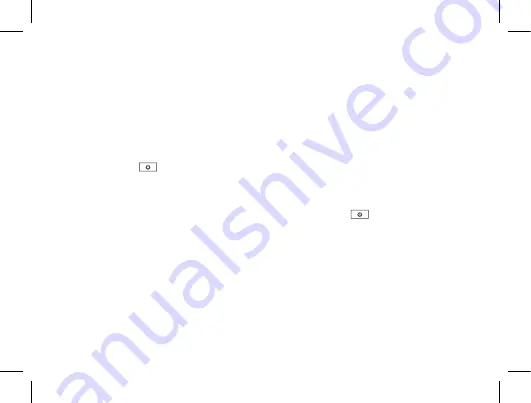
17
5.0 POWERING THE KPT-590GPS ON/OFF
5.1
AUTO POWER ON/OFF
When the Dash Camera is correctly installed and connected to your vehicle’s power
supply, the Dash Camera will automatically power up and start recording when the
vehicle accessories are activated.
5.2 MANUAL POWER ON
Hold the
Power button on the upper right hand side of the camera until the
Kapture start up screen appears.
5.3 MANUAL POWER OFF
Make sure that recording has stopped and then press the
Power button on the
upper right hand side of the Dash Camera. After powering down the device, please
wait for 10 seconds before turning the Dash Camera back on.
5.4 RE-SETTING THE DASH CAMERA
If the Dash Camera does not function normally, try restarting the Dash Camera.
To restart the Dash Camera, using a small pin, press and hold the Reset button on
the bottom side of the camera.
Summary of Contents for KPT-590GPS
Page 1: ......
Page 2: ......
Page 8: ......
Page 14: ......
Page 15: ......
Page 16: ......
Page 17: ......
Page 18: ......
Page 20: ......
Page 21: ......
Page 23: ......
Page 25: ......
Page 26: ......
Page 27: ......
Page 28: ......
Page 29: ......
Page 30: ......
Page 31: ......
Page 32: ......
Page 37: ...35 15 0 NOTES...
Page 38: ...36...
Page 39: ......
Page 40: ......