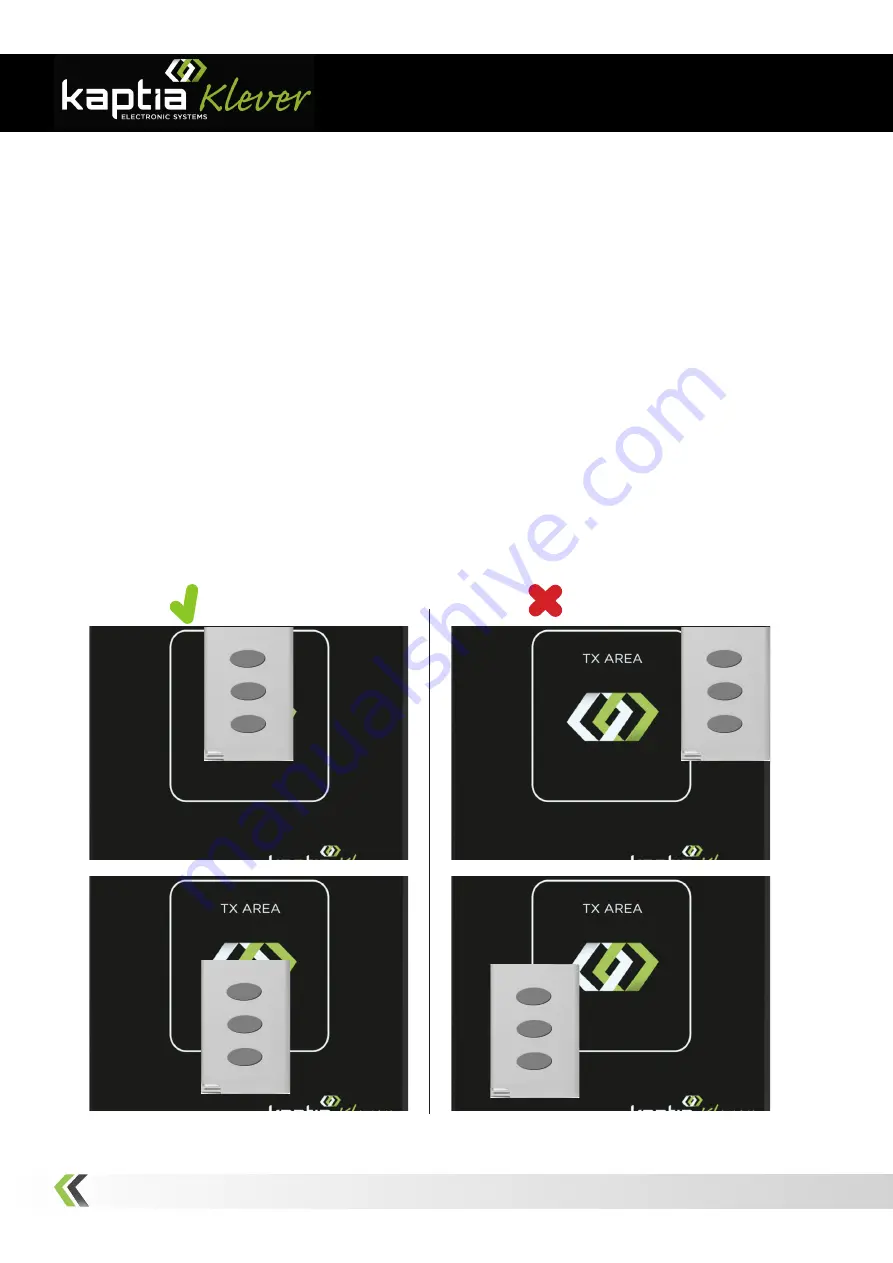
Getting started
- 6 -
5 . Operating instructions
1 - Perform section 4 steps as appropiate.
2 - Sign in the application with your username and password.
3 - Select the action to take and follow the on-screen instructions.
The console has a transmission area (see Figure 1) where the emitter should be put. Transmission
inside the area should be enough for getting a correct reading but, in some cases, it is possible that
you have to move the emitter around the area in order to get the optimum reading (some emitters
has the transmission antenna displaced from the top). When you start the reading proccess, we
recommend waiting until the On/Off Indicator flashes. Check Figure 2.
Figure 4: Right position for reading an emitter
RIGHT
WRONG
5 .1. Analyzing remote control














