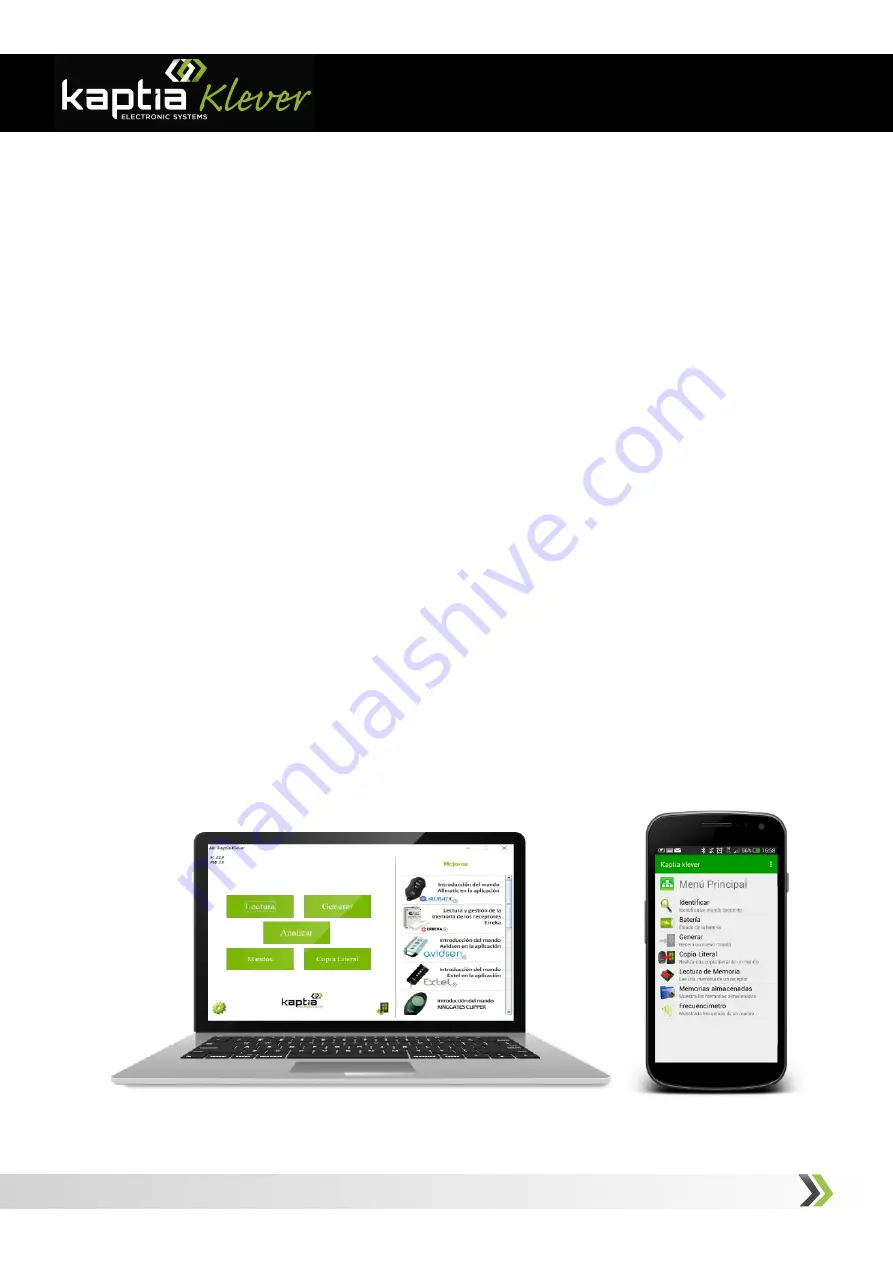
Getting started
- 5 -
4 . Connection with devices
Kaptia
Klever
can be used with a Windows
®
based PC through an USB port or with an
Android
®
device through Bluetooth
®
.
- Connection with a Windows
®
based PC
:
1. Plug USB memory supplied with console.
*
2. Install software and device controllers.
3. Plug the console into PC USB port and power on the console.
Make sure that radio Bluetooth
®
is turned off.
3. Launch Kaptia Klever application and follow the indications. If you are not
signed up, please, do it before sign in by clicking on “Sign up” link.
- Connection with an Android
® device through
Bluetooth
®
:
1. Power on console and the Bluetooth
®
radio by pressing Bluetooth
®
button (FIG.
2). Blue led will flash at regular intervals.
2, Download
Kaptia
Klever
App from
Google Play and launch it. This will turn
on Bluetooth
®
radio of your device, find console and link to it automatically. Follow
the indications, same as for PC based application.
* If USB
memory
is not supplied, please, dowload software from
































