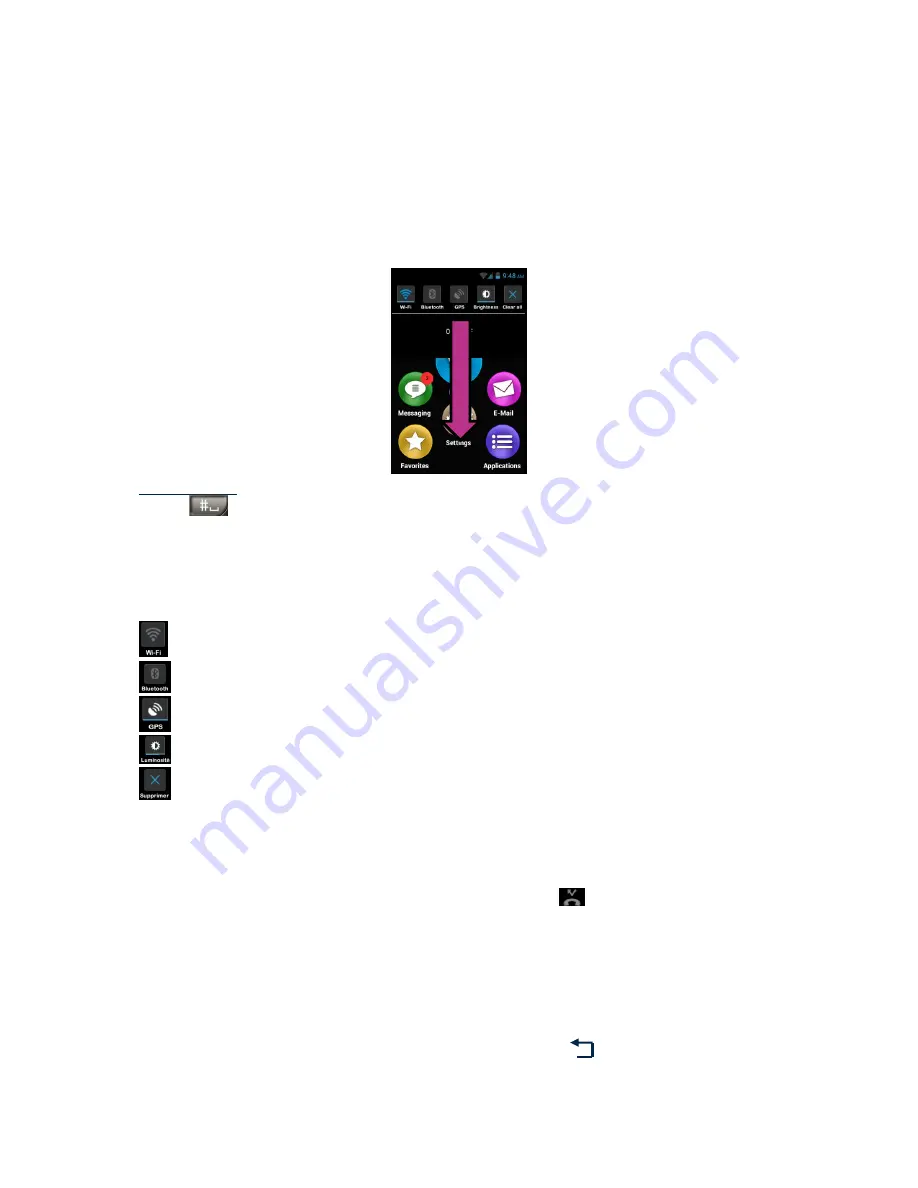
SmartVision & SmartVision LITE
– User Guide (Rev. 2.5 – version SW 1454)
32
The status bar gives access to the panel of notifications where all alerts and events
on your smartphone have been reported. Thanks to these notifications, you know
exactly what event has occurred on your smartphone.
To flick the panel open, slide your finger from the top of the display towards the
bottom, your finger must remain on the screen throughout the command for it to
work.
Please note: You can also use the keypad control mode :
long press on "
Hash
Mark
"
key then press "
3
" to open the notification panel.
Smart
Vision
's settings are available on the upper part of the notification panel.
These are, from left to right:
Activate / Deactivate Wi-Fi connection.
Activate / Deactivate Bluetooth.
Activate / Deactivate GPS localisation.
Adjust display brightness (Auto / Level 1 / Level 2/ Level 3).
Delete all notifications
Notifications in the lower part describe the various incoming events.
When you select an event from this panel, the corresponding application is instantly
launched. For example, if you select a missed call
, Smart
Vision
opens the
"
History
" window of the "
Phone
" application where missed calls are saved. You can
choose the missed call (number or contact name) to call back that number/contact.
Notifications are automatically deleted after they are read.
This panel also includes notifications such as alerts, updates, etc.
…
To close the notification panel, press the Android "
Back
"
button.






























