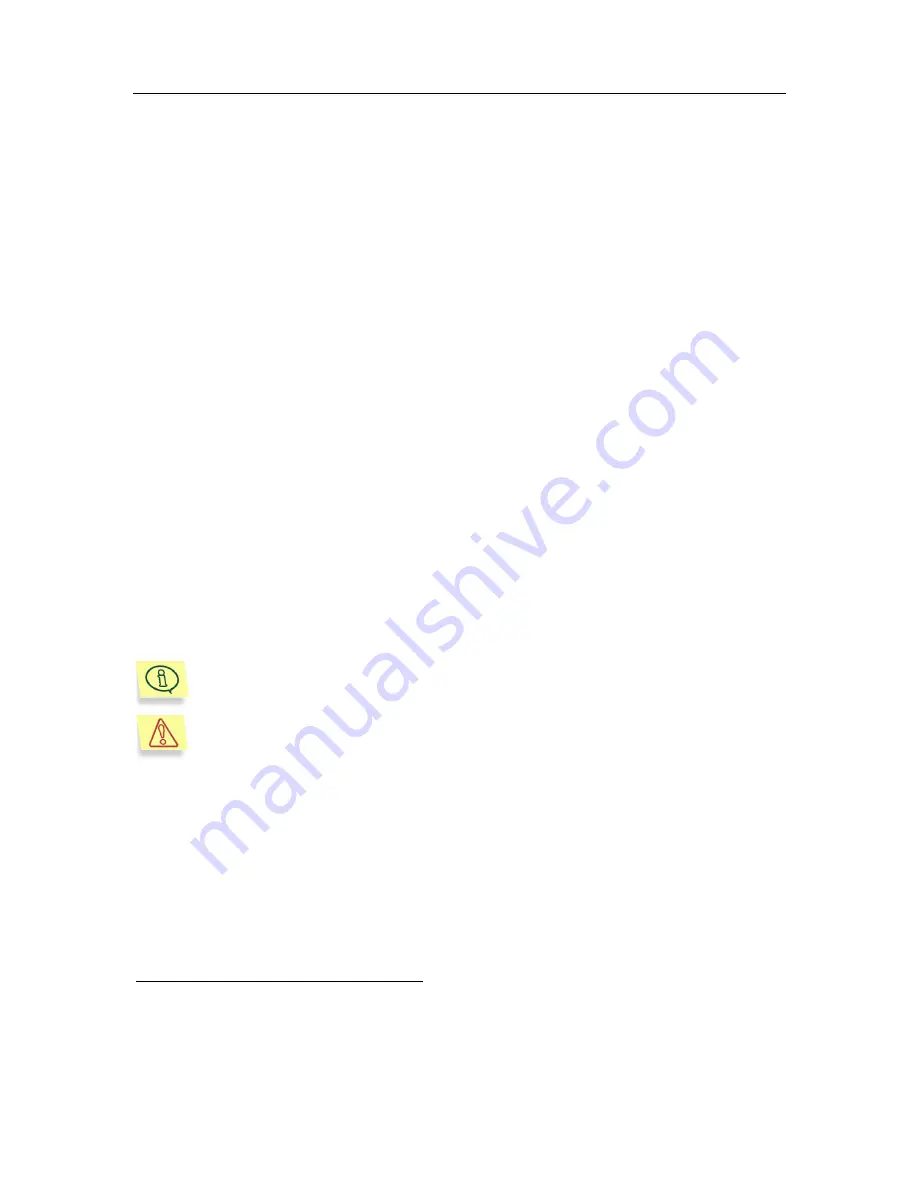
CHAPTER 4. USING KASPERSKY
ANTI-VIRUS
®
FOR ISA
SERVER
The installation package installs Kaspersky Anti-Virus
®
according to the current
mode of your ISA Server. After the application is installed and the Microsoft ISA
Server services are restarted, Kaspersky Anti-Virus is ready to start scanning
data streams because all the parameters necessary for the scan have been
already set by default. Kaspersky Anti-Virus can be managed:
•
Locally, if the server part (anti-virus kernel, anti-virus database and filters
for Microsoft ISA Server) and administration tools (Administration
Console) for the application are installed on the same computer;
•
Remotely, if the server part and administration tools are installed on
different computers.
In addition, if the computer is included into the centralized management system
using Kaspersky Administration Kit, you can remotely manage Kaspersky Anti-
Virus through the Kaspersky Administration Kit Administration Console
2
(see
section 4.8 on page 63).
The installed application automatically creates the user
default
, the
group
default,
and the policy
default
because Kaspersky Anti-Virus
®
can
work only when at least one group and one policy have been created.
Remember that you cannot delete the default user, group, or policy!
4.1. Default scan settings
You can configure scan settings on the tabs of the
Properties of Kaspersky
Anti-Virus for Microsoft ISA Server 2000 Enterprise Edition
dialog box. The
following are the default scan settings:
2
Hereafter, the
Administration Console of Kaspersky Anti-Virus for Microsoft ISA
Server
is referred to as the
Administration Console
. The
Administration Console of Kaspersky
Administration Kit
is referred to by its full name.






























