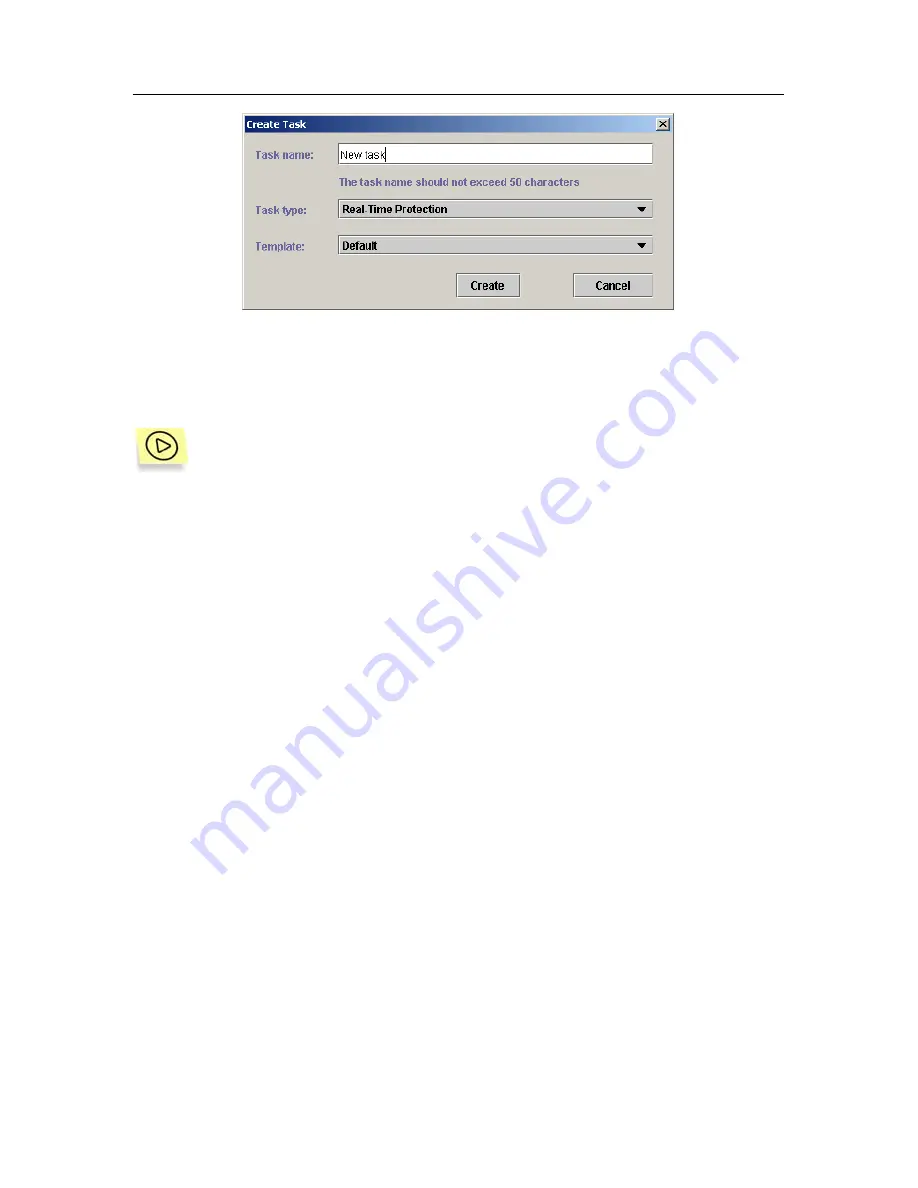
Scanning the server for viruses
47
Figure 21. Creating a Real-Time Protection task
A task can also be created using the
Kaspersky Anti-Virus on <Server name>
application setup window.
In order to create a new Real-Time Protection / On-Demand Scan task
for the server in the application setup window, do the following:
1. Select the required server in the
Kaspersky Anti-Virus 5.5
name
space in the console tree. Open the shortcut menu and select the
Properties
item.
2. In the next window,
Kaspersky Anti-Virus on <Server name>,
select the
Tasks
tab.
3. Select the mode for reviewing the Real-Time Protection and On-
demand Scan tasks –
On-demand scan and real-time protection
tasks.
4. Click on the
Create
button located in the group of buttons on the
right.
5. Make the desired settings (as described above) in the dialog
window
Create task
(see Figure 21) that opens and then click on
the
Create
button.
As a result, a new element will appear in the tasks list with the name
specified in the
Task name
field. After the application setup window is
closed with the
OK
button, the newly created task will appear in the
respective task type list in the console tree. Now you need to set up the
task.
















































