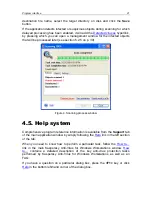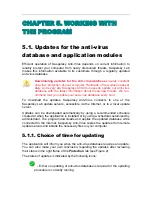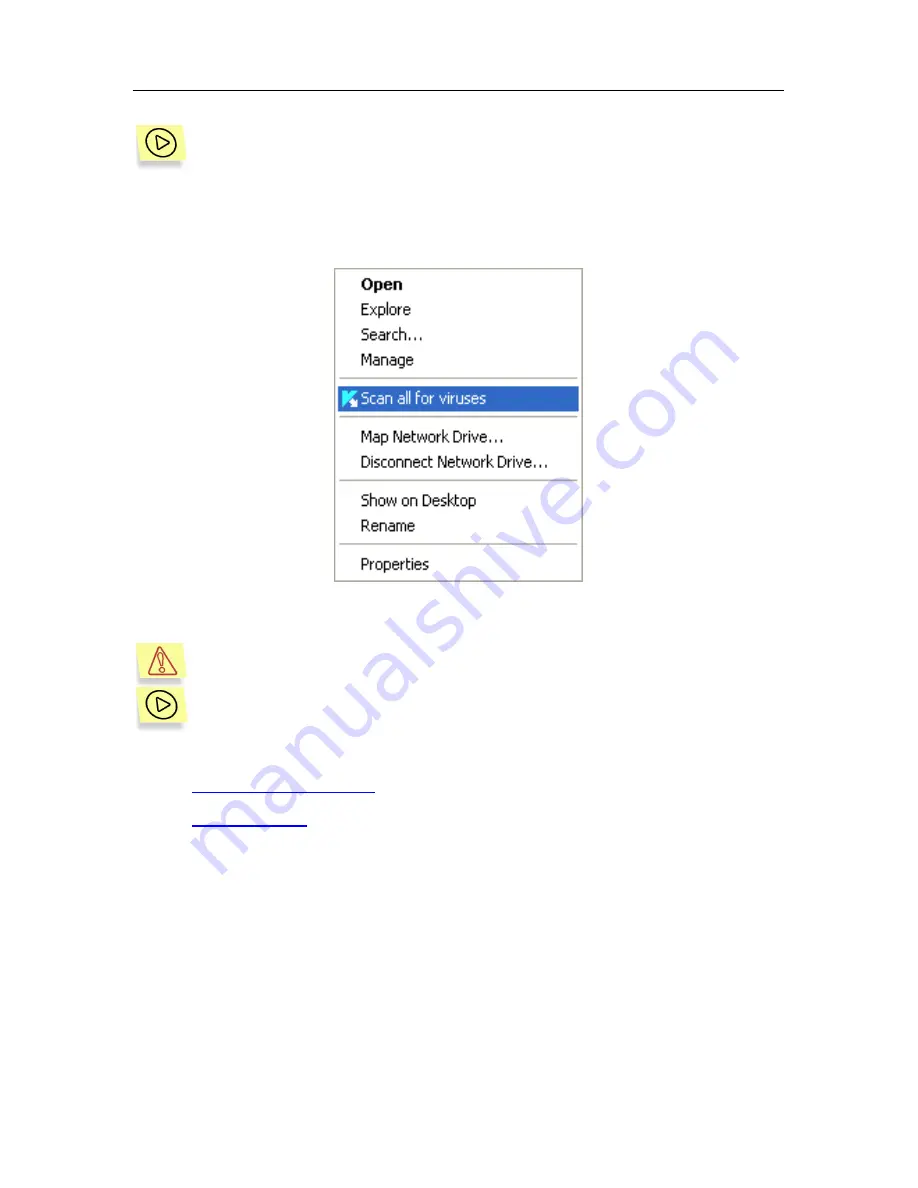
Working with the program
27
To define an object to be scanned using standard Windows applica-
tions,
select the object and click your right mouse button. The Windows short-
cut menu will appear. In this menu, select the
Scan for viruses
com-
mand (see Figure 6).
Figure 6. Scanning an object from the Windows shortcut menu
Before selecting an object to be scanned from the Windows shortcut
menu, do not forget to install Kaspersky Anti-Virus!
In order to launch the on-demand anti-virus scan procedure of an object
or removable drives, select the following in the left part of the
Protec-
tion
tab:
•
Scan removable drives
starts a scan of removable drives;
•
Scan object(s)
– here you should select an object (file, folder, or disk) and
launch the procedure of its scanning. You will see a new window entitled
Select objects to be scanned
(see Figure 7) and containing a list of ob-
jects available for scanning and buttons for editing the list and scan con-
trol.