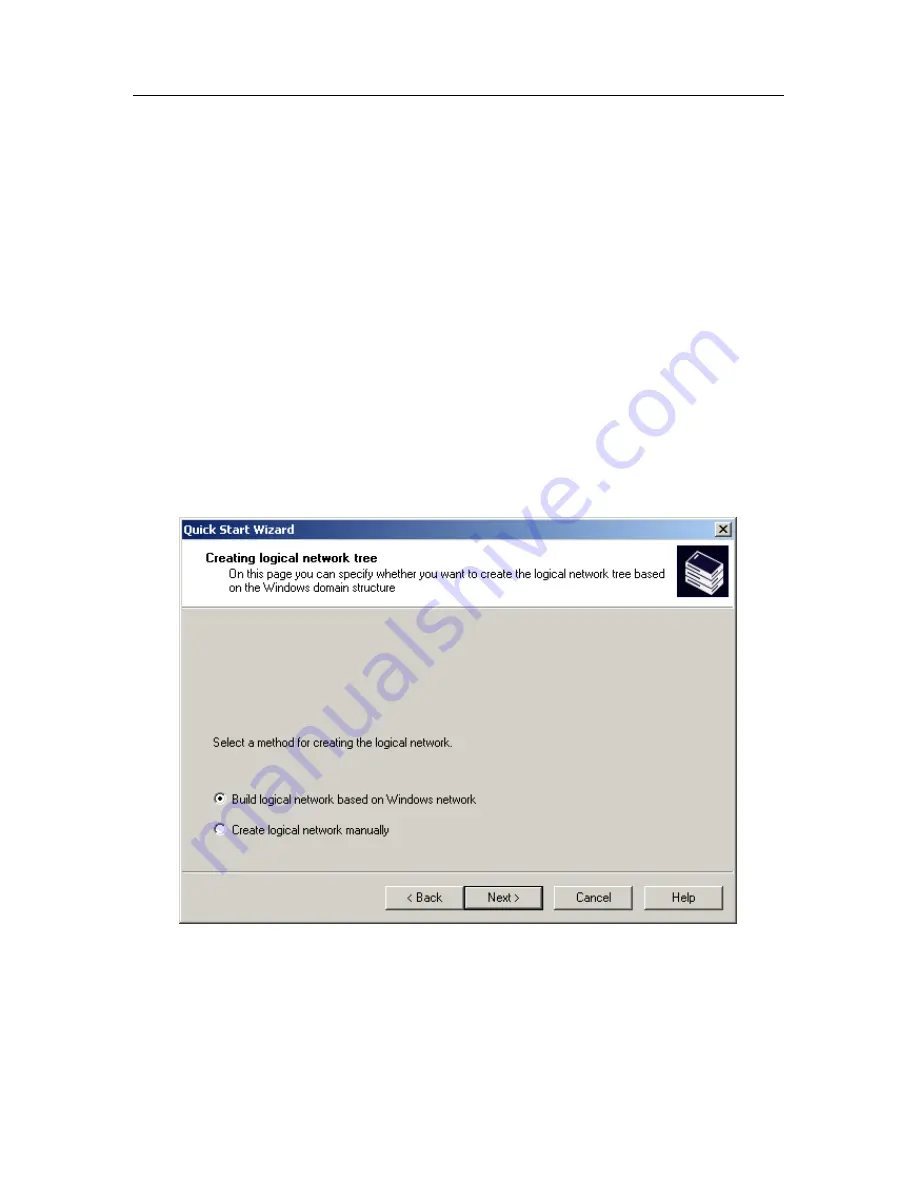
28
Kaspersky Administration Kit
•
Create logical network manually
– create the logical network
later.
•
Import logical network from previous version of Kaspersky
Administration Kit
– use the logical network structure as it ex-
isted in the previous versions of Kaspersky Administration Kit.
The restored structure will be as follows: servers and groups will
be imported as administration groups, and workstations at-
tached to each server will be added as members of the corre-
sponding administration group.
To import the structure of the previous logical network, the ap-
plication uses data stored on the main server in the configura-
tion file
ncd.dat
. This file is located in the folder
NCD
, in the
Kaspersky Administration Server
installation folder. If the
Administration Server is currently installed on the same com-
puter which previously hosted the main server, this configura-
tion file will be found automatically. If the Administration Server
is unable to find the
ncd.dat
file, select it manually using the
Browse…
button.
Figure 12. Specifying how the logical network will be created
4. In the next wizard box (Figure 13), configure settings for sending
alerts, generated by Kaspersky Lab applications, via e-mail and NET
SEND. Also, use the
Message text…
button to create a template for
alert messages (for more details, see section 3.1.1.2 on page 66).






























