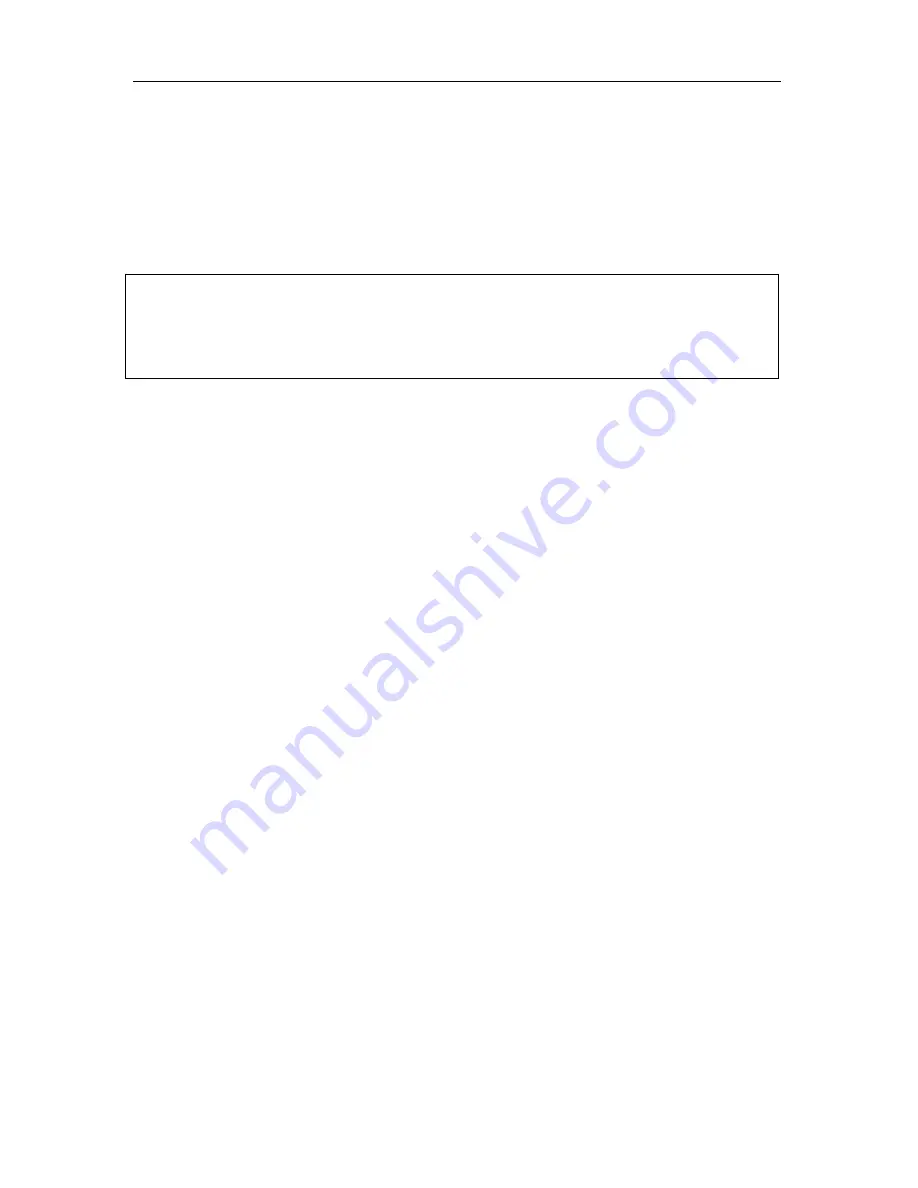
18 Kaspersky
®
Administration Kit
3.2.
Installing the Administration
Server and Administration
Console on Local Host
This section describes a local installation of Administration Server and/or
Console. If there is even a single Administration Server running on a network,
additional servers may be installed using forced installation under the remote
installation task. When creating the task, use an Administration Server
installation package
To install the Administration Server and / or the Administration Console on local
host,
1. Run
the
setup.exe
file in installation CD. The installation wizard will then
suggest that you configure settings Follow the setup wizard’s
instructions.
2. First, the wizard will unpack required files from the distribution package
and copy them to the hard drive of your computer, offer you to accept the
license agreement and provide information about the user and the
company.
3. Then define the folder to be used to install the components. The default
folder is:
<Disk:\Program Files\Kaspersky Lab\Kaspersky
Administration Kit.
If this folder does not exist, it will be created
automatically. To change the folder, use the
Browse
button.
4. After this, select Kaspersky Administration Kit components that you wish
to install (see Figure 2):
•
Administration Server.
Under this option, it can be specified
whether standard Kaspersky Lab components to integrate with
Cisco NAC are to be installed. If installation is required, check
Kaspersky Lab Posture Validation Server for Cisco NAC
.
Parameters for cooperation with Cisco NAC may be configured
under properties or Administration Server policies (cf. Kaspersky
Administration Server Reference Guide).
•
Administration Console
.
•
Network Agent






























