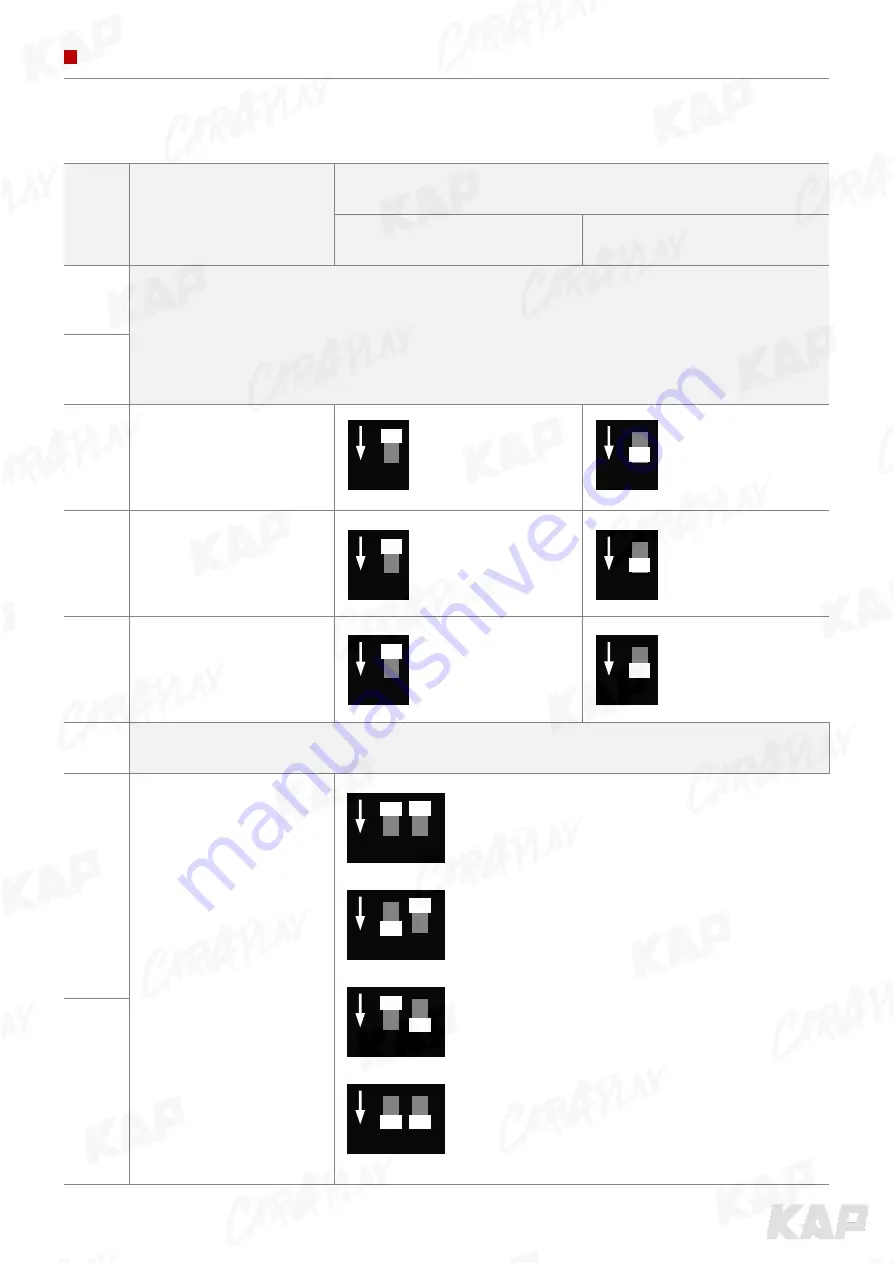
INSTRUCTION MANUAL
DIP SWITCH SETTING
PIN
FUNCTION
INFORMATION
▲
OFF
▼
ON
1
No function
2
3
REAR TYPE
External
OEM
4
REAR DETECT
CAN
Wire
5
BACK BUTTON
(MODE CHANGE)
Do not use
Use
6
No function
7
CAR TYPE
8
ON
7 8
JEEP - Grand Cherokee (WK)
(2016)
CHRYSLER - 300C
ON
7 8
JEEP - Cherokee (KL)
ON
7 8
DODGE - RAM
(2014)
ON
7 8
DODGE - RAM
(2015)
ON
4
ON
4
ON
5
ON
5
ON
3
ON
3







































