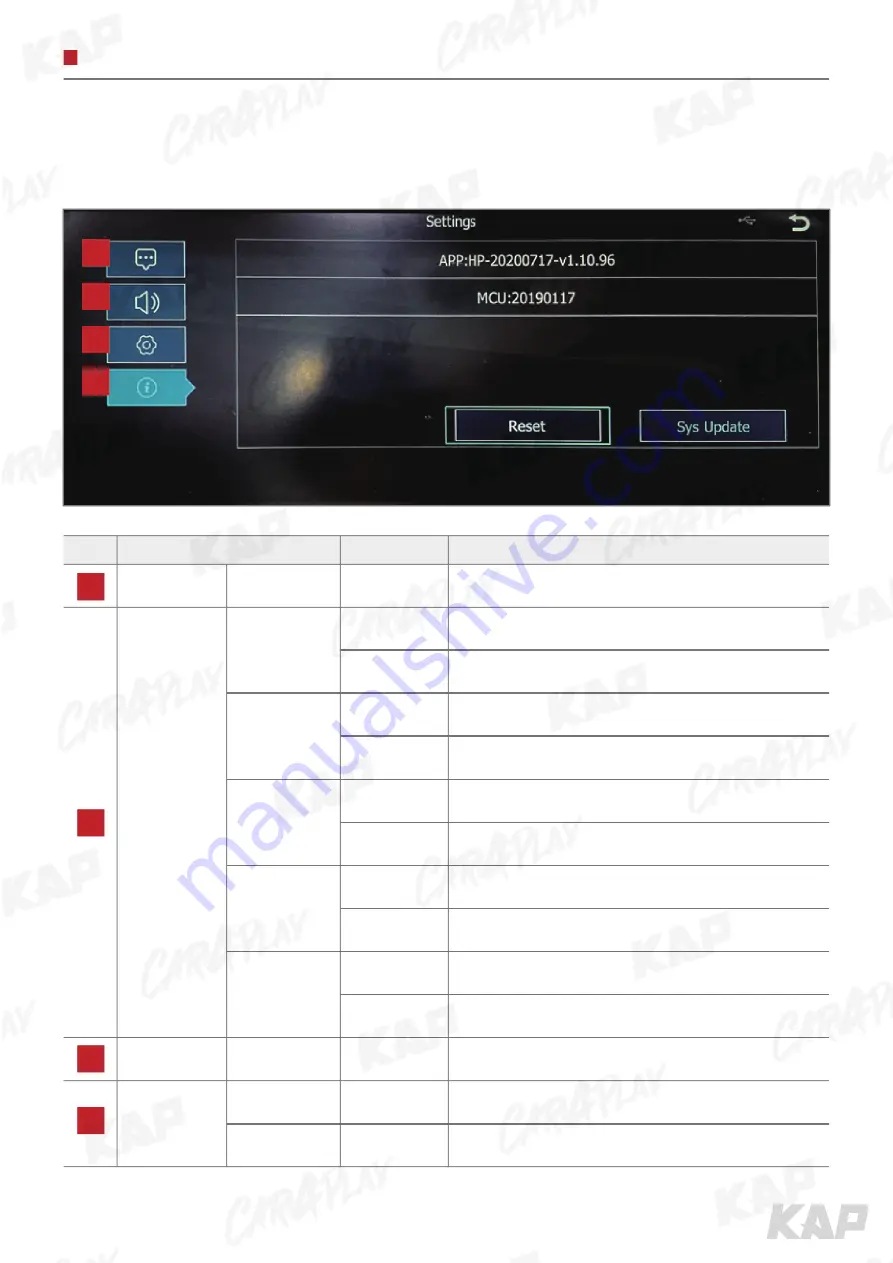
INSTRUCTION MANUAL
SCREEN VIEW
KPLAY Settings
No
INFORMATION
SELECTION
FUNCTION
1
Language
settings
Languages
You can change the language of the settings screen
2
Connection
settings
Auto Phone
Connect
(Only for wired
connection)
Activation
Automatically launch Android AUTO or Apple CarPlay
when smartphone is connected
Disabled
Charge only when connecting a smartphone, select icon
to launch Android AUTO or Apple CarPlay
Driver Position
Left
Use when driver's position is left
Right
Use when driver's position is right
Wireless
Carplay
Activation
Connect Apple CarPlay wirelessly
(Bluetooth)
Disabled
Used to wire Apple CarPlay
Use touch on
Android Auto
Activation
Touch is available when running Android Auto
Disabled
Touch not available when running Android Auto
Link Type
Android
Android Auto
Carlife
do not select
(Update Coming Soon)
3
Volume
control
Volume
You can adjust the volume of KPLAY
3
Firmware
Information
Reset
Factory reset
Sys Update
Update firmware using USB
1
2
3
1
2
3
4
4
INST
RUCTION MANUAL
SCREEN
N
V
VI
IE
E
W
W
KPLAY Se
t
tings
No
IN
FO
O
RM
RM
AT
AT
IO
IO
N
N
SELECTION
FU
FU
NC
NC
TI
T
ON
ON
Language
settings
Languages
You
Yo
can change the language of the settings screen
Connection
settings
Auto Phone
Connect
(Only for wired
connection)
Act
Act
iva
iva
tio
tion
n
Automatically launch Android AUTO or Apple CarPlay
when smartphone is connected
Disabled
Charge only when connect
t
ing
ing
a smartphone, select icon
to launch An
n
dro
dr
id
d AUT
AUTO or Apple CarPlay
Driver Position
Left
Us
se
wh
wh
en
en dr
driver's position is left
Right
Use when driver's position is right
ht
Wir
rele
le
ss
ss
Carplay
Activation
Connect Apple CarPlay wir
wi
ele
less
ssly
(Bluetooth)
Disabled
Use
Use
d to wire Apple CarPlay
Use touch on
And
An
roi
oi
d A
d Au
uto
Activatio
o
n
n
Touch is available when running Android Auto
Disabled
Touch not available when ru
u
nni
nni
ng
n
And
An
roi
d Auto
Link Type
Android
Androi
id A
d Auto
Carlif
f
e
e
do not select
(Update Coming Soon)
Volume
control
Volume
You can adjust the volume of KPLAY
Fir
Firmwa
mware
Inf
Inf
orm
orm
ati
on
Reset
Fac
Factor
tor
y reset
Sys Update
Update firmware using USB
1
2
3
1
2
3
4
4
4







































