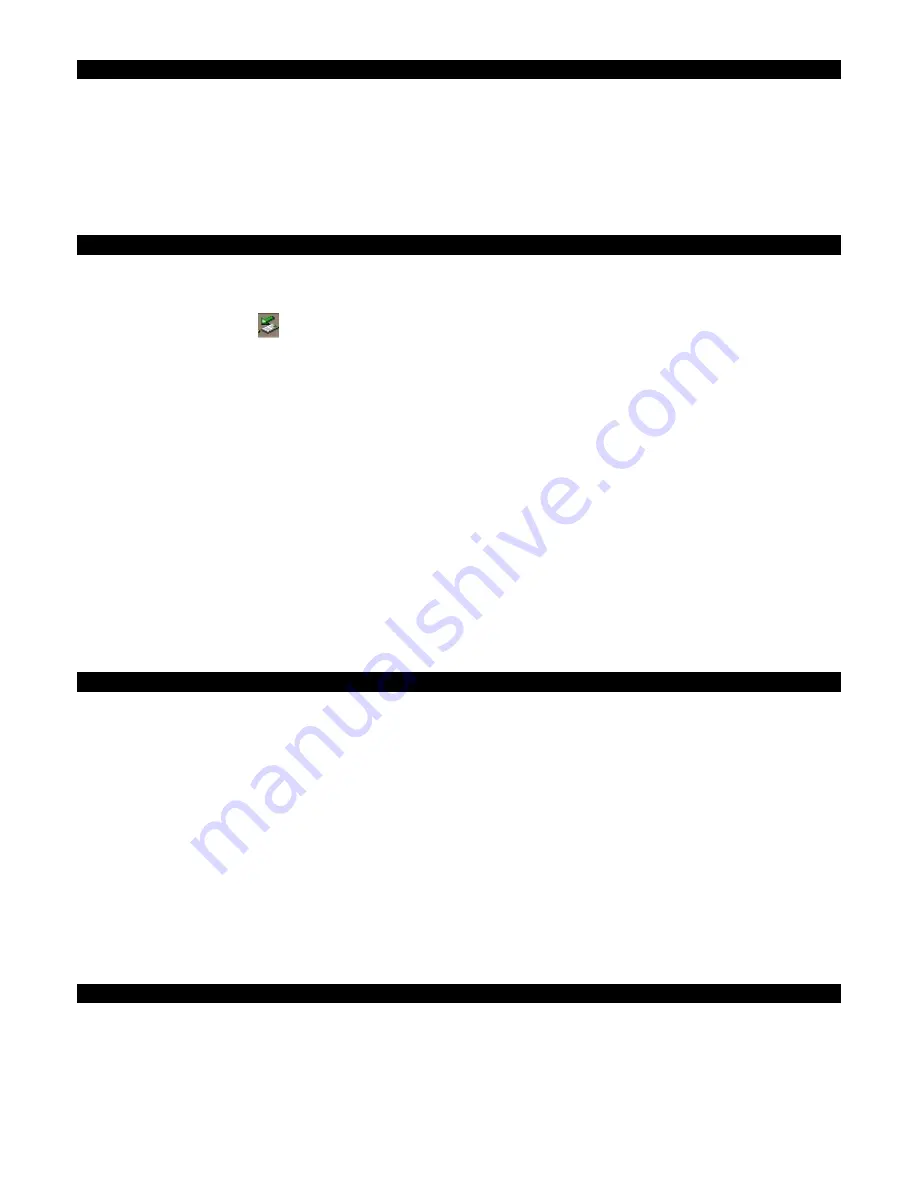
-14-
Uninstalling the USB 2.0 Flash Disk Driver
If for any reason, you need to remove the Flash Disk Driver, please follow these simple steps:
1. Go to the Control Panel and double click Add/Remove Programs.
2. Scroll down the window to look for the USB 2.0 Flash Driver. Click on it to reveal the
Change/Remove button.
3. Click on the button to remove the driver. Or you can run the Setup program on your driver CD to start
the uninstallation routine.
PC Operating Instructions
Note: In order to make sure that Windows finishes writing all the data that is pending to the drive, be sure
to follow safe removal procedures to avoid losing data or crashing Windows:
1. First left click on the
icon, then select the device that you want to stop. After a while, a message
will pop out that the device is removed successfully. If the computer fails to respond or give the
message “It is not safe to remove the device now”, shut down the computer before removing the
device.
Windows 98SE: Win98SE driver does not provide safe removal icon. Just unplug the device when the
system is not it the middle of transferring data, the LED in the back is not flashing or on. Unplugging the
device while the system is writing to might cause loss of data or damage to the drive.
Your drive’s reported capacity in Windows will always be less than the capacity mentioned on the
package. The accepted drive industry standard reporting capacity uses 1000 bytes per 1K, i.e. 10GB =
10,000,000,000 bytes. However, Windows uses 1024 bytes per 1K, i.e. 10,000,000,000 bytes = 9.5GB.
So Windows will always report the capacity in GB to be less than the drive rated capacity is used up for
Windows overhead.
There is a write protect switch at the back of the device. Slide the switch if you need to protect your data
from being overwritten.
PC Formatting Instructions
All Kanguru Flash Drives (Max) are preformatted with FAT partition; it is ready to be used in a PC and
Macintosh. FAT is usable in Windows 98SE/ME/2000/XP and Macintosh. The drive can also support
FAT32 and NTFS formatting, however only FAT is supported for use with the KanguruShield security
utility.
If you ever find a need to reformat the drive, make sure you follow these instructions:
Note: all your data will be lost!
1. Go to My Computer and select the Flash Drive.
2. Right click on the drive letter and select Format.
3. Select your preferred file system (FAT, FAT32, NTFS). Make sure Full format is selected. Click on
Start.
4. Click on OK to confirm.
5. Click on Close when format is done.
Macintosh
Macintosh Installation Instructions
Older Macintosh models do not come with USB 2.0 port; you will need to purchase a USB 2.0 PCI
card for a desktop or CardBus for a notebook. At present only OS X, supports USB 2.0. Mac OS 9 only
supports USB 1.1. Without the right hardware and software driver, you will not be able to use the device
at its fullest speed.



















