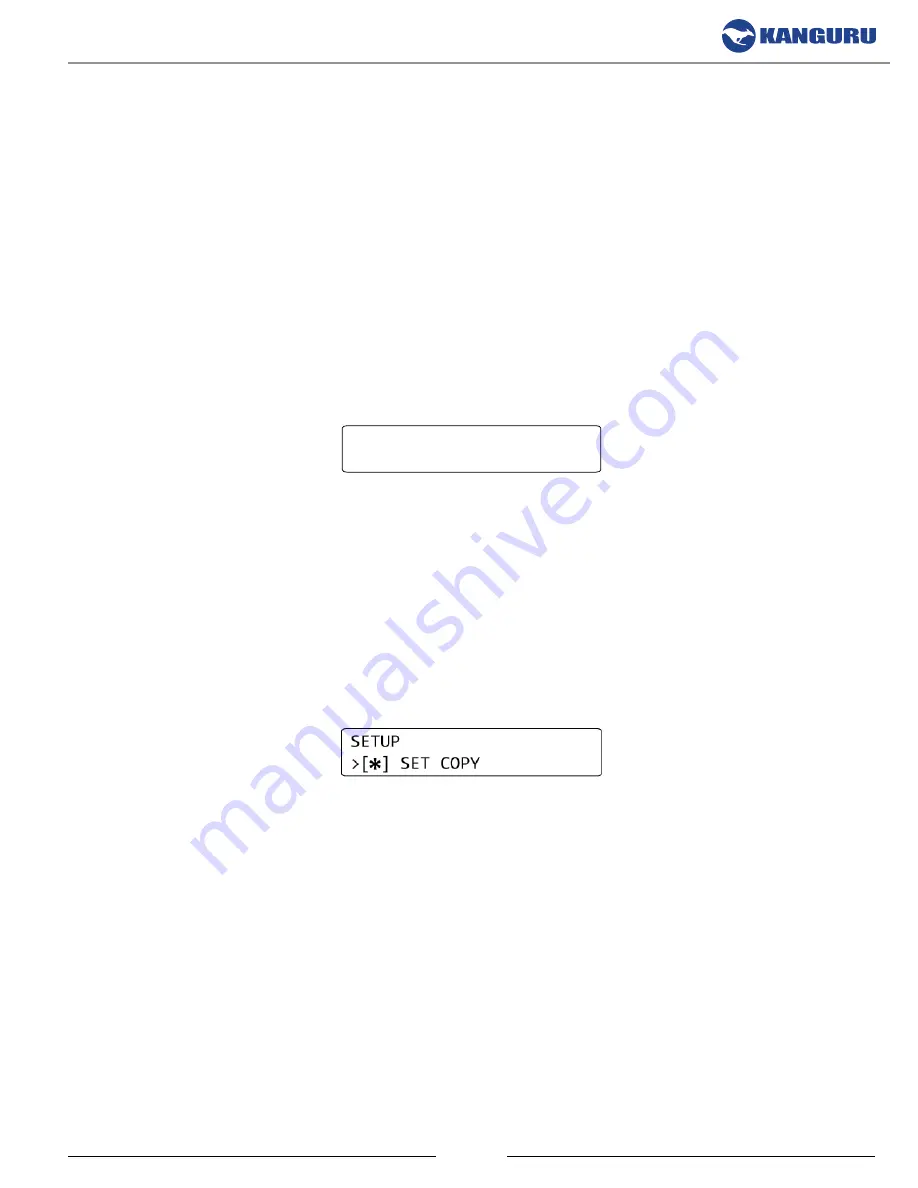
11
General Operation / The Menus
2. GENEraL oPEraTIoN
The information in the following sections will describe each of the Kanguru Clone’s functions in
detail. Please read this material carefully before attempting to operate your Kanguru Clone.
2.1 The Menus
There are two tiers to the Kanguru Clone’s user interface: Main menu and Setup menu
2.1.1 The Main Menu
The Main menu contains the main duplication operations: BRIEF, RESIZE, DISK, VERIFY, ERASE
and SETUP. The duplicator will start in this menu by default.
[BRIEF ] COPY
0 PASS 0 FAIL
•
Press the
UP
or
DoWN
button to navigate through the different operations within the Main
menu.
•
Press the
ENT
button to execute an operation.
2.1.2 The Setup Menu
The Setup menu contains options for configuring the way your duplicator operates. From the Main
menu, press the
UP
or
DoWN
button to navigate to the ‘SETUP’ menu option and then press the
ENT
button to enter the Setup menu.
•
Press the
UP
or
DoWN
button to navigate through the different Setup menu options
•
Press the
ENT
button to select/configure an option.
•
While in the Setup menu, press the
ESC
button to return to the Main menu.



























