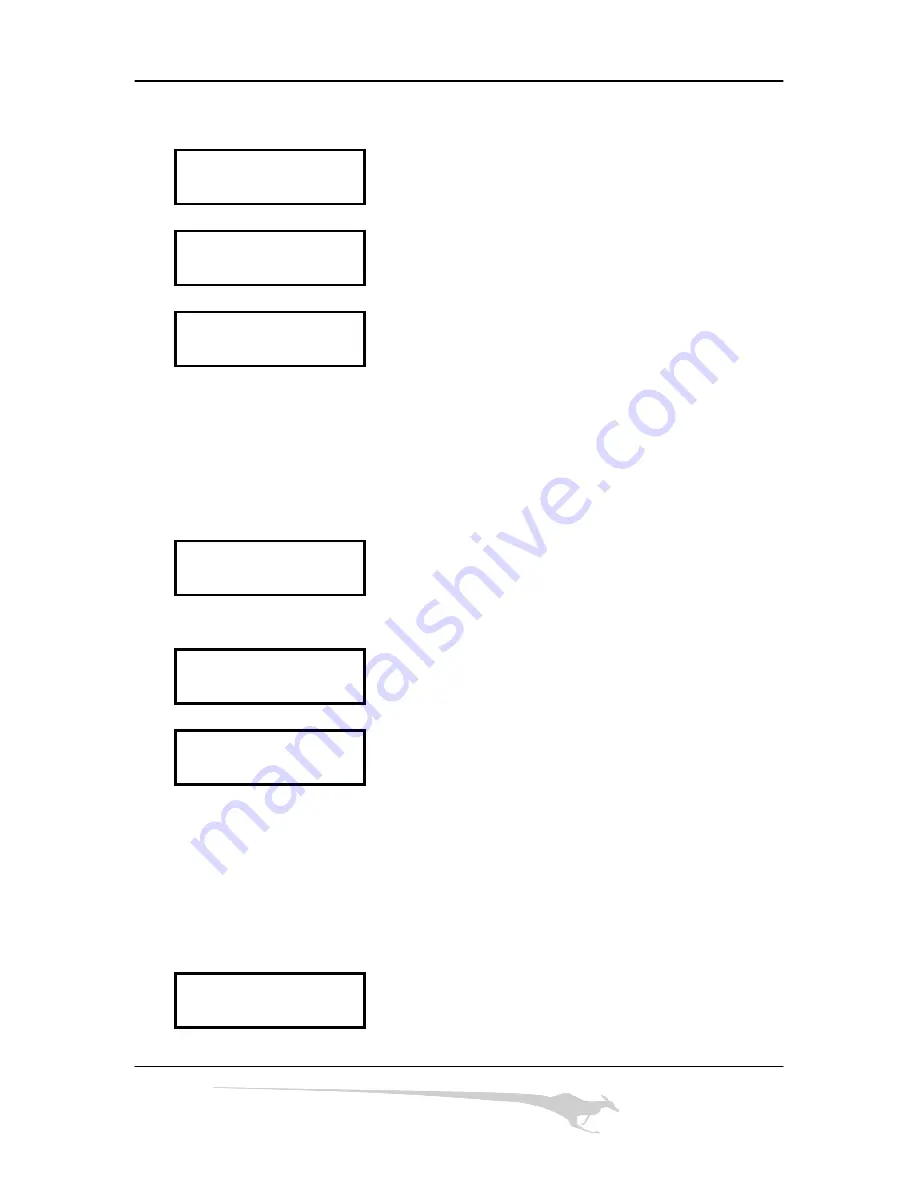
Kanguru Autoloader
100
[EMULATE]
PROCESSING
[EMULATE]
PROCESSING >>
[EMULATE]
The LCD will return to 1.COPY after emulate is
EMULATE OK
done.
4.3 Erase
This function will erase CDRWs if they have previously been written to. All CDs must be
blank in order to begin the duplication process. Follow the LCD screen shots below to
begin.
3. ERASE
Press ENTER to select this function.
[ERASE]
PROCESSING
[ERASE]
The disc has been erased and is now ready for
ERASE
OK
duplication.
4.4 Autoloader
This function will turn the autoloading function on or off. If autoloader is set to NO, then
the unit will function as a 1 to 1 duplicator, without any autoloading abilities. Follow the
LCD screen shots below to begin.
4. AUTOLOADER
8


















