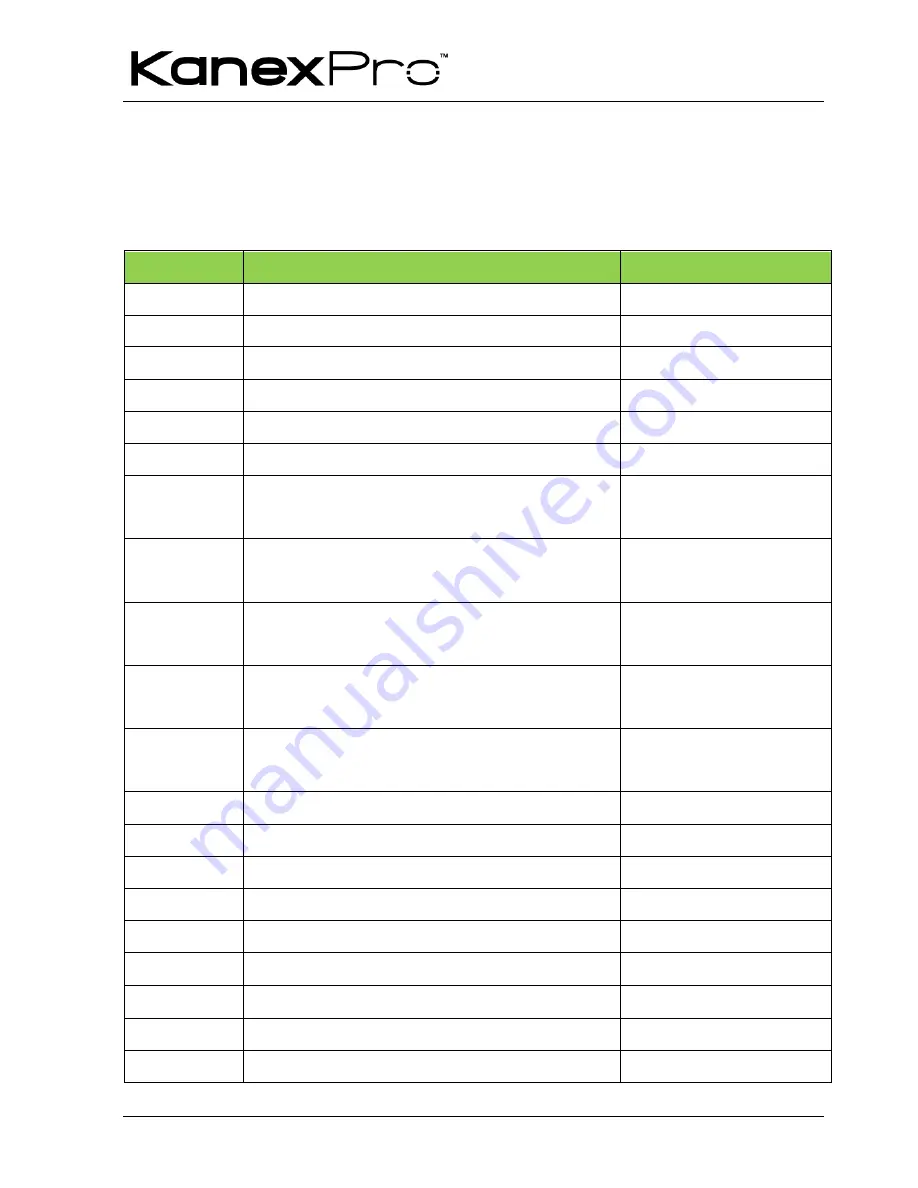
HDSC12
13
9. Communication Protocol and Command Codes
9.1. RS232 Controlling
Communication protocol:
RS232 Controlling Protocol
Command Type:
ASCII
Baud rate: 9600 Data bit: 8 Stop bit: 1 Parity bit: none
Command
Function Description
Feedback Example
0600%
MUTE Line
LINE Mute On
0601%
UnMute Line
LINE Mute Off
0602%
Audio turn up
LINE Volume: XX
0603%
Audio turn down
LINE Volume: XX
0604%
Lock the front panel button
Panel Locked
0605%
Unlock the front panel button
Panel UnLocked
01XX%
Preset the volume. The XX is ranging
from 00 to 99
Volume: XX
02XX%
Preset the brightness. The XX is
ranging from 00 to 99
Brightness: XX
03XX%
Preset the contrast. The XX is ranging
from 00 to 99
Contrast: XX
04XX%
Preset the saturation. The XX is ranging
from 00 to 99
Saturation: XX
05XX%
Preset the sharpness. The XX is
ranging from 00 to 07
Sharpness: XX
0606%
Auto-adjust the input signal(VGA only)
VGA Adjustment
0607%
Auto-adjust the color temperature
Color Temp: XX
0608%
ZOOM the image, set the aspect ratio
Aspect Ratio: XX
0609%
OK, for OSD selection
OK
0610%
Left of OSD
Left
0611%
Right of OSD
Right
0612%
Up of OSD
Up
0613%
Down of OSD
Down
0614%
Set the picture mode
Picture Mode : XX









































