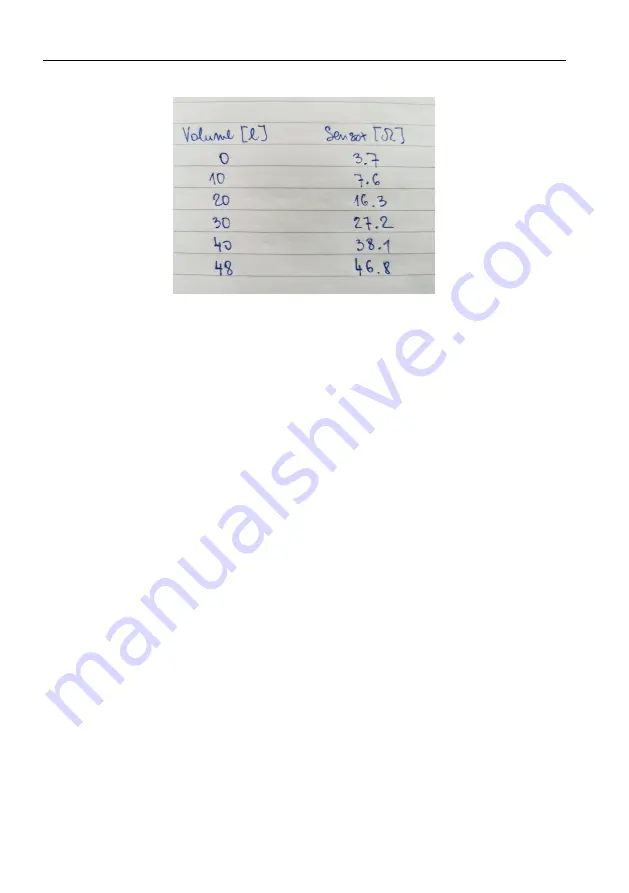
Emsis — Manual
7.2
Hardware Tank
Figure 35:
Example of notes made during a tank calibration.
4. If there is a point, where either volume or sensor values is incor-
rect, press
OK
then select
Edit
to open the
Edit point
window.
Select volume or sensor item and press
OK
to start editing it.
Change the value to match your notes.
5. In the case that some points were missing at the end, press
OK
then select
Add
. This creates a new point and puts it at the
end of the list. Select volume and sensor and change their value
to match the values from the notes.
6. Use the
close
button to exit the
Edit Tank
window and to
show the
Tank
window underneath. You should see a valid
tank shape curve.
7. Use
close
again to exit the
Tank
window.
7.2.4
Tank Calibration Using Known Shape
Emsis has several build in tank shapes and new ones are being added
into new versions all the time. If your tank matches one of them, you
can use it and save some time. In theory, this approach is as good
as the previous one. However it does not take into account sensor
66
©
Kanardia
2021





















