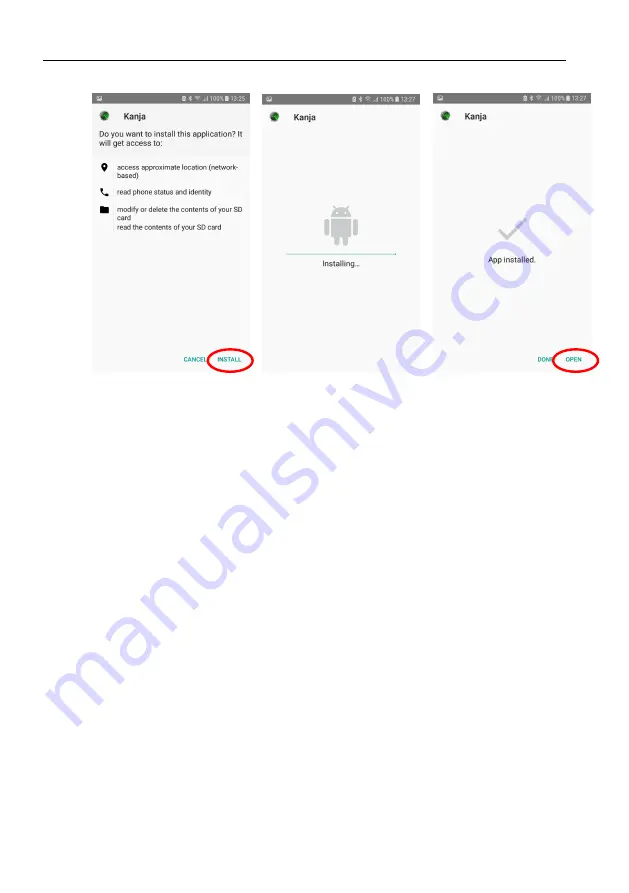
BLU & Kanja — Manual
2.3
Kanja Application Updates
2.3
Kanja Application Updates
Kanja app is frequently updated. The latest version can be installed
from Kanja itself by following next steps:
Make sure your Android device is connected to the Internet and
start Kanja.
Select “tools” icon from top left corner of the screen to open
up a list of options.
Select the “Update Kanja” option. This will download new
app.
After downloading, the system will ask for confirmation.
Once installation of new update has been completed, close all
Kanja apps.
Finally, start Kanja again.
8
©
Kanardia
2020























