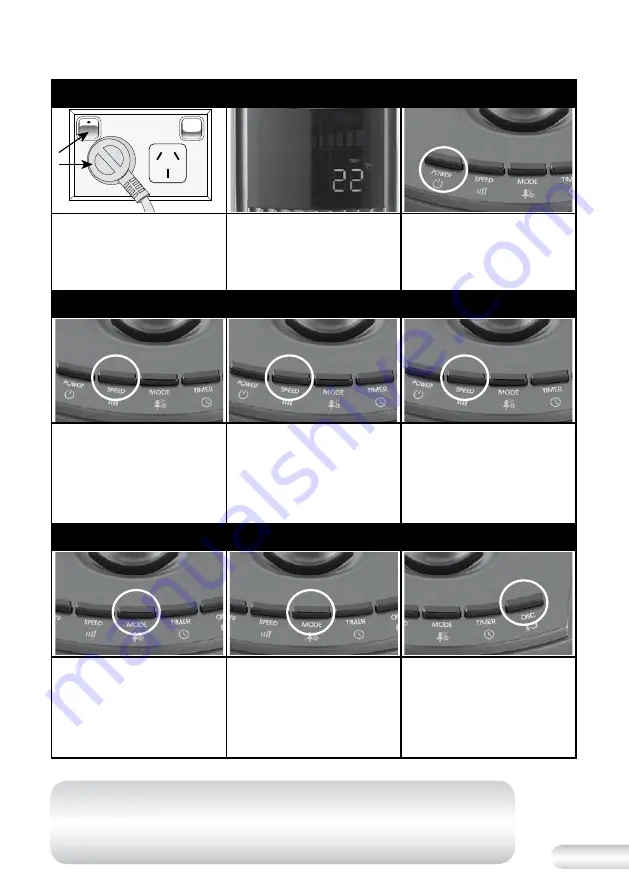
7
Setting the fan speed
Pressing the ‘SPEED’ button
once will set the tower fan into
MEDIUM speed setting.
SEE NOTE
Pressing the ‘SPEED’ button
twice will set the tower fan into
HIGH speed setting. The speed
indicator bar on the control
panel will flash continuously on
this cycle. SEE NOTE
Pressing the ‘SPEED’ button
three times will set the tower
fan into LOW speed setting.
The speed indicator bar on
the control panel will flash
continuously on this cycle.
SEE NOTE
Turning the tower fan on
a vv
Plug the power cord into a
230V or 240V power point and
switch on.
Once the power outlet
is switched on, this will
automatically illuminate the
LED screen to display to current
room temperature. SEE NOTE
To start the tower fan, turn the
tower fan on by pressing the
‘POWER’ button once; the unit
will be in NORMAL fan mode, at
LOW speed setting. SEE NOTE
Quick Start Guide
Setting the fan mode
Setting the oscillation
Once the tower fan is switched
on and the ‘POWER’ button
is selected; the unit will be in
NORMAL fan mode.
Pressing the ‘MODE’ button
once will set the tower fan
into NATURE mode. SEE NOTE
Pressing the ‘MODE’ button
twice will set the tower fan into
REDUCTION mode. To set the
tower fan back to NORMAL
mode, press the ‘MODE’ button
again. SEE NOTE
Pressing the ‘OSC’ button
will allow the tower fan to
oscillate side to side. To stop
the oscillation, press the ‘OSC’
button again. SEE NOTE
NOTE:
When any of the 3 mode types are selected or the timer
function is set, the LED display panel will automatically switch off
after 30 seconds, only displaying the temperature dimly on the
screen. Press any key to turn the display on again.
Summary of Contents for KAM-KFA839GRY
Page 1: ...Suits all KFA839 models INSTRUCTION BOOKLET...
Page 14: ...14 Notes...
Page 15: ...15 Notes...
















