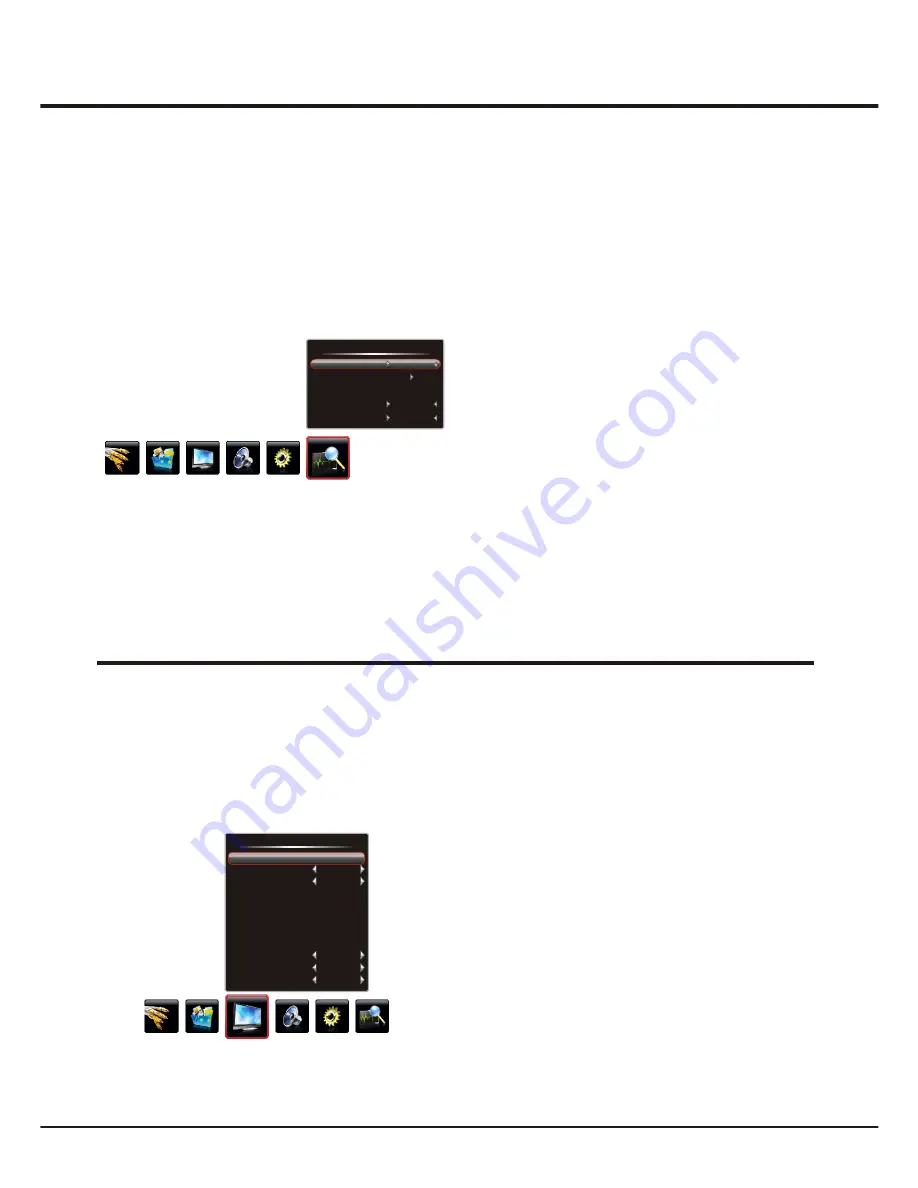
55.25 MHz
No
Channel
Auto Tuning
Fine-Tune
Skip
Antenna/Cable
Cable
Current Channel
2
8
General Operation
Automatic Channel Set-up
Channel set-up involves selecting all the settings required
to be able to search for and store all the channels you can
receive. Make sure that the television is switched on and
follow all the steps in turn specified hereafter.
Display the menu by pressing the
Menu
button. Press the
left or
direction button to select the
Channel
icon
and press the
or down direction or OK button to display
the
Channel
menu.
Press the up or down direction button to select
Press the left or right direction button to select
Press the up or down direction button to select
right
up
1.
the
Antenna/Cable option.
2.
the
signal source: Antenna or Cable.
3.
the
Auto Tuning option.
4. Press the
direction or OK button to start channel
search.
right
Fine Tuning a Channel
If the picture is not clear you can fine tune the channel.
1. Activate the
Channel
menu and p
the
Fine-Tune
option.
2. Press the left or right direction button to fine tuning
ress the up or
down direction button to select
3. Press
Menu
to return or
Exit
to close the menu.
Skipping a Channel
If a channel was stored twice or its reception is poor, you
can simply skip it. The skipped channels can not be
selected by pressing the
CH
+/- buttons.
1. select
the
Press the up or down direction button to
Current Channel
option and press the left or right
direction button to select the channel number to be
skipped.
2. Press the up or down direction button to select the
Skip
option and press the left or right direction button
to select
Yes
.
3. Press
Menu
to return or
Exit
to close the menu.
Note:
Depending on the number of channels you
receive, it may take several minutes for the channel
search to finish. If you want to interrupt the process,
press the
Menu
button. The channels already found
will be stored.
5. Channels are arranged in a pre-set order. Refer to the
following sections if you want to fine tune or skip a
channel.
Advanced Functions
Chapter 3
Adjusting the Picture
The menus for adjusting the picture are used to obtain the
best picture setting according to your preference, the type
of programme you are watching and the ambient lighting.
Display the menu by pressing the
Menu
button. Press the
left or right direction button to select the
Picture
icon and
press the
or down direction or
OK
button to display
the
Picture
menu. The
Picture
options are as below:
Back Light
:
up
this option can be used to adjust the
brightness of the backlight, depending on room lighting.
Use the left or right direction button to adjust.
Picture Mode:
use the
direction or
OK
right
button
to
display the selectable options, then press the up or down
direction button to scroll
through the picture preset settings:
Standard
,
Bright
,
Soft
or
,
Personal
and press the right
direction or
OK
button to confirm.
Scale:
use the
direction or
OK
right
button to display
the selectable options, then press the up or down direction
button to scroll
through the picture size:
Standard
,
Full
,
Subtitle
and
Natural
.
,
Wide Screen
,
Zoom
,
Expand Original
(
Note
: some options may be not selectable for certain signal
sources.)
And press the right direction or
OK
button to confirm.
Brightness:
adjusts the brightness of the picture.
Contrast:
adjusts the difference between the light and
dark areas of the picture.
Saturation:
adjusts the richness of color.
Sharpness:
adjusts the crispness of the edges in the picture.
Note:
You are recommended to use the full screen mode.
Do not use the display mode with black bands on both
sides of the picture (such as
Standard
) for long time,
otherwise the TV screen may be damaged permanently.
When
Zoom
is selected, you can press left/right direction
to zoom out/in the picture after exiting from menu.
Note:
When selecting
Standard
,
Bright,
Soft
, the
Back
Light
will restore to the defaulted setting in factory. You
are recommended to use the
Bright
mode for vivid palette.
Note:
Some options may be not available for certain
signal sources.
80
Standard
Full
50
50
50
50
0
Normal
Off
Off
BackLight
Picture Mode
Scale
Brightness
Contrast
Saturation
Sharpness
Tint
Color Temp
Natural Light
Dynamic Contrast
Picture






















