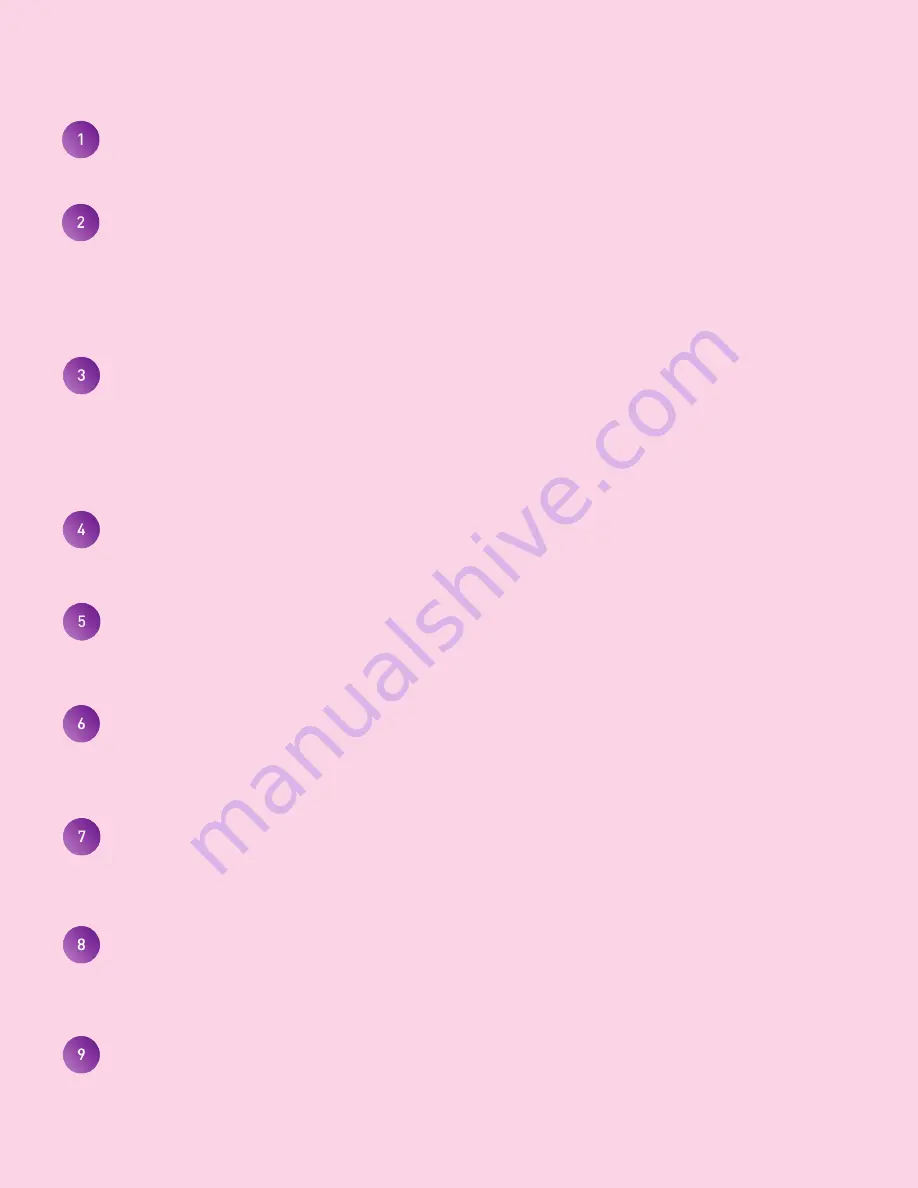
Kali Audio MM-6 Users’ Guide
9
Inputs and Controls
Dip Switch Quick Reference Guide
The quick reference guide on the back of the speaker can help you set the dip switches to
the appropriate positions for your application without needing to consult this manual.
Dip Switches
The dip switches control Boundary EQ, HF and LF Trim, and whether the left or right speaker
is primary. A full explanation of the operation of the dip switches can be found on page 11.
Volume Control
The volume control allows users to adjust the output of the speaker from -∞ (Muted) to +6
dB. There is a center detente at the +0 dB setting, and this is where Kali recommends you
leave the volume setting, adjusting the level via the remote control. Two notable exceptions
to this recommendation are:
1. If you are in an asymmetrical room, it may be necessary to have one speaker set at
a different volume to achieve proper left-to-right balance.
2. If you are listening at maximum volume and are not satisfied with the output of the
speakers, you may set try setting them both to the +6 dB setting.
Optical Input
The optical input allows convenient connection to most televisions and other devices like
Blu-Ray players and gaming consoles. See page 10 for instructions regarding connecting
multiple speakers.
S/PDIF Input
The S/PDIF input allows connection to receivers and other consumer and professional audio
equipment. See page 10 for instructions regarding connecting multiple speakers.
RCA Input
The RCA input allows convenient connection to a wide range of devices. In addition to de-
vices with RCA outputs, adapters for other output formats are easy to find. See page 10 for
instructions regarding connecting multiple speakers.
XLR Input
The XLR input allows connection to professional audio devices, as well as high end receiv-
ers with balanced outputs. The XLR also allows input from another MM-6 speaker when one
of the stereo inputs is used on the other speaker. See page 10 for details about connecting
multiple speakers.
XLR Output
The XLR output sends the secondary channel of a stereo signal coming into one MM-6 to
another MM-6. See page 10 for details about connecting multiple speakers.
Power Input - On/Off Switch
Plug the provided power cord into the power input.
Use the on/off switch to power the speaker on and off. Be sure to power the speaker off
when connecting or disconnecting the power cable, during lightning storms, or during
extended periods of disuse. Turning the power on and off externally, for instance via a wifi
power switch, will not harm the device.


















