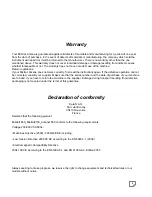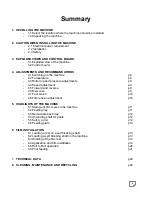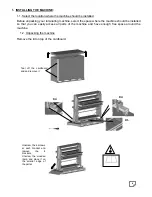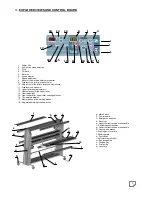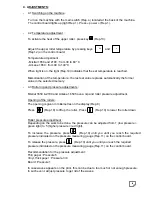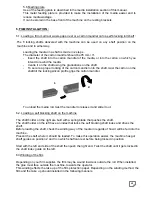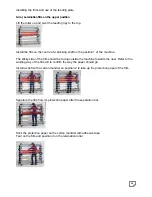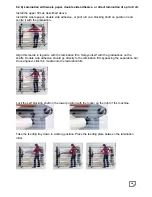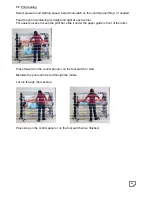9
4.4
Speed adjustment :
Adjust the speed by pressing keys
and
(Rep.7) on the control board until you reached the desired speed,
indicated on the display (Rep.6).
Memorisation of the speed : the last set value replaces automatically the former value in
the selected memory.
While running, the green light will flash faster or lower around the forward key (Rep.4)
depending on the speed setting.
4.5
Forward, stop and reverse
Forward :
Select the speed required first (#4.3). Speed should be minimum set on 1.
Start the machine by pressing the forward key on the control board (Rep. 4).
The machine starts automatically.
For an easy process, it is recommended to start in a slow motion to feed the print
(minimum 1 on the speed display-Rep 6) and increase the speed once sure that it is
feeding correctly into the machine.
Note : when starting in high speed, it is normal to see the machine starting
slowly and increase the speed after one second to reach the set speed.
Stop : to stop the machine, press the Stop key (rep. 3).
Alternatively, you can also stop the machine by pressing on the footswitch if the footswitch
mode is not activated (foot switch light indicator off).
Reverse :
You can go reverse with the machine by keeping your finger pressed on the reverse key
(Rep. 5). If the finger is removed from this key, the machine would stop. When doing this,
the machine would beep, indicating that the rollers are moving backwards. This function is
temporised and would start one second after starting to press. The speed parameter is
fixed at index 3 on the speed display in the reverse mode.
4.6 Memories :
With the memory modes M1, M2, M3 and M4, you can store the speed and temperature
parameters of your most frequent applications.
To select a memory mode :
Select a memory by pressing on the mode selection key (Rep. 18). The memory indicator
1,2,3 or 4 would light when pressing the mode selection key. Stop pressing until you reach
the requested mode.
To change the parameters, adjust speed and temperature. The last set parameters with be
saved when switching to the next mode by pressing the mode key (Rep 18).
+
-