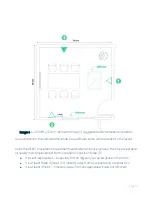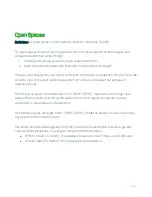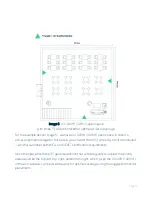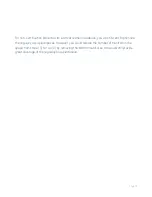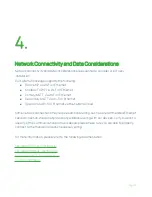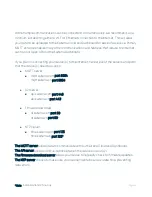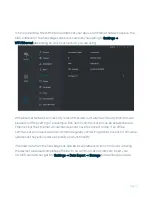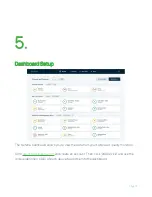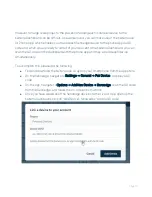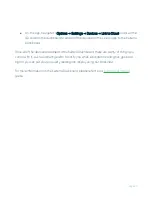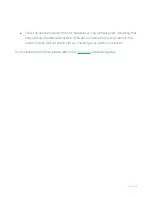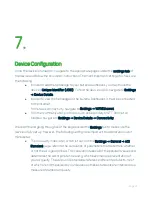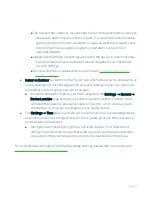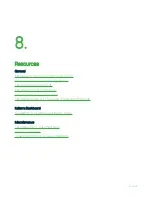Page 23
7.
Device Configuration
Once the device is turned on, navigate to the appropriate pages under the settings tab of
the device and follow the on-screen instructions. The most important settings to check are
the following:
In order to add the Sensedge to your Kaiterra Dashboard, you must have the
device’s Unique Identifier (UDID). To find the device’s UDID, navigate to Settings
→ Device Details
In order to view the Sensedge on the Kaiterra Dashboard, it must be connected
to the Internet.
For network connectivity, navigate to Settings → WiFi/Ethernet
For other communication protocols, such as Secondary MQTT, BACnet, or
Modbus, navigate to Settings → Device Details → Connectivity
We recommend going through all of the pages under the Settings tab to make sure the
device is fully set up. However, the following settings are important to understand in a bit
more detail:
The Air Quality Index (AQI), which is found on the Settings → General → AQI
Standard page, refers to the calculation of parameters that determine whether
or not the air is good or bad. This calculation takes all of the pollutant values and
determines the worst pollutant reading, which becomes a representation of
your air quality. The various AQI standards reference different pollutants, most
of which are not measured by our devices as these standards are intended as a
measure of outdoor air quality.