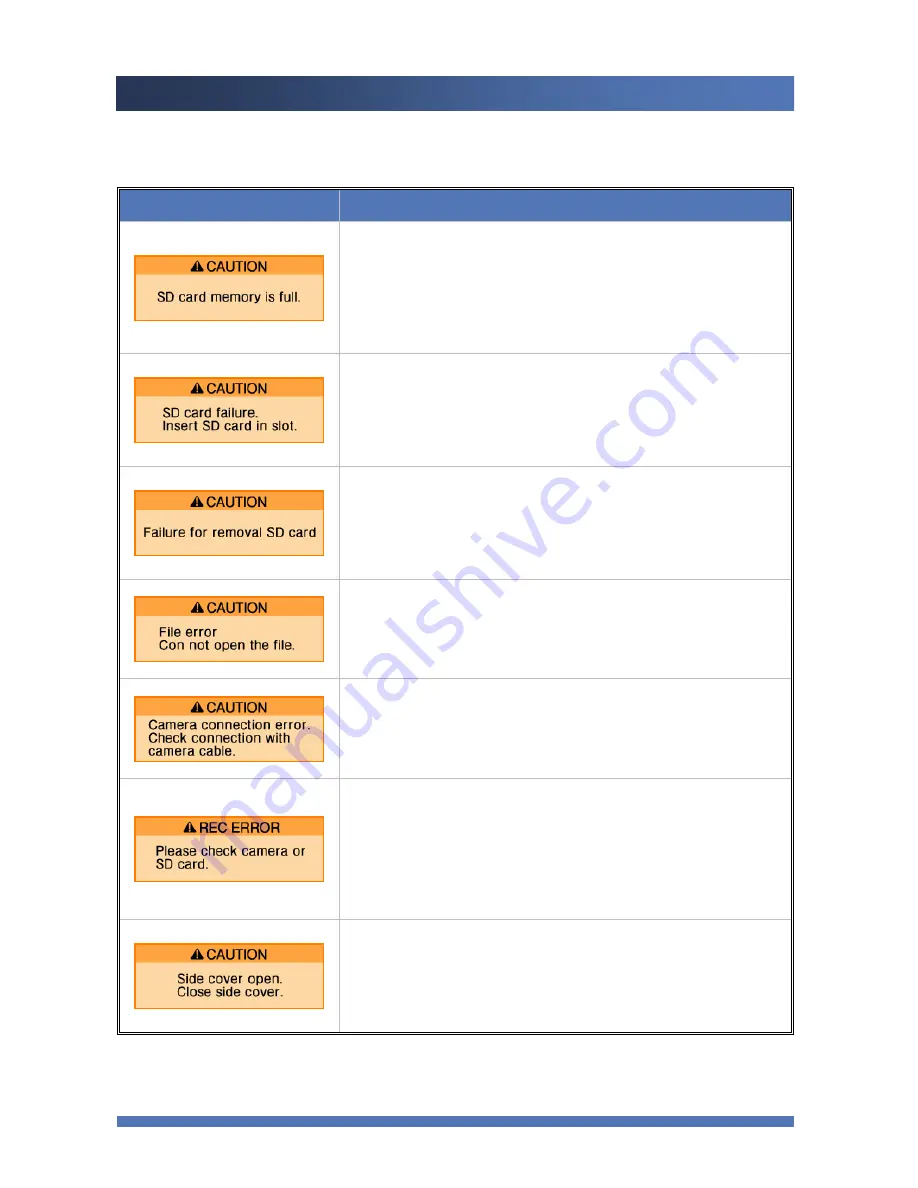
KAISHOT
Troubleshooting
58
Troubleshooting
(Pop-up window will disappear when you press
ENTER
)
Error Messages
Possible causes and solutions
This message will appear when there is not enough space
remained in Micro SD card.
▶
Change your Micro SD card accordingly.
▶
Please use after deleting the files on playback list or
message list.
This message will appear in the beginning of recording or
while recording/ playback if the Micro SD card is not
inserted.
▶
Insert your Micro SD card, or change the card
accordingly.
This message shows when removal of Micro SD card is
failure.
▶
Please check if SD card is inserted correctly.
▶
Please KAISHOT power on again in case
It shows when file can not play on the playback list or the file
is damaged. Also it can show when the file is not supported
on message list.
The camera is not properly connected to the recorder.
▶
Ensure the camera is connected to the recorder securely
and connect the camera properly.
It shows when between applied video mode and camera
mode are different during REC or Transmission, or when
removal of SD card is failure.
▶ Please check if applied camera mode and video
format are same.
▶ Please check if SD card is inserted correctly.
This message appears when the side cover is open in the
beginning of recording or while recording.
▶
Recording will terminate if the cover opens while
recording.
(Data may not be recorded)






































