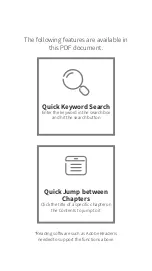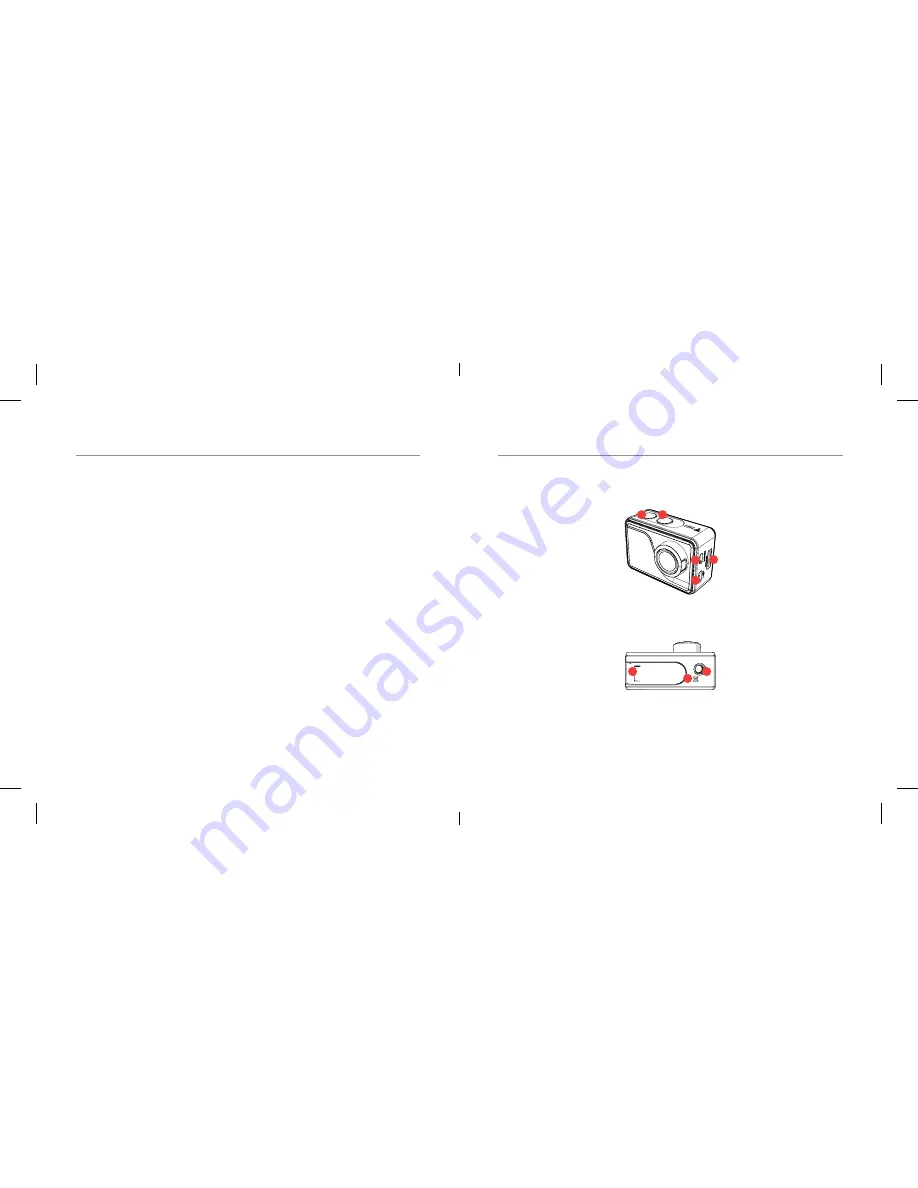
PRODUCT DIAGRAM
SAFETY PRECAUTIONS
01 - ENG
Before using your Kaiser Baas X400 Action Camera
please ensure you read and understand the
following product and safety precautions.
●
DO NOT use the camera in water without
the waterproof case.
●
Always check the waterproof case seal is
clean and free of debris prior to use in water.
●
DO NOT attempt to open the camera or
modify it in any way. If the camera has been
opened the warranty
will be void. Maintenance and repairs should
only be performed by Kaiser Baas.
●
DO NOT handle or charge the camera without
its waterproof case using wet hands.
Failure to observe this may result in damage to
camera and persons.
●
ONLY recharge the camera battery using the
supplied USB cable.
●
If using a wall charger, ensure that it is a
1. Power / Record / OK
POWER: HOLD 2 SECONDS
RECORD: CLICK 1 SECOND
OK: CLICK 1 SECOND
2. Menu / Mode / Scroll
POWER: HOLD 2 SECONDS
RECORD: CLICK 1 SECOND
OK: CLICK 1 SECOND
3. Micro SD Port
CONNECT TO YOUR PHONE
4. Micro HDMI
CONNECT TO YOUR SCREEN
5. Mini USB
CHARGING AND
DATA TRANSFER
6. Battery
QUICK RELEASE DOOR
TO ACCESS BATTERY
7. Tripod Thread
ATTACH TO TRIPOD &
OTHER ACCESSORIES
8. Microphone
ATTACH TO TRIPOD &
OTHER ACCESSORIES
1
2
3
4
5
6
7
8
certified product for your region. AC Input:
100-240VAC 50/60Hz. DC Output: 5V 1A.
Only use a USB wall charger with suitable
approval and certification. Do not charge in
conditions outside of the 10°C - 45°C range.
If you do not know the voltage and current of
your charger, use the included cable to charge
from your computer.
●
The camera should not be used in heat
exceeding 55°C (131°F).
●
DO NOT drop, crush, pierce, bend, deform,
microwave, incinerate or shoot the camera.